26 Fixes! My YouTube Videos Load Slow -
Android-iPhone-PC [2025] 💥
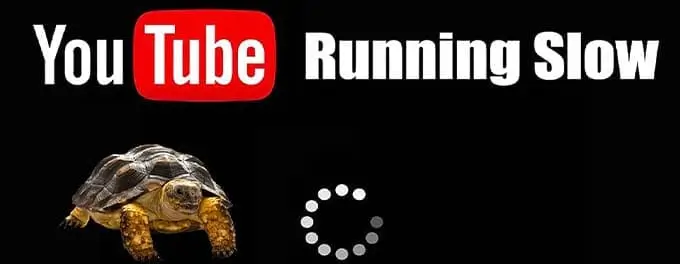
Fix #1: Check Your Internet Connection
Before diving into device-specific issues, ensure your internet connection is stable and fast. Slow or unstable connections are the most common culprits. Dealing with playback issues starts with a reliable internet connection.
Advertisement
Fix #2: Reduce Video Quality
While 4K and 1080p videos offer superior quality, they require faster internet speeds. If you're facing lag, consider reducing the video quality. Learn more about the impact of 4K quality on viewer engagement.
Did you know? Uploading videos in 4K can offer an enhanced viewer experience, but it's essential to ensure your viewers can stream them without issues.
Fix #3: Clear Browser Cache (PC)
- Open your browser settings or preferences.
- Find the 'Privacy' or 'History' section.
- Select 'Clear browsing data' or a similar option.
- Ensure 'Cached images and files' is checked.
- Click 'Clear data'.
Regularly clearing your browser's cache can enhance performance. For more insights on improving video quality, read our guide on how to enhance your YouTube video quality.
Pro Tip: Regularly updating your browser can also speed up video loading times and resolve compatibility issues with sites like YouTube.
Fix #4: Clear App Cache (Android & iPhone)
For Android:
- Go to Settings > Apps & notifications.
- Select 'YouTube'.
- Tap 'Storage' and then 'Clear Cache'.
For iPhone:
- Go to Settings > General > iPhone Storage.
- Find and select 'YouTube'.
- Tap 'Offload App' to clear its cache. Note: This won't delete the app or its settings.
Ensuring a smooth YouTube app performance is crucial. If you're encountering other issues, refer to our article on solving common YouTube problems.
Fix #5: Update the YouTube App
Ensuring you have the most recent version of the YouTube app can enhance your viewing experience. Here's how you can update your app:
- Open the App Store (for iPhone) or Google Play Store (for Android).
- Search for the YouTube app.
- If there's an "Update" button, tap on it.
- Wait for the update to complete and then open the app.
Consistent updates not only provide the latest features but also improve app stability and performance. Dive deeper into the platform's intricacies by exploring our YouTube Studio guide.
Fix #6: Restart Your Device
Occasional hiccups in device performance can be resolved with a simple restart. Here's a straightforward process:
- Save all ongoing work.
- For smartphones, press and hold the power button, then select 'Restart'.
- For PCs, go to 'Start', click on the power icon, and choose 'Restart'.
- Wait for the device to restart and then try accessing YouTube.
If you find your YouTube isn't playing videos post restart, delve into our guide for additional solutions.
Reminder: Always save any ongoing work before restarting your device to prevent unintended data loss.
Fix #7: Disable VPNs and Proxy Servers
Using VPNs or proxy servers can sometimes affect your streaming speeds on YouTube. Here’s how you can disable them:
- If using a VPN app, open it and click on 'Disconnect' or 'Turn Off'.
- For proxy settings on PC, go to 'Internet Options' > 'Connections' tab > 'LAN settings' and uncheck the 'Use a proxy server for your LAN' option.
- On smartphones, navigate to the Wi-Fi settings and ensure the proxy settings are set to 'None' or 'Off'.
- Once disabled, try reloading the YouTube video.
For a more in-depth look at connection issues and their resolutions, feel free to visit our comprehensive guide on YouTube playback problems.
VPNs offer privacy benefits, but they might affect streaming speeds. It's essential to strike a balance based on your priorities.
Fix #8: Adjust Playback Settings
Within YouTube's settings, you can adjust playback to a lower quality or turn off "Auto-play". This can sometimes aid in faster video loading. To understand more about video settings and their impact, check out our guide on improving YouTube video quality.
Fix #9: Check for Background Apps and Processes
Ensure no background apps or processes are hogging your device's resources. Closing unused apps can free up RAM and improve video loading times. This is especially crucial if you're facing issues like suspended YouTube accounts, where resource-intensive processes might be a factor.
Fix #10: Update Your Operating System
Just as it's essential to keep apps updated, your device's operating system also needs regular updates for optimal performance. Whether it's Android, iOS, or Windows, always ensure you're running the latest version.
Did you know? Operating system updates often come with security patches and performance improvements that can resolve various app-related issues.
Fix #11: Use YouTube's 'Feather' Beta Version
This version of YouTube is designed for users with slower internet connections. It limits some features to reduce latency. Explore more about lightweight versions in our article on how to monetize your YouTube channel where bandwidth plays a crucial role.
Fix #12: Disable Hardware Acceleration (For PC)
Hardware acceleration allows browsers to offload some tasks to GPU. While it can speed up some operations, it might hinder others. Try disabling this feature in your browser settings and see if YouTube's performance improves.
Fix #13: Check Your Router
Often, the issue isn't with your device but with the router. Try resetting it or checking for any necessary firmware updates. If you're into livestreaming, understanding your router's performance is essential. Dive into our YouTube live streaming guide for more insights.
Fix #14: Limit Devices on Your Network
If multiple devices are connected to your network and consuming bandwidth, it can slow down video streaming. Consider disconnecting devices not in use or prioritize bandwidth for your streaming device.
Fix #15: Check with Your ISP
Sometimes, the issue might be with your Internet Service Provider. If you've tried the above fixes and still face issues, it might be time to give them a call.
Fix #16: Disable Extensions or Plugins (For PC)
Some browser extensions or plugins might conflict with YouTube. Try disabling them one by one and check if the video loading speed improves. If browser issues are common for you, our article on YouTube Analytics also touches on browser-related metrics.
Fix #17: Check Date and Time Settings
Ensure your device's date and time settings are accurate. Incorrect settings might cause issues with YouTube's SSL certificates, leading to slow video loads.
Fix #18: Use a Different Browser (For PC)
If you're using a PC and face consistent issues with a particular browser, switch to a different one to see if the issue persists.
Fix #19: Reinstall the YouTube App
If you're using a mobile device and have tried most of the above fixes, consider reinstalling the YouTube app. It can resolve any corrupt files or settings.
Fix #20: Avoid Using Public Wi-Fi
Public Wi-Fi networks are often slower and less reliable. If you're on one, consider switching to mobile data or a personal Wi-Fi network.
Fix #21: Monitor Device Temperature
Overheated devices can underperform. Ensure your device isn't overheating, especially if you're multitasking or have been using it for extended periods.
Fix #22: Check for Malware (For PC)
Malware can significantly slow down your PC and internet connection. Regularly scan your computer for malicious software. Protecting your account is crucial; our article on what to do if your YouTube account gets hacked provides related insights.
Fix #23: Optimize Web Settings (For PC)
Optimize your web settings by flushing the DNS cache and renewing your IP. This can sometimes solve connection issues and speed up loading times.
Fix #24: Clear Your Browser’s Cache and Cookies (For PC)
Your browser stores cache and cookies to speed up browsing, but over time, these can accumulate and cause issues. Clearing them can help improve the loading speed of YouTube videos. Here's a quick step-by-step:
- Open your browser and go to its settings.
- Navigate to the privacy or history section.
- Find the option to clear browsing data, cache, or cookies.
- Select and confirm the action.
- Restart the browser and try playing a YouTube video again.
Regularly clearing cache and cookies can prevent numerous browsing-related issues, ensuring a smoother online experience.
Fix #25: Try YouTube’s Troubleshooting Tips
If you’ve tried the above fixes and still face issues, YouTube offers a series of troubleshooting tips. Refer to their official YouTube User Guide to understand more about diagnosing and resolving common problems.
Fix #26: Report the Issue to YouTube
If all else fails, it's time to get YouTube involved. They have a dedicated platform to report issues. If you're facing persistent problems, visit this link to report a problem. Remember, with more users reporting an issue, the faster YouTube will work to fix it.
When in doubt, reach out! YouTube’s support team is there to assist.
Conclusion
Slow-loading YouTube videos can be a nuisance, but with these 26 fixes, you're armed with the knowledge to tackle most issues. Whether you're on an Android, iPhone, or PC, there's a solution tailored for your device. And remember, sometimes the problem might be on YouTube's end, so don't hesitate to reach out and report any persistent issues. For more insights and troubleshooting on YouTube, don't forget to refer to our other in-depth articles!
Advertisement
