Making the Most of Telegram Widgets
Android & iPhone [2025] ✨
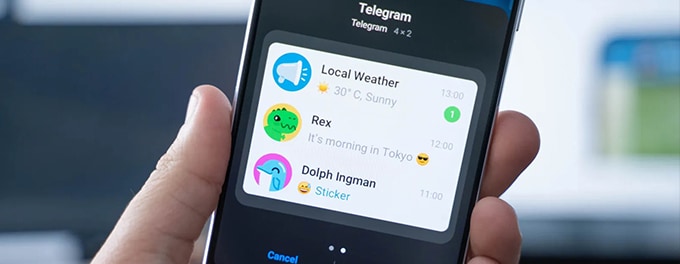
Telegram widgets are a game-changer for quick access and efficiency! 📲 Whether you're on Android or iPhone, these versatile tools let you stay connected to your favorite chats, channels, or bots right from your home screen. In this guide, we’ll walk you through setting up, customizing, and optimizing Telegram widgets for a seamless experience. Let’s unlock their full potential! 🚀
Advertisement
Index of Solutions
- 1. What are Telegram Widgets? 📲
An introduction to Telegram widgets and their benefits. - 2. How to Set Up Telegram Widgets on Android 🟢
Steps to enable and customize widgets on Android devices. - 3. How to Set Up Telegram Widgets on iPhone 🍎
Guide to adding and configuring Telegram widgets on iPhones. - 4. Tips for Optimizing Telegram Widgets 💡
Maximize functionality and convenience with useful tips. - 5. Enhancing Security While Using Telegram Widgets 🔒
Steps to secure your widgets and maintain privacy. - Table with Steps 📄
A quick reference table for setting up and using Telegram widgets. - FAQs ❓
Answers to common questions about Telegram widgets.
1. What are Telegram Widgets? 📲
Widgets are compact, interactive tools that provide quick access to specific Telegram features without needing to open the app fully. According to Telegram’s FAQ, widgets can display real-time updates for chats, channels, or bots, offering unmatched convenience for frequent users.
2. How to Set Up Telegram Widgets on Android 🟢
1. Access the Widget Menu
Long-press an empty space on your home screen to open the widget panel.
2. Locate and Place the Telegram Widget
Find Telegram in the list, choose a widget size, and drag it onto your home screen.
3. Configure the Widget
Select a chat, channel, or bot to display. Adjust size and placement to optimize functionality.
3. How to Set Up Telegram Widgets on iPhone 🍎
1. Enter Home Screen Edit Mode
Press and hold a blank area on your home screen until apps jiggle, then tap the ‘+’ icon to add a widget.
2. Choose and Add a Telegram Widget
Select Telegram from the widget gallery, choose a size, and tap ‘Add Widget’.
3. Position and Finalize
Drag the widget to your desired position and tap ‘Done’ to save changes.
4. Tips for Optimizing Telegram Widgets 💡
- Use Widgets for Frequently Used Chats: Assign widgets to chats or channels you access most.
- Customize Layout: Adjust widget sizes for functionality and visual appeal.
- Combine with Folders: On Android, group Telegram widgets with app folders for a tidy interface.
- Enable Notifications: Ensure notifications are active for real-time widget updates.
5. Enhancing Security While Using Telegram Widgets 🔒
- Activate 2-Step Verification: Add extra protection with Telegram’s 2-Step Verification.
- Set a Passlock Code: Secure Telegram access with a passcode. Learn how in this guide.
- Check Active Sessions: Monitor connected devices via active session checks.
Table: Steps for Maximizing Telegram Widgets 📄
| # | Step | Description |
|---|---|---|
| 1 | Access Widgets | Long-press the home screen (Android) or enter Edit Mode (iPhone). |
| 2 | Add Telegram Widget | Drag Telegram from the widget list onto your home screen. |
| 3 | Configure Widget | Select a chat, channel, or bot for the widget to display. |
| 4 | Enable Notifications | Turn on notifications for real-time widget updates. |
| 5 | Secure Widgets | Enable privacy settings and 2-Step Verification to ensure data safety. |
FAQs: Using Telegram Widgets ❓
- How do I resize Telegram widgets? On both Android and iPhone, hold the widget and drag its edges to adjust size.
- Can I use widgets for multiple chats? Yes, you can add multiple widgets for different chats, channels, or bots on your home screen.
- Are widgets updated in real-time? Yes, Telegram widgets provide real-time updates, but ensure notifications are enabled for instant alerts.
- Do widgets work offline? Telegram widgets require an internet connection for updates, as they rely on the app’s servers for synchronization.
- Are Telegram widgets secure? Yes, Telegram widgets follow your account’s privacy settings, and sensitive content remains protected.
Outro
If this article was helpful, consider sharing it with friends or on social media. Your support helps us create more valuable content. Telegram’s widgets are a fantastic way to boost productivity and streamline your communication. If you’re curious about other hidden features Telegram offers, check out our guide on how to use Telegram as an RSS feed reader. Thank you for reading, and stay tuned for more tips!
Advertisement
