Using Telegram as an RSS Feed Reader [2025] 💥
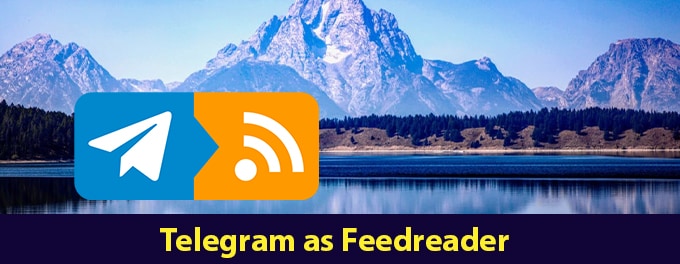
Did you know Telegram can double as a powerful RSS feed reader? 📖 Stay updated on your favorite blogs, news, and podcasts, all within your Telegram app. This guide will walk you through the steps to set up and use Telegram as a seamless RSS feed reader, ensuring you never miss a beat. Let’s get started! 🔔
Advertisement
Index of Solutions
- 1. What is RSS? 🔖
An introduction to RSS feeds and their purpose. - 2. Why Use Telegram as an RSS Feed Reader? 🔔
Benefits of using Telegram over other RSS readers. - 3. Setting Up Telegram for RSS Feeds 🔄
Steps to integrate RSS feeds with Telegram. - 4. Ensuring Security on Telegram 🔒
Tips to secure your account while using RSS feeds. - 5. Seeking Support 🛠️
How to resolve issues and get assistance. - Table 📄
Quick steps for using Telegram as an RSS feed reader. - FAQs ❓
Answers to common questions about RSS feeds in Telegram.
1. What is RSS? 🔖
RSS, or Really Simple Syndication, is a web feed that allows users and applications to access updates from websites in a standardized format. It simplifies how users stay informed, delivering updates directly to them instead of requiring manual visits to multiple websites.
2. Why Use Telegram as an RSS Feed Reader? 🔔
Telegram offers unique advantages, including instant notifications, cross-platform compatibility, and the ability to turn feeds into dedicated channels. These features make it a versatile and efficient alternative to traditional RSS readers.
3. Setting Up Telegram for RSS Feeds 🔄
Step 1: Create a Telegram Bot
Chat with the BotFather in Telegram to create a bot. Follow the instructions to receive a bot token, which is essential for connecting your RSS feed.
Step 2: Set up an RSS-to-Telegram Service
Use services like Manybot or RSS to Telegram to link your RSS feed with your bot. Input the RSS feed URL and bot token to enable updates.
Step 3: Direct Feeds to Your Channel or Group
Choose a destination for the RSS updates, such as a personal chat, group, or channel. Grant the bot admin rights if sending to a channel.
Step 4: Configure and Test
Test the setup by posting a dummy update or waiting for a new RSS feed entry to ensure it appears correctly in your Telegram setup.
4. Ensuring Security on Telegram 🔒
Enable 2-Step Verification and regularly check active sessions to prevent unauthorized access. Adjust privacy settings to control who can interact with your bot or channel.
5. Seeking Support 🛠️
If you encounter issues, visit Telegram’s official support guidelines for assistance. They can help resolve technical problems or guide you through setup challenges.
Table: Steps to Use Telegram as an RSS Feed Reader 📄
| Step | Action | Details |
|---|---|---|
| 1 | Create a Telegram Bot | Chat with the "BotFather" and follow the steps to generate a bot token. |
| 2 | Set up RSS-to-Telegram Service | Use services like Manybot or RSS to Telegram to connect your feed. |
| 3 | Direct Feeds | Configure the bot to send updates to a group, channel, or personal chat. |
| 4 | Test Setup | Verify updates from your RSS feed appear in your designated Telegram location. |
| 5 | Enhance Security | Enable 2-Step Verification and monitor active sessions for maximum security. |
FAQs About Using Telegram as an RSS Feed Reader ❓
How do I create a Telegram bot?To create a bot, chat with the "BotFather" on Telegram, follow the instructions, and save the token you receive.
Can I use Telegram on mobile to set up RSS feeds?No, the setup process requires Telegram Desktop and third-party RSS-to-Telegram services.
What are the best RSS-to-Telegram services?Popular options include RSS to Telegram, Manybot, and FeedReader integrations.
Is using Telegram as an RSS feed reader secure?Yes, if you enable 2-Step Verification and follow privacy best practices.
How do I troubleshoot issues with the bot?Double-check the bot token and RSS feed link, and use Telegram’s support if issues persist.
Can I direct multiple RSS feeds to a single channel?Yes, you can configure multiple feeds to send updates to the same Telegram channel or group.
What should I do if the bot stops sending updates?Check the RSS feed's availability and ensure the bot remains an admin in the target group or channel.
Outro
If this article was helpful, consider sharing it with your friends or on social media. Your support helps us grow and create more valuable content. For additional guides, visit our article on accessing Telegram games. Thank you for reading!
Advertisement
