How to Check Active Sessions on Telegram App - Android and iPhone [2026] 💥
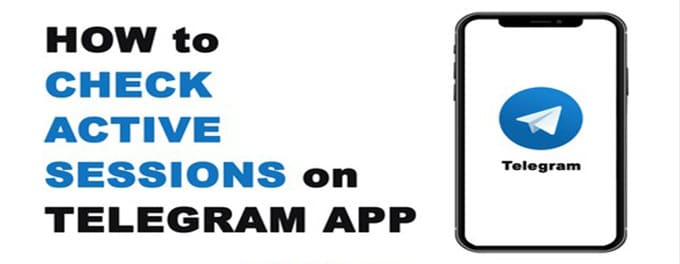
With privacy and security taking the center stage in digital communications, it's imperative to keep tabs on active sessions on apps like Telegram. Whether you use Android or iPhone, periodically checking active sessions can help you prevent unauthorized access. In this guide, we'll walk you through the steps to check and manage these sessions on the Telegram app. For other security tips, visit our article on how to use Telegram's invisible mode effectively.
Advertisement
Index of Solutions
- 1. Understanding Telegram Sessions 🌐
Discover how sessions work and why managing them is crucial. - 2. How to Check Active Sessions on Telegram - Android 📱
Step-by-step guide for managing sessions on Android devices. - 3. How to Check Active Sessions on Telegram - iPhone 📱
Step-by-step guide for managing sessions on iPhones. - 4. Enhancing Security with 2-Step Verification 🔑
Learn how to enable 2-Step Verification for added protection. - 5. Table 📄
Quick tips for managing active sessions on Telegram. - 6. FAQs ❓
Answers to common questions about managing active sessions.
1. Understanding Telegram Sessions 🌐
Telegram support details how every time you log in to Telegram from a new device or browser, a new session is created. These sessions remain active even if you just switch to another application on your phone or shut down your computer. Learn more about session management in our article on transferring Telegram data to a new device.
2. How to Check Active Sessions on Telegram - Android 📱
- Open the Telegram App: Launch the Telegram app from your Android device's app drawer or home screen.
- Navigate to Settings: Tap on the three horizontal lines (hamburger menu) at the top-left corner. Select 'Settings' from the menu.
- Access Privacy and Security: Scroll down in the Settings menu and tap on 'Privacy and Security'.
- View Active Sessions: Within the 'Privacy and Security' menu, tap 'Active Sessions' to see all logged-in devices and browsers.
- Terminate Unwanted Sessions: Identify unfamiliar sessions and tap 'Terminate' or 'Log Out'. Use 'Terminate All Other Sessions' to secure your account further.
3. How to Check Active Sessions on Telegram - iPhone 📱
- Launch the Telegram App: Open the Telegram app from your iPhone's home screen.
- Go to Settings: Tap the 'Settings' gear icon in the lower-right corner of the app interface.
- Tap on Privacy and Security: Within the Settings menu, select 'Privacy and Security'.
- Access Active Sessions: Scroll down and tap on 'Active Sessions' to view all active logins.
- End Unnecessary Sessions: Identify outdated sessions and tap 'Terminate' or 'Log Out'. Opt for 'Terminate All Other Sessions' for added security.
4. Enhancing Security with 2-Step Verification 🔑
Telegram's 2-Step Verification adds an extra layer of protection to your account. By enabling this feature, even if someone has your password, they won't be able to log in without the secondary verification code. Activate this option to safeguard your private data effectively.
5. Table 📄
| Step | Description |
|---|---|
| Open Telegram | Launch the app from your device's home screen or app drawer. |
| Access Settings | Navigate to the app’s settings to find account and security options. |
| Find Privacy and Security | Locate this section to access session management tools. |
| View Active Sessions | Check all devices currently logged into your Telegram account. |
| Terminate Sessions | Log out of unwanted sessions or terminate all other active sessions. |
| Enable 2-Step Verification | Add an extra layer of protection to your Telegram account. |
6. FAQs ❓
1. Why should I check active sessions on Telegram?
Checking active sessions helps you identify unauthorized access to your account and log out from devices you no longer use. This ensures your messages and data remain secure.
2. Can I see the location of logged-in devices?
Yes, Telegram displays information such as the device type, operating system, and approximate location of each active session.
3. What happens if I terminate all other sessions?
Terminating all other sessions logs out your Telegram account from all devices except the one you are currently using. This is a good step for securing your account.
4. How does 2-Step Verification improve security?
With 2-Step Verification, anyone trying to log in to your account needs both your password and a secondary code. This extra step makes unauthorized access far less likely.
5. Will terminating a session delete my chats or data?
No, terminating a session only logs out the account from that device. Your chats and data remain intact and accessible from other active devices.
If this article was helpful to you, why not share it with others who might benefit as well? Your support inspires us to create even more valuable content. Thank you for spreading the word!
Advertisement
