Adjust Your Privacy Settings on Telegram
Android and iPhone [2026] 💥
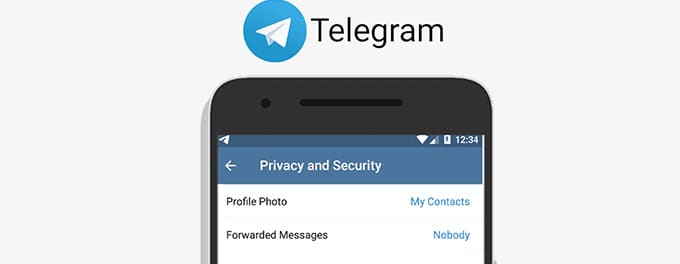
🔒 With the growing concerns about online security, it's crucial for users to safeguard their digital conversations. Telegram, one of the leading messaging apps, provides a plethora of options to tweak and enhance privacy. Whether you're using an Android or iPhone, this guide will delve deep into helping you adjust those settings for an optimized experience.
Advertisement
Index of Solutions
- 1. Accessing Telegram's Privacy Settings 🔍
Navigate to the app's settings to adjust privacy options. - 2. Phone Number and Last Seen 🌐
Control visibility of your phone number and online status. - 3. Profile Photo and Forwarded Messages 📸
Restrict access to your profile picture and forwarded messages. - 4. 2-Step Verification for Enhanced Security 🔑
Add an extra layer of security to your Telegram account. - 5. Secret Chats and Self-Destruct Timer 🛡️
Secure private conversations with end-to-end encryption. - 6. Blocked Users 🔐
Manage your blocked contacts and numbers. - 7. Managing Groups and Calls 📞
Regulate who can add you to groups and call you. - 8. Data and Storage 🔧
Optimize media auto-download and manage storage. - 9. Table 📄
Quick reference for privacy features and how to access them. - 10. FAQs ❓
Answers to common questions about Telegram's privacy settings.
1. 🔍 Accessing Telegram's Privacy Settings
Telegram support offers extensive assistance, but to begin, let's navigate to the app's privacy settings. Open the Telegram app on your device and tap on the three horizontal lines (hamburger icon) in the top left corner. Then, select 'Settings' from the drop-down menu, followed by 'Privacy and Security' to access the privacy settings options.
2. 🌐 Phone Number and Last Seen
These are two vital settings that determine who can view your number and your last seen status. To adjust:
- Under the 'Privacy' section, tap on 'Phone Number'.
- Choose who can see your phone number: 'Everybody', 'My Contacts', or 'Nobody'. If you select 'Nobody', you'll need to choose an additional option regarding who can find you by phone number.
- Next, tap on 'Last Seen & Online'. Decide if you want 'Everybody', 'My Contacts', or 'Nobody' to view your last active status.
3. 📸 Profile Photo and Forwarded Messages
Your profile photo can be a window into your personal life, while forwarded messages can carry your identity with them. To control these:
- Tap on 'Profile Photo' under the 'Privacy' section.
- Choose who you want to grant access to your profile photo: 'Everybody', 'My Contacts', or 'Nobody'.
- For forwarded messages, tap on 'Forwarded Messages' and decide who can add a link to your account when your messages are forwarded: 'Everybody', 'My Contacts', or 'Nobody'.
4. 🔑 2-Step Verification for Enhanced Security
Telegram 2-Step Verification is a must-use feature for those keen on bolstering their account security. This process necessitates a second layer of password input when accessing Telegram from a new device. To activate:
- Under the 'Security' section, tap on '2-Step Verification'.
- Set a password and provide a recovery email. This email can assist in resetting the password if forgotten.
- Confirm the password to activate the 2-Step Verification process.
For more in-depth details on managing active sessions, you can refer to this article.
5. 🛡️ Secret Chats and Self-Destruct Timer
Telegram secret chats are end-to-end encrypted conversations that aren't stored on Telegram's servers. The self-destruct timer can automatically delete messages after a set period. To utilize:
- Start a new chat, and tap on the user's name you wish to converse with secretly.
- Select 'Start Secret Chat'.
- Once the chat starts, tap on the timer icon in the text input box to set a self-destruct timer ranging from seconds to a week.
- Messages will vanish after the set time post reading.
6. 🔐 Blocked Users
At times, you may need to block specific contacts or numbers. To manage your blocked list:
- Under the 'Privacy' section, tap on 'Blocked Users'.
- You can view the list of blocked contacts here and unblock them if needed. To add new contacts to the list, tap on the '+' icon and select from your contact list.
7. 📞 Managing Groups and Calls
You might also want to regulate who can add you to groups or call you directly. For this:
- Under the 'Privacy' section, tap on 'Groups' to determine who can add you to new groups or channels.
- For calls, tap on 'Calls' and choose who can call you directly. You can also toggle the 'Peer-to-Peer' option which, when off, will route your calls through Telegram's servers, masking your IP address.
8. 🔧 Data and Storage
Telegram FAQ has abundant information about data usage. Yet, for quick settings, go to 'Data and Storage' under 'Settings'. Here, you can:
- Control media auto-download based on the type of network you are on.
- Manage storage by viewing the space each chat occupies and clearing cache if needed.
9. Feature Table 📄
| Feature | Description | How to Access |
|---|---|---|
| Phone Number Privacy | Control who can view your phone number. | Go to Settings > Privacy and Security > Phone Number. |
| Last Seen & Online | Decide who can see your online status. | Go to Settings > Privacy and Security > Last Seen & Online. |
| Profile Photo Privacy | Restrict access to your profile photo. | Go to Settings > Privacy and Security > Profile Photo. |
| 2-Step Verification | Add a password for extra security. | Go to Settings > Privacy and Security > 2-Step Verification. |
| Blocked Users | Manage contacts you’ve blocked. | Go to Settings > Privacy and Security > Blocked Users. |
| Secret Chats | Start end-to-end encrypted chats. | Start a new chat > Tap the contact's name > Start Secret Chat. |
10. FAQs ❓
- How can I hide my phone number on Telegram?
Go to Settings > Privacy and Security > Phone Number and set it to 'Nobody'. - What does 2-Step Verification do?
It adds a password requirement when logging into Telegram from a new device. - Can I manage who adds me to groups?
Yes, navigate to Settings > Privacy and Security > Groups to control this. - How do I clear storage in Telegram?
Go to Settings > Data and Storage > Storage Usage and manage cache or media. - What happens if I forget my 2-Step Verification password?
You can reset it using the recovery email you set during the setup process.
Outro
If this article was helpful, consider sharing it with your friends or on social media. Your support helps us grow and create more valuable content. For additional tips, visit how to make group voice calls on Telegram. Thank you for reading!
Advertisement
