Fixing My Yahoo Mail is Loading Slow on iOS,
Android and PC [2026] 💥
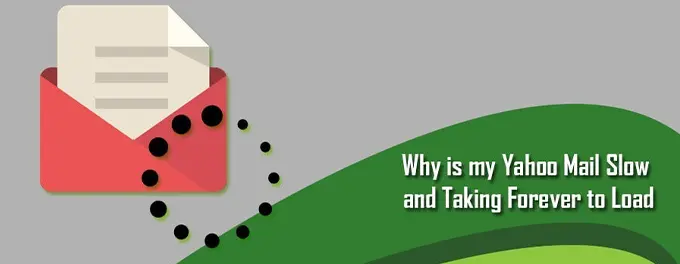
It all started on a typical Monday morning. I sat down with my cup of coffee, ready to tackle the week's emails. But as I logged into my Yahoo Mail, I was met with an exasperatingly slow loading time. The seconds ticked by, turning into minutes, and I could feel my frustration mounting. It was clear that something was amiss, and I was determined to find a solution.
My journey to fix my slow Yahoo Mail took me through various forums and help pages. I found Yahoo's own support page to be a valuable resource in identifying and resolving the problem. Additionally, I explored several other online guides and community discussions to gather insights on common issues and potential fixes.
Advertisement
Chapter 1: Clearing the Cache for a Faster Yahoo Mail Experience
One of the most effective ways to speed up Yahoo Mail is by clearing the browser cache. Over time, cached data can slow down your browser's performance, affecting how quickly pages like Yahoo Mail load. Here's how you can clear the cache on various devices:
Desktop Browsers
For most desktop browsers, you can clear the cache by accessing the browser's settings or preferences. Typically, you'll find an option under "Privacy" or "History" to clear browsing data. Make sure to select "Cached images and files" when prompted. For a step-by-step guide, refer to our How to Clear Browser Cache article.
Android Devices
On Android, clearing the cache can vary depending on the browser. Generally, you can find the option in the browser's settings under "Privacy" or "Storage." Select "Clear cache" to remove cached data. For detailed instructions, check out our How to Clear Cache on Mobile Devices article.
iOS Devices
For Safari on iOS, go to Settings > Safari, and then tap "Clear History and Website Data." This will remove the cache, cookies, and browsing history. If you're using a different browser on iOS, the steps may vary, so refer to the browser's settings or our How to Clear Cache on Mobile Devices article for guidance.
After clearing the cache, log back into Yahoo Mail and check if the loading speed has improved. This simple step can often make a significant difference in your browsing experience.
Chapter 2: Updating Your Browser and Yahoo Mail App
Another crucial step in improving Yahoo Mail's performance is ensuring that your browser and Yahoo Mail app are up to date. Outdated software can lead to compatibility issues and slower loading times. Here's how you can update your browser and Yahoo Mail app on various platforms:
Updating Your Browser
For desktop browsers, updates are typically automatic, but it's always good to check. Go to the browser's menu, usually found in the top-right corner, and look for an "About" or "Help" section. This will usually trigger the browser to check for updates. If an update is available, follow the prompts to install it.
Updating Yahoo Mail App on Android
Open the Google Play Store and tap on your profile icon. Go to "Manage apps & device," find Yahoo Mail in the "Updates available" section, and tap "Update." If you don't see Yahoo Mail listed, your app is already up to date.
Updating Yahoo Mail App on iOS
Open the App Store and tap on your profile icon. Scroll down to see pending updates. If there's an update available for Yahoo Mail, tap "Update" next to the app. If you don't see Yahoo Mail, your app is up to date.
Regularly updating your browser and Yahoo Mail app ensures that you have the latest features and security enhancements, which can significantly improve the performance and loading times of your email.
Chapter 3: Disabling Browser Extensions
Browser extensions can offer useful functionality, but they can also slow down your Yahoo Mail. Extensions like ad blockers, security tools, or even themes can consume resources and affect performance. Here's how to disable extensions on different browsers:
Chrome
Open Chrome and click on the three dots in the top-right corner. Go to "More tools" > "Extensions." Here, you can toggle off the extensions you want to disable or click "Remove" to uninstall them completely.
Firefox
Click on the three horizontal lines in the top-right corner and select "Add-ons and themes." In the "Extensions" tab, you can disable or remove the extensions you no longer need.
Safari
Go to "Safari" in the top menu and select "Preferences." Click on the "Extensions" tab, where you can uncheck the box next to an extension to disable it or click "Uninstall" to remove it.
After disabling unnecessary extensions, restart your browser and check if Yahoo Mail's performance has improved. Remember to only keep the extensions you regularly use and trust.
Chapter 4: Checking for Network Issues
Sometimes, the slow loading of Yahoo Mail can be attributed to network issues rather than problems with your device or browser. Here are a few steps to check and resolve potential network problems:
Restart Your Router
A simple but often effective solution is to restart your router. Unplug it from the power source, wait for about 30 seconds, and then plug it back in. This can refresh your connection and potentially speed up your internet.
Check Your Wi-Fi Signal
If you're using Wi-Fi, ensure that the signal strength is strong. Weak signals can result in slow loading times. Try moving closer to your router or removing any physical obstructions that might be blocking the signal.
Use a Wired Connection
If possible, switch to a wired Ethernet connection. This can provide a more stable and faster internet connection compared to Wi-Fi, especially if you're experiencing signal issues.
Contact Your Internet Service Provider
If you've tried the above steps and still face slow loading times, there might be an issue with your internet service. Contact your provider to check for any outages or network problems in your area.
By ensuring that your network is functioning properly, you can improve the overall performance of Yahoo Mail and other online services.
Chapter 5: Using Yahoo Mail Basic
If you've tried all the previous solutions and still find Yahoo Mail loading slowly, switching to Yahoo Mail Basic might be a good option. Yahoo Mail Basic is a simpler version of the service, designed for slower internet connections and less powerful devices. Here's how to switch:
- Log in to your Yahoo Mail account.
- Click on your "Settings" gear icon, usually located at the top-right corner of the screen.
- Select "More Settings" from the dropdown menu.
- Scroll down to the bottom of the settings menu and click on "Switch to basic Mail."
- Confirm the switch when prompted. You will be redirected to the basic version of Yahoo Mail.
Yahoo Mail Basic offers a more streamlined interface with fewer features, which can significantly improve loading times and overall performance on slower connections. Keep in mind that some advanced features may not be available in this version.
Chapter 6: Reducing Email Clutter
An overloaded inbox can significantly slow down Yahoo Mail. Regularly cleaning up and organizing your emails can help improve loading times and overall performance. Here are some tips to reduce email clutter:
Deleting Unnecessary Emails
Go through your inbox and delete emails that you no longer need. This includes old newsletters, promotional emails, and messages you've already responded to. You can also use the search function to find and delete emails from specific senders or with certain keywords.
Archiving Important Emails
Instead of keeping all important emails in your inbox, archive them. This keeps your inbox clean while still allowing you to access archived emails when needed. In Yahoo Mail, you can archive emails by selecting them and clicking on the "Archive" button.
Creating Folders and Filters
Organize your emails by creating folders for different categories, such as work, personal, bills, and subscriptions. Use filters to automatically direct incoming emails to the appropriate folder, keeping your inbox more manageable. For more tips on managing your folders, check out our Yahoo Mail Folder Management guide.
Unsubscribing from Unwanted Newsletters
Take the time to unsubscribe from newsletters and mailing lists that you're no longer interested in. This will reduce the influx of unnecessary emails and help keep your inbox more organized.
By regularly decluttering your inbox, you'll not only improve the performance of Yahoo Mail but also make it easier to manage and find important emails.
Chapter 7: Utilizing Yahoo Mail's Performance Features
Yahoo Mail offers several features designed to enhance its performance and user experience. Leveraging these features can help you optimize your email usage and improve loading times. Here are some key features to consider:
Conversations View
Yahoo Mail's Conversations view groups related emails together, making it easier to follow email threads and reducing clutter in your inbox. This can also speed up the loading of your emails as related messages are bundled together.
Filters and Sorting
Using filters and sorting options can help you prioritize important emails and quickly access what you need. You can sort your emails by date, sender, or even size, allowing you to focus on the most relevant messages first.
Search Functionality
The search functionality in Yahoo Mail is a powerful tool to quickly find specific emails or attachments. By using keywords, sender names, or dates, you can easily locate the information you need without having to manually sift through your inbox.
Customization Options
Customizing your Yahoo Mail settings to suit your preferences can also improve your experience. Adjusting the preview pane, changing the theme, or modifying notification settings can make your email usage more efficient and enjoyable.
By taking advantage of these performance features in Yahoo Mail, you can streamline your email management and enjoy a faster, more organized inbox.
Chapter 8: Seeking Professional Help
If you've tried all the solutions and your Yahoo Mail is still loading slowly, it might be time to seek professional help. Here are some steps you can take:
Contact Yahoo Customer Support
Yahoo offers customer support through various channels, including email, chat, and phone. You can visit their Contact Us page to find the best way to reach out for assistance. Be prepared to provide details about your issue, as well as any steps you've already taken to resolve it.
Consult with a Tech Specialist
If the problem persists, consider consulting with a tech specialist or IT professional. They can provide a more in-depth analysis of your system and network settings, potentially identifying underlying issues that are causing the slow performance.
Explore Online Communities
Online forums and communities, such as Reddit or Yahoo's own user forums, can be valuable resources. You can post about your issue and receive advice from other users who may have experienced similar problems and found effective solutions.
Remember, while slow loading times can be frustrating, there are resources and support available to help you resolve the issue and get back to a smooth Yahoo Mail experience.
Advertisement
