My Telegram has no Sound - 15 Easy Fixes
Android and iPhone [2025] 💥
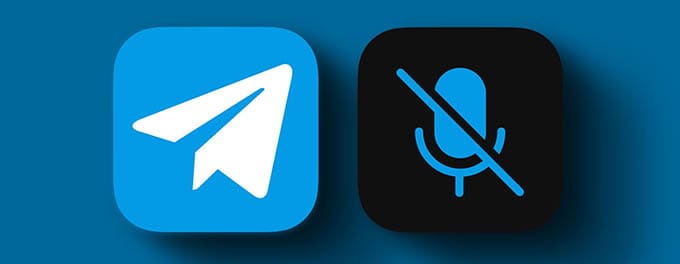
Are you missing important Telegram notifications due to sound issues? 😓 Don’t worry! Whether you’re using Android or iPhone, resolving sound problems on Telegram can be simple with the right steps. This guide will walk you through 15 easy fixes to ensure your notifications and calls are back to normal in no time. Let’s get started! 🚀
Advertisement
Index of Solutions
- 1. Verify Device Volume Settings 🎚️
Check if your device volume is properly set up. - 2. Check Telegram's Notification Settings 🔔
Ensure in-app settings are enabled for sound alerts. - 3. Update the Telegram App 🔄
Install the latest version to resolve potential bugs. - 4. Restart Your Device 🔄
Clear system errors causing sound issues. - 5. Reinstall Telegram 🛠️
Fix corrupted files by reinstalling Telegram. - 6. Test for Active Sessions 🔍
Terminate unused sessions causing notification conflicts. - 7. Adjust Privacy Settings 🔐
Ensure chats and contacts are not muted inadvertently. - 8. Disable Data or Battery Saver Modes ⚡
Allow Telegram to run uninterrupted in the background. - 9. Reset Notification Permissions 🛠️
Grant Telegram full notification access. - 10. Clear Telegram's Cache 🧹
Remove temporary files to resolve sound glitches. - 11. Reset Network Settings 📶
Ensure connectivity doesn’t block Telegram notifications. - 12. Ensure Do Not Disturb Exceptions 🔕
Allow Telegram to bypass Do Not Disturb mode. - 13. Verify External Factors 🎧
Check for audio redirection due to connected devices. - 14. Explore Advanced Security Features 🔐
Utilize Telegram’s security tools to fix misconfigurations. - 15. Reach Out to Telegram Support 📩
Get help for unresolved sound issues.
1. Verify Device Volume Settings 🎚️
Ensure your device's volume is turned up. For Android, check the Quick Settings panel. For iPhone, ensure the mute switch is in the “Ring” position. Test sound on other apps to rule out device-wide issues.
Disable Do Not Disturb mode on Android under Settings > Notifications > Do Not Disturb, or on iPhone under Settings > Focus > Do Not Disturb.
2. Check Telegram's Notification Settings 🔔
Navigate to Telegram’s Settings > Notifications and Sounds. Ensure sound alerts are enabled for messages, groups, and calls. Customize tones for important chats to make alerts distinguishable.
3. Update the Telegram App 🔄
Outdated apps can cause glitches. Visit the Google Play Store or Apple App Store, and update Telegram.
4. Restart Your Device 🔄
Turn off your device, wait a few seconds, and restart. This clears temporary errors affecting Telegram sound notifications.
5. Reinstall Telegram 🛠️
Backup your chats using this guide. Uninstall Telegram, restart your device, and reinstall it from the app store.
6. Test for Active Sessions 🔍
Access Settings > Privacy and Security > Active Sessions. End unnecessary sessions. Refer to this guide for details.
7. Adjust Privacy Settings 🔐
Mute settings may block sound alerts. Open Settings > Privacy and Security, and unmute necessary chats. See our privacy guide.
8. Disable Data or Battery Saver Modes ⚡
Turn off resource-conserving settings under Settings > Battery > Battery Saver (Android) or Settings > Battery > Low Power Mode (iPhone).
9. Reset Notification Permissions 🛠️
Allow Telegram to send sound notifications under device Settings > Apps > Telegram > Notifications.
10. Clear Telegram's Cache (Android) 🧹
Clear cached files via Settings > Apps > Telegram > Storage > Clear Cache. Avoid clearing data to retain chats.
11. Reset Network Settings 📶
Reset network configurations under Settings > System > Reset Options > Reset Wi-Fi, Mobile & Bluetooth (Android) or Settings > General > Reset > Reset Network Settings (iPhone).
12. Ensure Do Not Disturb Exceptions 🔕
Add Telegram as an exception in Do Not Disturb mode to ensure critical notifications come through.
13. Verify External Factors 🎧
Disconnect external devices like earphones or speakers to check if sound plays correctly through phone speakers.
14. Explore Advanced Security Features 🔐
Use invisible mode or 2-Step Verification to secure settings. Refer to this guide for details.
15. Reach Out to Telegram Support 📩
Submit a report via Telegram’s support form. Include troubleshooting steps for quicker assistance.
Table: Quick Fixes for Telegram Sound Issues
| # | Fix | Description |
|---|---|---|
| 1 | Check Volume | Ensure your device volume and Telegram notifications are turned on. |
| 2 | Update Telegram | Install the latest app version to fix bugs and sound issues. |
| 3 | Clear Cache | Remove temporary files from Telegram for smooth operation. |
| 4 | Reset Network | Refresh your device's network to resolve connectivity-related sound issues. |
FAQs: Troubleshooting Telegram Sound Issues ❓
How can I ensure Telegram notifications are enabled?
Go to Telegram Settings > Notifications and Sounds. Ensure notifications are turned on for messages, calls, and groups.
What if reinstalling Telegram doesn’t fix the sound issue?
If reinstalling doesn’t work, contact Telegram support or try resetting your network settings.
Can Do Not Disturb mode affect Telegram notifications?
Yes, ensure Telegram is added to exceptions in your Do Not Disturb settings.
How do I check active sessions on Telegram?
Navigate to Settings > Privacy and Security > Active Sessions to review all devices logged into your account.
Does clearing cache delete my messages?
No, clearing cache only removes temporary files, not your messages or data.
Why are my notifications delayed?
This could be due to battery saver settings or restricted background data for Telegram.
How do I adjust individual chat notification sounds?
Open the specific chat, tap on the name at the top, and modify notification settings for that chat.
Outro
If you found this guide helpful, consider exploring other tips like how to share large files on Telegram. Regular maintenance and staying updated ensure a seamless experience with Telegram. Thank you for reading, and feel free to share this article with friends who might find it useful!
Advertisement
