Making Group Voice Calls on Telegram: A Guide 💥
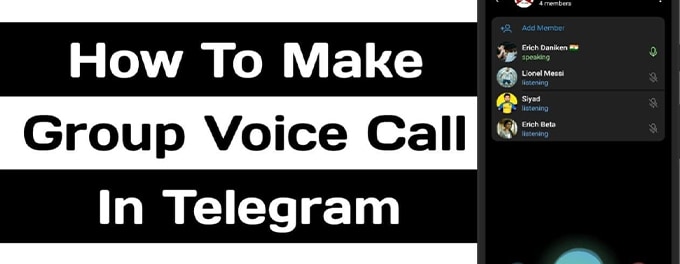
Looking to stay connected with your team, family, or friends through group voice calls? 📞 Telegram makes it easy to host seamless group conversations with crystal-clear audio. This guide walks you through the steps to set up and manage group voice calls on Telegram, ensuring you make the most of this powerful feature. Let’s get started! 🚀
Advertisement
Index of Solutions
- 1. Starting with the Basics 🔎
Learn why Telegram is ideal for group voice calls. - 2. Setting Up Telegram on Your Device 🌐
Prepare your Telegram account for group calls. - 3. Steps to Make a Group Voice Call on Telegram 🔧
Step-by-step guide for initiating and managing group calls. - 4. Things to Keep in Mind 📞
Important tips for seamless group calls. - 5. Table 📄
Quick reference table for group call steps. - 6. FAQs ❓
Answers to common questions about group voice calls.
1. Starting with the Basics 🔎
Telegram FAQ reveals that Telegram is a cloud-based instant messaging app available for various platforms. It provides users with the ability to send messages, photos, videos, and even make voice and video calls.
Telegram's voice call feature is encrypted, ensuring your conversations remain private. Their infrastructure allows for crystal-clear audio quality even with low bandwidth. Moreover, group voice calls allow for collaborative conversations with multiple users, making it ideal for team discussions, family chats, or catching up with a group of friends.
2. Setting Up Telegram on Your Device 🌐
Installation
Head over to your device's app store. Search for Telegram and download it. Once installed, open the application to begin the setup process.
Account Creation and Verification
On opening Telegram for the first time, you'll be prompted to enter your phone number. After entering it, Telegram will send you a verification code. Enter this code to verify your number.
Profile Setup
Next, you'll be asked to set up a profile by adding your name and an optional profile picture. After this step, your Telegram account is active and ready to use.
Securing Your Account
To ensure the safety of your Telegram account, it's recommended to set up Telegram 2-Step Verification. Additionally, for privacy concerns, you may want to go through our guide on how to adjust privacy settings on Telegram for Android and iPhone.
3. Steps to Make a Group Voice Call on Telegram 🔧
1. Start a New Group
To create a new group, tap the pencil icon (bottom-right corner of the screen), select 'New Group', choose your contacts, and name the group.
2. Initiate a Voice Call
Inside the group chat, tap on the group name at the top to open details. Tap 'Voice Call' or the phone icon to start.
3. Adding Participants During the Call
Use the 'Add Participant' or '+' icon to invite additional contacts during the call.
4. Managing the Call
During the call, you can mute/unmute yourself, switch to speaker mode, or adjust settings via the three-dot menu.
5. Ending the Call
To end the call, tap the red phone icon. Admins can also remove participants or end the call for everyone.
4. Things to Keep in Mind 📞
Internet Connection
Group voice calls require a stable internet connection. Use a reliable Wi-Fi network or mobile data for smooth communication.
Group Size Limit
Telegram frequently updates features. Check the Telegram FAQ for the latest participant limits in group calls.
Privacy
For enhanced privacy, consider using Telegram secret chats. To monitor account activity, learn how to check active sessions on Telegram.
5. Table: Quick Steps for Group Calls 📄
| Step | Description | How to Perform |
|---|---|---|
| 1 | Create a Group | Tap the pencil icon > Select 'New Group' > Add contacts > Name the group. |
| 2 | Initiate Voice Call | Tap the group name > Select 'Voice Call' or phone icon. |
| 3 | Add Participants | Tap the 'Add Participant' or '+' icon > Select contacts to invite. |
| 4 | Manage Call | Use mute/unmute, speaker options, and advanced settings via the three-dot menu. |
| 5 | End the Call | Tap the red phone icon or 'End Call'. |
6. FAQs ❓
- Can I make group voice calls on all devices?
Yes, Telegram supports group voice calls on Android, iOS, and desktop versions. - Is there a participant limit for group calls?
The limit varies; check the Telegram FAQ for the latest participant limits. - Can I add participants after the call starts?
Yes, use the 'Add Participant' option during the call to invite others. - How can I ensure call quality remains high?
Use a stable Wi-Fi connection or strong mobile data and minimize background app activity. - Are group voice calls encrypted?
Yes, Telegram encrypts voice calls to ensure your conversations remain private.
Outro
If this article was helpful, consider sharing it with your friends or on social media. Your support helps us grow and create more valuable content. For more insights, visit how to share large files on Telegram. Thank you for reading!
Advertisement
