15 Best Fixes for Telegram Calls Not Connecting - Android iPhone [2025] 🔦
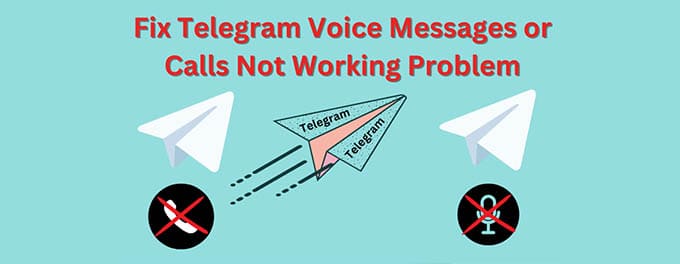
Are you struggling with Telegram calls not connecting on your Android or iPhone? 😔 You’re not alone! Telegram’s call feature is popular for its ease of use, but occasional connectivity issues can disrupt your experience. This comprehensive guide will walk you through 15 tried-and-tested fixes to get your Telegram calls working seamlessly again. Let’s get started! 🎮
Advertisement
Index of Solutions
- 1. Check Your Internet Connection 🌐
Ensure your Wi-Fi or mobile data is stable for seamless calling. - 2. Update the Telegram App 🔄
Install the latest app updates to resolve potential bugs. - 3. Restart Your Device 🔁
Reboot your device to clear temporary glitches. - 4. Check Telegram Server Status 🔄
Verify if Telegram servers are operational using online tools. - 5. Adjust Privacy Settings 🔐
Configure privacy settings to allow calls to connect. - 6. Clear Cache and Data 🪙
Refresh app data to resolve performance issues. - 7. Close Conflicting Apps ❌
Stop apps that might interfere with Telegram's microphone or camera access. - 8. Disable VPN or Proxy 🇩🇰
Turn off VPNs that may block or slow down calls. - 9. Check App Permissions 🔒
Ensure Telegram has access to required device permissions. - 10. Use Telegram’s Call Debugging Tool 🔧
Diagnose and report call issues directly through Telegram. - 11. Secure Your Account with 2-Step Verification 🔒
Enhance account security to prevent disruptions. - 12. Try Secret Chats 🕵️♂️
Experiment with alternate chat modes for improved connectivity. - 13. Set Up a Passlock Code 🔑
Secure your account and address potential app issues. - 14. Contact Your Service Provider 📞
Verify that VoIP services are not restricted by your provider. - 15. Reach Out to Telegram Support 🙏
Get personalized assistance from Telegram’s support team.
1. Check Your Internet Connection 🛏
First things first, ensure you have a stable internet connection. Whether you’re using Wi-Fi or mobile data, a weak connection can cause call issues. Check your connection by browsing or streaming videos. If the connection is slow, restart your router or switch to a more reliable network.
2. Update the Telegram App 🔄
An outdated app is often the root cause of many issues. Visit the App Store or Google Play Store to ensure your Telegram app is up-to-date. Updates often include bug fixes and performance improvements that resolve connectivity issues.
3. Restart Your Device 🔁
Sometimes, a simple restart can work wonders. Turn your device off and back on to clear temporary glitches that might be interfering with Telegram calls.
4. Check Telegram Server Status 🔄
If Telegram’s servers are down, there’s nothing you can do but wait. Check platforms like DownDetector to see if other users are reporting similar issues. Server downtime is rare but possible.
5. Adjust Privacy Settings 🔐
Incorrect privacy settings can block calls from connecting. Follow our detailed guide on how to adjust privacy settings on Telegram to ensure everything is configured correctly for calls.
6. Clear Cache and Data 🪙
Clearing cache can help resolve app-related issues. On Android, go to Settings > Apps > Telegram > Storage and tap 'Clear Cache'. For iPhone, uninstall and reinstall the app to refresh its data.
7. Close Conflicting Apps ❌
Other apps might be using your microphone or camera, preventing Telegram from accessing these resources. Close all unnecessary apps and try the call again.
8. Disable VPN or Proxy 🇩🇰
While VPNs and proxies offer added privacy, they can interfere with Telegram calls. Disable them temporarily to see if this resolves the issue.
9. Check App Permissions 🔒
Ensure Telegram has the necessary permissions to use your microphone and camera. Navigate to your device settings and confirm that all required permissions are granted.
10. Use Telegram’s Call Debugging Tool 🔧
Telegram includes a call debugging tool to diagnose issues. Access it via Settings > Advanced > Call Debugging. If you find errors, report them to the Telegram Support Form.
11. Secure Your Account with 2-Step Verification 🔒
Unauthorized access to your account can lead to disruptions. Set up 2-Step Verification and regularly monitor active sessions. For more tips, read how to check active sessions on Telegram.
12. Try Secret Chats 🕵️♂️
If regular calls fail, switch to Telegram’s group voice calls feature for a potentially smoother experience.
13. Set Up a Passlock Code 🔑
A passlock code secures your chats and might resolve app issues. Learn how to set one up in our passlock code guide.
14. Contact Your Service Provider 📞
Some service providers restrict VoIP services like Telegram calls. Check with your provider to ensure no such restrictions are in place.
15. Reach Out to Telegram Support 🙏
If all else fails, submit a detailed query through the Telegram Support Form. The support team can offer specific solutions for your issue.
Conclusion 🎉
Telegram calls not connecting can be frustrating, but the solutions outlined here should get you back on track in no time. From checking your internet to using debugging tools, these steps cover every possible fix. For more detailed tips, explore our other Telegram guides and keep your communication seamless! 🌐
Table: Quick Fixes for Telegram Calls Not Connecting
| Step | Fix | Description |
|---|---|---|
| 1 | Check Internet Connection | Ensure your Wi-Fi or mobile data connection is stable and reliable. |
| 2 | Update the Telegram App | Install the latest app updates to fix potential bugs or glitches. |
| 3 | Restart Your Device | Reboot your phone to clear temporary issues interfering with Telegram. |
| 4 | Clear Cache | Remove unnecessary cache data from the Telegram app for better performance. |
| 5 | Disable VPN | Turn off VPNs or proxies that might block or slow down Telegram calls. |
| 6 | Check App Permissions | Ensure Telegram has access to your microphone and camera. |
| 7 | Monitor Active Sessions | Review and log out of unauthorized devices in Telegram's settings. |
| 8 | Contact Support | Submit a query to Telegram’s support team for further assistance. |
FAQs for Telegram Calls Not Connecting
1. Why are my Telegram calls not connecting?
Poor internet connection, outdated apps, or misconfigured privacy settings are common reasons for call issues on Telegram.
2. Can VPNs or proxies affect Telegram calls?
Yes, VPNs and proxies can interfere with Telegram’s connection. Disabling them can resolve call-related problems.
3. How can I check my active Telegram sessions?
Go to Telegram Settings > Privacy and Security > Active Sessions to view and manage devices logged into your account.
4. What if the issue is with Telegram servers?
If Telegram servers are down, the only solution is to wait until the service is restored. Check platforms like DownDetector for real-time updates.
5. How can I improve call quality on Telegram?
Ensure a stable internet connection, clear app cache, and close conflicting apps using your microphone or camera.
If you found this article helpful, consider sharing it with others who might benefit too. Your support inspires us to create even more valuable content and helps others find useful insights. Thank you for spreading the word!
Advertisement
