WhatsApp Desktop Not Opening or Web Version
Not Working? Fix It Now [2026] 💻📲
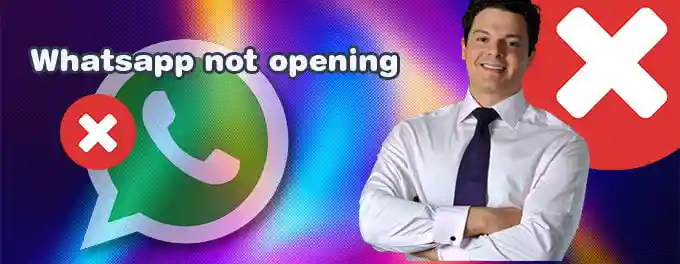
Is your WhatsApp desktop app not opening or the web version failing to load? You’re not alone! 🛠️ These issues can stem from connectivity errors, outdated software, or misconfigured system settings. In this guide, we'll cover solutions to fix problems like "WhatsApp desktop not working," "WhatsApp web not working on Chrome," and similar concerns. Let’s get started!
Index of Solutions 📋
- 1. Ensure Both Devices Use the Same WiFi 🌐
Check network compatibility for syncing. - 2. Close Background WhatsApp Processes 🛑
Stop conflicting background tasks. - 3. Repair WhatsApp with Built-In Tools 🛠️
Fix common app issues. - 4. Use the Internet Troubleshooter 🔍
Diagnose and resolve network problems. - 5. Reset WhatsApp ♻️
Reinitialize the app to resolve persistent bugs. - 6. Reinstall WhatsApp 🔄
Replace outdated or corrupted installations. - 7. Try WhatsApp Web 🌍
Use the browser version as a reliable alternative.
1. Ensure Both Devices Use the Same WiFi 🌐
WhatsApp desktop requires your phone and PC to share the same WiFi network for seamless syncing. Verify this by connecting both devices to the same network. Then, reopen WhatsApp on both devices to reestablish the connection. For more connectivity troubleshooting, visit our guide on why WhatsApp might not work on your Android or iPhone..
2. Close Background WhatsApp Processes 🛑
Running processes in the background can prevent WhatsApp from launching correctly. To resolve this:
- Open Task Manager by pressing Ctrl + Shift + Esc on Windows.
- Navigate to the "Processes" tab.
- Find and select WhatsApp, then click End Task.
- Reopen WhatsApp to see if the issue is resolved.
3. Repair WhatsApp with Built-In Tools 🛠️
If your WhatsApp desktop app isn’t working, repair it through Windows settings. Follow these steps:
- Press Windows + I to open the Settings menu.
- Navigate to Apps > Apps and Features.
- Locate WhatsApp, click Advanced Options, and then select Repair.
- This will attempt to fix any app-related issues without deleting your data.
4. Use the Internet Troubleshooter 🔍
Problems with your internet connection can often cause WhatsApp desktop or web issues. Use the Windows internet troubleshooter:
- Press Windows + I to open Settings.
- Go to Update & Security > Troubleshoot > Additional Troubleshooters.
- Select Internet Connections and follow the prompts to resolve network-related problems.
If you're experiencing persistent connectivity issues, read our guide on resolving WhatsApp connection problems.
5. Reset WhatsApp ♻️
If the above steps fail, consider resetting WhatsApp. Note that this will delete all app data. Here’s how:
- Open Settings with Windows + I.
- Navigate to Apps > Apps and Features.
- Find WhatsApp, click Advanced Options, and select Reset.
Reinstall the app afterward to ensure it's configured properly.
6. Reinstall WhatsApp 🔄
To eliminate potential issues, uninstall and reinstall WhatsApp:
- Go to Settings > Apps and Features.
- Locate WhatsApp, select it, and click Uninstall.
- Visit the official WhatsApp website to download and install the latest version.
7. Try WhatsApp Web 🌍
If the desktop app remains problematic, try using WhatsApp Web instead. It offers nearly the same features without requiring installation:
- Open your browser and go to web.whatsapp.com.
- Scan the QR code with your phone's WhatsApp to log in.
For more browser-related solutions, check out our article on resolving WhatsApp Web issues.
Quick Troubleshooting Table 🔧
| # | Issue | Solution |
|---|---|---|
| 1 | WhatsApp Not Syncing | Ensure both devices are on the same WiFi network and restart WhatsApp on both devices. |
| 2 | Background Process Conflict | Use Task Manager to end any background WhatsApp processes and reopen the app. |
| 3 | Connection Problems | Run the built-in Internet Troubleshooter to diagnose and fix network issues. |
| 4 | Corrupted App Files | Repair WhatsApp via Settings > Apps & Features > Advanced Options. |
| 5 | Outdated App Version | Download the latest version from WhatsApp’s official page. |
| 6 | Persistent Issues | Switch to WhatsApp Web as an alternative. |
FAQs 🔐
How can I fix WhatsApp Desktop not syncing with my phone?
Ensure both devices are connected to the same WiFi network and restart WhatsApp on both devices. Also, check for updates on the app.
What should I do if WhatsApp Desktop keeps crashing?
Try ending background processes using Task Manager and reopen the app. If the issue persists, repair or reinstall the app.
Why is WhatsApp Desktop not working on my Windows PC?
Run the Internet Troubleshooter to fix potential network issues. Additionally, repair the app through the Windows settings.
Can I use WhatsApp Web if the desktop app is not working?
Yes, visit web.whatsapp.com for a reliable alternative with similar functionality.
How can I reset WhatsApp Desktop without losing my data?
Go to Settings > Apps > Apps & Features > Advanced Options and select Reset. This removes app data but keeps your chats intact on your phone.
Is WhatsApp Desktop compatible with all operating systems?
WhatsApp Desktop supports Windows and macOS. Ensure your system meets the minimum requirements before installation.
Can I troubleshoot WhatsApp Web issues with these steps?
Many of these fixes, like network troubleshooting and browser updates, also apply to WhatsApp Web. Try clearing your browser cache if problems persist.
Conclusion 📌
Fixing WhatsApp Desktop issues can be straightforward when you follow the outlined steps. Whether it’s a connectivity problem, app bug, or a settings misconfiguration, these solutions cover all the common pitfalls. Don’t forget to check out our guide on why WhatsApp is not working on Mobile Phones for additional tips to ensure a seamless experience.
If this guide helped you, please consider sharing it with others. Your support allows us to create more valuable content for readers like you. Thank you! 😊
Advertisement
