My WhatsApp Is Not Receiving Messages
Try 9 Quick Fixes [2026] 📩
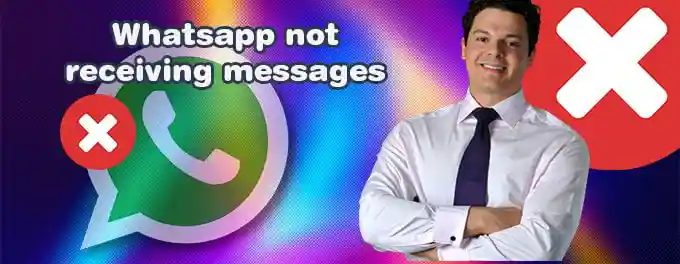
This guide applies to both iPhone and Android users. When WhatsApp fails to receive messages, it can be frustrating and may cause you to miss important updates. Below are 9 effective fixes to resolve the issue of WhatsApp not receiving messages on your phone before resorting to reinstalling the app.
Index of Solutions
- 1. Is WhatsApp Down? 🔄
Quick Solution: Check the status of WhatsApp on Downdetector. - 2. Enable Mobile Data 📶
Quick Solution: Turn on mobile data for WhatsApp. - 3. Enable Background App Refresh 🔄
Quick Solution: Allow WhatsApp to refresh in the background. - 4. Check if You're Blocked 🚫
Quick Solution: Verify if the contact has blocked you. - 5. Turn Off Focus Mode 🔕
Quick Solution: Disable Focus Mode or add WhatsApp as an exception. - 6. Unmute Conversations 🔔
Quick Solution: Check and unmute important chats. - 7. Lock WhatsApp in Background 🔒
Quick Solution: Lock WhatsApp in the background on Android. - 8. Unarchive Chats 📂
Quick Solution: Unarchive chats to start receiving notifications. - 9. Log Out of WhatsApp on Other Devices 💻
Quick Solution: Log out from all other devices.
Advertisement
1. Is WhatsApp Down? 🔄
Check the status of WhatsApp. Visit Downdetector to see if there’s an outage. If WhatsApp is experiencing downtime, you won’t be able to send or receive messages, download media, or make calls. Wait for WhatsApp to resolve the issue.
2. Enable Mobile Data 📶
On iPhone
Enable Mobile Data for WhatsApp. Go to iPhone Settings, open WhatsApp, and toggle Mobile Data back on. This will allow new messages to arrive even without Wi-Fi.
On Android
Check Mobile Data by navigating to "Settings" > "Connections" > "Data usage". Turn on Mobile Data if it’s off.
3. Enable Background App Refresh 🔄
On iPhone
Allow Background App Refresh for WhatsApp. Go to iPhone Settings, scroll down to WhatsApp, and toggle Background App Refresh on.
On Android
Allow Data Refresh by navigating to Settings > "Mobile Network" > "Data usage". Tap on "Data saving" and make exceptions for apps like WhatsApp.
4. Check if You’re Blocked 🚫
Verify if You’re Blocked. If you’re not receiving messages from a specific contact, check if their profile picture or last seen is visible, as these details won’t appear if you’ve been blocked.
5. Turn Off Focus Mode 🔕
Disable Focus Mode. Turn off Focus mode from the Control Center to start receiving messages again. Alternatively, add WhatsApp to the exception list in Settings > Focus.
6. Unmute Conversations 🔔
Unmute Important Chats. Open WhatsApp, tap on the contact’s profile at the top of the chat, and toggle Unmute if necessary.
7. Lock WhatsApp in Background 🔒
Lock WhatsApp in the background to prevent it from being closed. Open the multitasking screen and lock WhatsApp by tapping the lock icon.
8. Unarchive Chats 📂
Unarchive Important Chats. Go to WhatsApp, open the Archived menu, swipe left on conversations, and select Unarchive.
9. Log Out of WhatsApp on Other Devices 💻
Log Out from Other Devices. Open WhatsApp settings, go to Linked Devices, and log out of all other devices.
Quick Troubleshooting Table 🔄
| # | Issue | Solution |
|---|---|---|
| 1 | Is WhatsApp Down? | Check service status on Downdetector. |
| 2 | Enable Mobile Data | Ensure Mobile Data is enabled in phone settings. |
| 3 | Enable Background App Refresh | Allow background activity for WhatsApp. |
| 4 | Check if You’re Blocked | Verify contact availability and profile details. |
| 5 | Turn Off Focus Mode | Disable Focus mode or add WhatsApp to exceptions. |
| 6 | Unmute Conversations | Ensure chats are not muted in WhatsApp settings. |
| 7 | Lock WhatsApp in Background | Enable background lock for WhatsApp (Android). |
| 8 | Unarchive Chats | Move chats from Archived to active conversations. |
| 9 | Log Out of Other Devices | Sign out of WhatsApp on additional linked devices. |
FAQs 🔎
Why is my WhatsApp not receiving messages even with a good connection?Ensure Mobile Data or Wi-Fi is active, background app refresh is enabled, and WhatsApp is not muted or blocked.
How can I check if WhatsApp is down?Visit Downdetector or WhatsApp’s official Twitter page for outage reports.
What should I do if I’m blocked by a contact?If blocked, you’ll need to reach out through another platform as WhatsApp does not bypass contact blocks.
Does Focus mode stop WhatsApp messages?Yes, Focus mode can block notifications. Add WhatsApp to your Focus mode exceptions to fix this.
Why are archived chats not showing new messages?Archived chats stay hidden unless unarchived. Go to Archived Chats and swipe left to unarchive.
Can using multiple devices delay WhatsApp messages?Yes, logging into WhatsApp on multiple devices may cause message delays. Log out of secondary devices to fix this.
What does locking WhatsApp in the background do?It keeps WhatsApp running in the background, ensuring you receive messages without delays.
Is reinstalling WhatsApp necessary?Reinstall only as a last resort after trying all other fixes to resolve message delays or failures.
Conclusion 🎉
We hope these solutions help you resolve your issue of WhatsApp not receiving messages. Staying proactive by keeping the app updated and ensuring proper settings can prevent similar problems in the future. For more insights, check out our detailed guide on WhatsApp not working on Desktop issues and here the same for Mobile Phones. Don’t forget to share this article with others who might benefit from it!
Advertisement
