Fixing TikTok Camera Problems: Solutions for Camera Errors or Malfunctions [2025] 💥
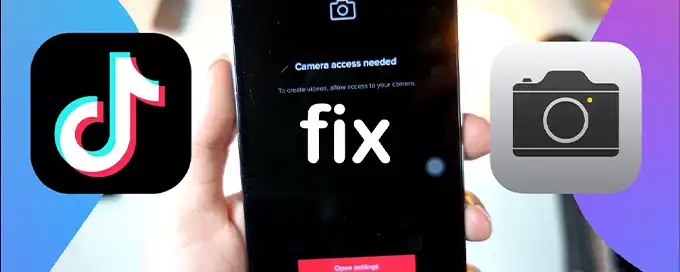
The TikTok app is known for its creative and engaging videos, but what happens when you encounter camera problems? Camera errors or malfunctions can be frustrating and prevent you from capturing and sharing your TikTok moments. In this article, we will explore common camera issues on TikTok and provide solutions to help you fix them.
Advertisement
1. Grant Camera Permissions
Start by checking if TikTok has permission to access your device's camera. Go to your device's settings, find the TikTok app, and ensure that camera permissions are enabled. Without the necessary permissions, the app won't be able to use your camera, resulting in camera-related issues.
2. Close and Reopen the App
If you're experiencing camera problems on TikTok, try closing the app completely and then reopening it. Sometimes, temporary glitches can interfere with the camera functionality. Closing and reopening the app can refresh its settings and resolve minor issues.
3. Restart Your Device
If closing and reopening the app doesn't solve the problem, try restarting your device. Power off your device, wait for a few seconds, and then turn it back on. This step can help resolve any software-related issues that might be affecting the camera functionality on TikTok.
4. Check for App Updates
Ensure that you are using the latest version of the TikTok app. Developers often release updates that include bug fixes and performance improvements, which can address camera-related issues. Check your device's app store for any available updates for TikTok and install them accordingly.
5. Clear TikTok Cache
Clearing the TikTok app cache can also help resolve camera problems. Access your device's settings, find the TikTok app, and clear its cache. This action removes temporary files that might be interfering with the proper functioning of the camera. After clearing the cache, check if the camera works as expected.
6. Check for Available Storage Space
Insufficient storage space on your device can impact the camera's performance on TikTok. Make sure you have enough available storage to capture and save videos. Delete any unnecessary files or apps that are taking up space to free up storage and improve the camera's functionality.
7. Reset Camera Settings
If you're still experiencing camera issues, you can try resetting the camera settings on TikTok. Open the app, go to your profile, and access the "Settings" menu. Look for the camera settings and reset them to their default values. This step can help resolve any misconfigured settings that might be causing camera problems.
8. Reinstall the TikTok App
If all else fails, consider reinstalling the TikTok app. Uninstall the app from your device, then download and install it again from the app store. This step can help fix any potential software-related issues that might be affecting the camera's functionality.
9. TikTok Problem Solving
If your TikTok has no sound, read this article. If your TikTok is not opening read this, and if your TikTok has been locked read on here.
Conclusion
Camera problems on TikTok can be frustrating, but with the right troubleshooting steps, you can get back to capturing and sharing your favorite moments. By following the solutions outlined in this article, you can resolve common camera errors or malfunctions and enjoy a smooth TikTok experience.
Advertisement
