My TikTok has no sound - Try 15 Fixes 💥
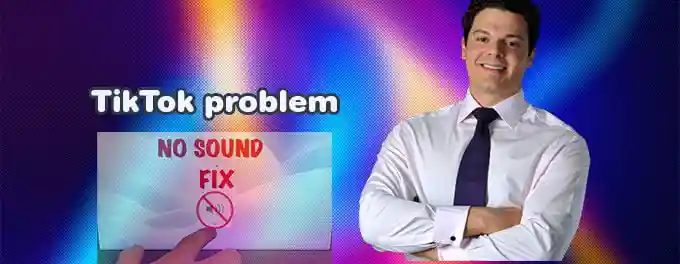
Even though TikTok is mostly about videos, having no sound can make them less fun. Some videos might still be cool without sound, but others need sound for jokes or setting the mood. Not having audio can really mess up the TikTok experience. Luckily, there are some quick fixes if you're not hearing any sound from your phone or headphones.
Advertisement
Index of Solutions 📋
- 1. Check Your Mute Button 🔇
Quick Solution: Ensure that your mute switch is not activated. - 2. Turn Up the Volume 🔊
Quick Solution: Double-check your volume settings. - 3. Allow Microphone Access 🎙️
Quick Solution: Ensure TikTok has microphone access. - 4. Restart Your Android Phone 🔄
Quick Solution: Restart your device to fix OS glitches. - 5. Test Device Hardware (Android) ⚙️
Quick Solution: Use secret codes to test hardware. - 6. Check/Wipe Cache Partition 🗑️
Quick Solution: Wipe the cache partition in Recovery Mode. - 7. Update TikTok 🆙
Quick Solution: Install any available updates for TikTok. - 8. Reinstall the TikTok App 📥
Quick Solution: Delete and reinstall the TikTok app. - 9. Contact TikTok Helpline 📞
Quick Solution: Reach out to TikTok Support for help. - 10. Disable Battery Saver Mode 🔋
Quick Solution: Turn off Battery Saver mode on your device. - 11. Check Bluetooth Connections 🎧
Quick Solution: Disconnect any Bluetooth audio devices. - 12. Use TikTok on a Different Device 📱
Quick Solution: Try using TikTok on another device. - 13. Enable Background Data Usage 🌐
Quick Solution: Ensure TikTok can use data in the background. - 14. Clear TikTok App Data 🗂️
Quick Solution: Clear the app data for TikTok. - 15. Use External Speakers or Headphones 🎵
Quick Solution: Try using external speakers or headphones.
1. Check Your Mute Button 🔇
Ensure that your mute switch is not activated. It's possible that you might have accidentally turned on the mute switch or forgot to turn it off. Sometimes, the solution can be that simple. Check the mute switch on the side of your phone or in the settings menu, and make sure it's turned off.
2. Turn Up the Volume 🔊
It may seem obvious, but double-check your volume settings. They can often be changed accidentally, such as when you're traveling or if your phone is in your bag or pocket. Use the volume buttons on the side of your phone or go into the settings menu to adjust the volume. Ensure both the media and ringer volumes are turned up.
3. Allow Microphone Access 🎙️
TikTok might not have access to your microphone in certain settings, resulting in videos you record having no sound. To fix this:
- Open Settings on your phone.
- Tap "Apps and Notifications".
- Select "See all apps" to view all installed apps, then open TikTok.
- Check the "Permissions" tab to ensure all permissions are correctly set.
- Make sure the microphone permission is enabled.
4. Restart Your Android Phone 🔄
Sometimes, a restart of your device can fix any issues caused by a glitch in the OS. The OS is responsible for keeping all apps running smoothly, including shared components. A problem in one app can sometimes cause issues in others, so rebooting can be an effective solution. Simply press and hold the power button, then select "Restart".
5. Test Device Hardware (Android) ⚙️
Android phones have "secret" codes for testing various functions. To access the testing menu, dial *#7353# and then press the speaker button. Your device's speakers should play a short melodic note, confirming that there's no hardware issue. If you don't hear anything, there might be a problem with your phone's hardware.
6. Check/Wipe Cache Partition 🗑️
Problems caused by an error when writing data to the cache partition can sometimes be fixed by wiping it. Enter your phone's Recovery Mode to do this. Use the volume buttons to navigate to "wipe cache partition" in the recovery menu, then press the Power button to reboot your phone. This will not delete your data, but it can help fix any issues caused by corrupted cache data.
7. Update TikTok 🆙
If there has been an update for TikTok since you installed it, installing the update might resolve the issue. Check the Google Play Store for Android or the App Store for iOS to see if an update is available. Updates often include bug fixes and improvements that can resolve sound issues.
8. Reinstall the TikTok App 📥
If all else fails, deleting and reinstalling TikTok might fix the problem. This process will erase all data associated with TikTok on your phone, but your account will remain safe. Reinstalling can remove any issues with your installation, such as corrupted settings. After reinstalling, log in with your account credentials, and you should be able to hear sound in your videos again.
9. Contact TikTok Helpline 📞
If TikTok still isn't working after trying all possible solutions, you may need to contact TikTok Support to diagnose and resolve the issue. Follow these steps:
- Open the TikTok app.
- Tap on "Profile" in the lower-right corner of your screen.
- Click the three dots in the top-right corner.
- Go to the "Privacy and Settings" option.
- Press "Report a problem".
- You can choose a topic or manually search for the problem you're experiencing.
- If you don't see your issue listed on TikTok, tap on the feedback icon in the upper-right corner.
10. Disable Battery Saver Mode 🔋
Battery saver mode can limit your device's performance, including app functionalities like sound. To disable battery saver mode:
- Go to Settings on your phone.
- Select "Battery".
- Turn off "Battery Saver" mode.
11. Check Bluetooth Connections 🎧
Ensure your device isn't connected to any Bluetooth audio devices, which might route the sound away from your phone's speakers. To check and disable Bluetooth:
- Go to Settings on your phone.
- Select "Bluetooth".
- Turn off "Bluetooth" or disconnect any connected devices.
12. Use TikTok on a Different Device 📱
If the sound still isn't working, try using TikTok on a different device. This can help determine if the issue is specific to your current device. Log in to your TikTok account on another phone or tablet and check if the sound issue persists. If it works on another device, the problem is likely with your original device.
13. Enable Background Data Usage 🌐
Ensuring that TikTok can use data in the background can help resolve sound issues that occur due to restricted data access. To enable background data usage:
- Go to "Settings" on your phone.
- Select "Apps" or "Apps & notifications".
- Find and tap on "TikTok".
- Tap on "Data usage" and enable "Background data".
14. Clear TikTok App Data 🗂️
If clearing the cache doesn't resolve the issue, you might need to clear the app data. This will reset the app to its default settings but won't delete your account. To clear app data:
- Go to "Settings" on your phone.
- Select "Apps" or "Apps & notifications".
- Find and tap on "TikTok".
- Tap on "Storage", then select "Clear data".
15. Use External Speakers or Headphones 🎵
If your phone's speakers are not working properly, try using external speakers or headphones to see if the issue persists. This can help determine if the problem is with the device's hardware. Plug in a pair of headphones or connect to a Bluetooth speaker to check if the sound plays through these devices.
Common Reasons for TikTok Sound Issues
| Reason | Description |
|---|---|
| Software Glitches | Temporary bugs in the TikTok app or the device's OS. |
| Hardware Issues | Problems with the phone's speakers or microphone. |
| App Permissions | Necessary permissions for sound not granted to TikTok. |
| Network Connectivity | Poor or unstable internet connection affecting video playback. |
| Outdated App Version | Using an outdated version of TikTok can cause various issues. |
TikTok Sound Tips
| Tip | Description |
|---|---|
| Use High-Quality Audio | When creating videos, use high-quality audio files to ensure better sound clarity. |
| Avoid Noisy Environments | Record videos in quiet places to minimize background noise. |
| Regularly Update TikTok | Keep the app updated to benefit from the latest features and bug fixes. |
| Check Device Settings | Ensure your device's sound settings are optimized for TikTok usage. |
| Restart the App | Regularly restart TikTok to clear any temporary glitches. |
FAQs About TikTok Account Issues
- Why can't I log into my TikTok account?
Common reasons include forgotten passwords, server issues, or app glitches. Try resetting your password or updating the app. - How do I know if TikTok servers are down?
Visit DownDetector or search online for TikTok server status updates. - What should I do if TikTok crashes on startup?
Clear the app cache or reinstall TikTok. Ensure your device software is up-to-date. - Will reinstalling TikTok delete my account?
No, your account remains safe. Only app settings and cached data are removed. - How can I contact TikTok support?
Go to "Profile" > "Settings & Privacy" > "Report a Problem" in the TikTok app, or visit their Support Page. - Does clearing TikTok cache affect my saved drafts?
Clearing the cache does not delete your drafts, but clearing app data might. Always back up important content. - Can I use TikTok on multiple devices?
Yes, log in with your credentials on any device. Ensure account security with 2-Step Verification.
Conclusion
Troubleshooting TikTok issues, whether it’s the app not opening or encountering sound problems, doesn’t have to be daunting. By following these step-by-step solutions, you can quickly identify and resolve most common problems. Staying proactive with app updates and device maintenance ensures a smoother TikTok experience. For more tips, check out our guide on how to share large files on TikTok. If this guide was helpful, consider sharing it. Your support helps us create more informative content. Thank you!
Advertisement
