My Tiktok account is not opening [2026] 💥
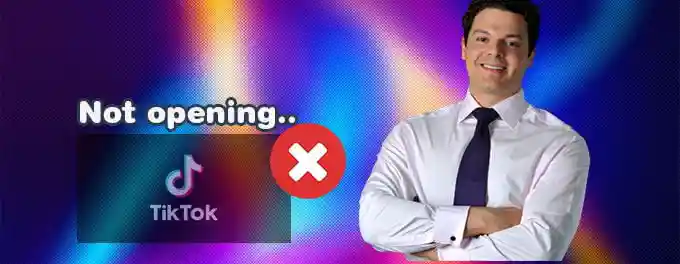
There are several reasons why the TikTok app may not function properly. Some of these include: an error in TikTok's network; TikTok hangs or crashes. Below are some possible solutions for these problems:
Advertisement
Index 📋
- 1. TikTok Could Be Down ❓
Check TikTok’s server status when it fails to open. - 2. Restart the TikTok App 🔄
Refresh the app to resolve temporary glitches. - 3. Restart Your Mobile Phone 🔧
Reboot your device to fix hidden issues. - 4. Try Another Device 📱
Test TikTok on other devices or browsers. - 5. Update the TikTok App 🆙
Ensure you have the latest version for bug fixes. - 6. Clear App Data 🗑️
Free up cache and reset TikTok’s app data. - 7. Clear the TikTok Cache 💾
Remove excessive cache data to improve performance. - 8. Reinstall the TikTok App 📥
Reset the app by uninstalling and reinstalling.
1. TikTok Could Be Down ❓
TikTok is generally reliable, but it can experience issues. To check if TikTok is down, you can visit DownDetector or search "Is TikTok down?" on Google. Numerous websites provide this information.
2. Restart the TikTok App 🔄
Restarting the app can often resolve many technical issues. Close TikTok and then reopen it on your phone. If this doesn't solve the problem, try restarting your iPhone or Android device.
3. Restart Your Mobile Phone 🔧
Similar to apps, restarting your mobile phone can sometimes fix issues that aren't immediately apparent. It's a simple potential solution worth trying.
4. Try Another Device 📱
Check if TikTok is working for a friend or try accessing TikTok.com on a different device using a web browser. If it doesn't load correctly, the issue may not be with your phone. You can also try using alternative browsers like Mozilla Firefox or Google Chrome.
5. Update the TikTok App 🆙
Updating the app can often resolve compatibility issues. Check for updates in the Google Play Store for Android or the App Store for iOS. Keeping your app up-to-date can solve most TikTok-related issues.
6. Clear App Data 🗑️
In your phone's "Settings," go to "Apps" > "Manage Apps" and find the TikTok app. Clear cache and data for the TikTok app, then restart your phone. You can also clear cache and data from within the TikTok app settings.
7. Clear the TikTok Cache 💾
If you use TikTok frequently, it may accumulate a lot of cache data, which can slow down the app or prevent it from opening. Follow these steps to clear TikTok's cache within the app:
- Open the TikTok app on your device.
- Tap on your profile in the lower-right corner.
- Click the three-line icon in the upper right.
- Select "Settings & Privacy."
- Scroll down to "Cache & Cellular Data" and tap "Free up Space."
- Click the "Clear" button next to "Cache."
8. Reinstall the TikTok App 📥
If TikTok is still not working, uninstalling and reinstalling the app can often fix any lingering issues. Here's how to do it:
Android
- Long press the TikTok app in the app drawer.
- Select "Uninstall" from the menu.
- Confirm deletion by tapping "OK."
- Open the Google Play Store app on your device.
- Type "TikTok" in the search bar and hit enter.
- Click the "Install" button next to TikTok.
iOS
- Long press the TikTok app.
- Select "Remove App" from the menu.
- Tap on "Delete App."
- Confirm by tapping "Delete."
- Visit the Apple App Store.
- Search for "TikTok."
- Click on the "Reinstall" (cloud-like) icon.
Still having problems with your TikTok? Try these additional solutions for a TikTok not working.
Quick Troubleshooting Table 📄
| # | Issue | Solution |
|---|---|---|
| 1 | TikTok App Won't Open | Check TikTok's status on TikTok.com or DownDetector. |
| 2 | App Freezes | Restart the app to resolve temporary glitches. |
| 3 | Phone Issues | Restart your mobile device to fix underlying problems. |
| 4 | Browser Compatibility | Use another device or browser to access TikTok. |
| 5 | Outdated App | Update TikTok from the Google Play Store or Apple App Store. |
| 6 | Cache Overload | Clear cache data via app settings. |
| 7 | Persistent App Issues | Uninstall and reinstall TikTok from your app store. |
Frequently Asked Questions 🤔
What should I do if TikTok doesn't open after updating?Clear the app cache or reinstall TikTok. If the issue persists, check your internet connection or TikTok's server status.
Why is TikTok crashing on my phone?It could be due to corrupted app data, excessive cache, or an outdated app version. Follow the troubleshooting steps to resolve this.
Can I fix TikTok issues without reinstalling?Yes, clearing cache and restarting the app or device often solves most problems.
How can I check TikTok's server status?Use platforms like DownDetector to verify if TikTok servers are down.
Will reinstalling TikTok delete my account data?No, your account data remains intact. However, you will need to log back into your account after reinstalling.
Why does clearing cache help TikTok work better?Clearing cache removes temporary files that may be corrupted, allowing the app to function more efficiently.
What can I do if TikTok issues persist?Report the problem via TikTok's Support Page for additional assistance.
Conclusion 📌
If your TikTok account is not opening, there are several solutions you can try, as outlined in this guide. From clearing your cache to updating the app, these steps should help resolve most issues. Don’t forget to check your device and connection for underlying problems.
For more helpful tips, explore our guide on how to backup and restore TikTok data. If this article was helpful, consider sharing it to help others resolve their TikTok challenges. Thank you for reading!
Advertisement
