20 Fixes! Unexpected YouTube Logout Problems
on PC, Android, iOS [2025] 💥
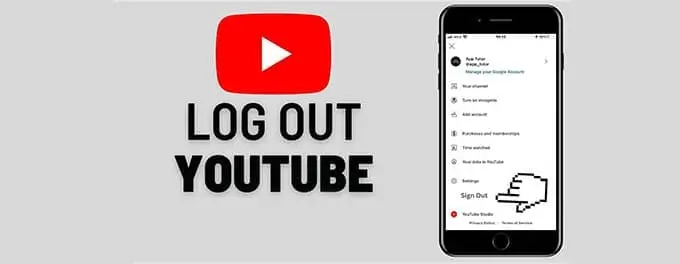
Fix #1: Check YouTube Server Status
Before diving into complex troubleshooting, ensure that the issue isn't with YouTube itself. If YouTube servers are down, you may experience unexpected logouts across all devices. Visit third-party websites like Downdetector to check the status of YouTube's servers. Additionally, if you're encountering persistent issues, it could be helpful to read about troubleshooting when YouTube is not working, as this might provide further insights into the problem at hand.
Stay informed! Server downtimes are out of your control, but knowing about them can save you from unnecessary troubleshooting.
Advertisement
Fix #2: Update Your Browser or App
Running an outdated version of your browser or YouTube app could lead to login issues. Ensure your browser and app are updated to the latest version:
- For browsers, visit the browser's help page for instructions on updating.
- For the YouTube app, visit the app store on your device and check for updates.
Fix #3: Clear Browser Cache and Cookies
Overloaded cache and cookies can cause login problems. Here’s how you can clear them:
- Open your browser settings.
- Navigate to privacy or history settings.
- Select the option to clear browsing data.
- Choose to clear cache and cookies.
- Restart your browser and try logging in again.
After clearing your browser cache, if you're still facing issues, it might be useful to explore steps to take if your YouTube account was suspended to ensure there are no underlying issues with your account.
Fix #4: Check for Browser Extensions
Some browser extensions can interfere with YouTube login sessions. Disable all extensions, particularly ad blockers or privacy-related ones, to see if this resolves the issue.
Fix #5: Reset Browser Settings to Default
Customized settings in your browser could be the culprit. Resetting your browser settings to default might fix the problem:
- Go to browser settings.
- Search for a reset option — this might be under "Advanced settings."
- Confirm the reset and restart your browser.
Fix #6: Sign Out of All Devices
If there are issues specific to a device, signing out of all devices can help. To sign out:
- Go to your YouTube account settings on a desktop.
- Look for the option to sign out of all devices or sessions.
- Log in again on your preferred device.
Fix #7: Check Time and Date Settings
Incorrect time and date settings can cause security protocols to fail, resulting in a logout. Ensure your device’s time and date are automatically set to update.
Alert! Always sync your device's clock with internet time servers to avoid time-related login issues.
Fix #8: Disable VPN or Proxy
VPNs and proxies might conflict with YouTube's security measures, leading to logouts. Disable any VPN or proxy services and attempt to log in again.
Fix #9: Use Incognito/Private Mode
Try logging into YouTube on your browser's incognito or private mode. If it works there, the issue might be with your browser's settings or extensions.
Fix #10: Check for Conflicting Accounts
Make sure that there are no conflicting Google accounts signed in on your device that may interfere with YouTube's login.
Fix #11: Clear App Cache and Data on Android
Clearing the cache and data for the YouTube app can resolve login issues on Android:
- Open your device’s settings app.
- Tap on 'Apps' or 'Application Manager.'
- Find and select the YouTube app.
- Tap 'Storage,' then 'Clear Cache' and 'Clear Data.'
- Reopen the YouTube app and log in.
Fix #12: Reinstall YouTube App
Uninstalling and then reinstalling the YouTube app can fix unexplained glitches:
- Long-press the YouTube app icon and select 'Uninstall.'
- Go to your device’s app store, download, and reinstall YouTube.
- Log in and check if the problem persists.
Fix #13: Clear Cache on iOS
For iOS users, while there is no direct way to clear cache for the YouTube app, you can try offloading the app which will clear the cache without deleting your documents and data:
- Open the Settings app on your iOS device.
- Tap on 'General' and then 'iPhone Storage.'
- Find and select YouTube from the list of apps.
- Tap 'Offload App' and confirm.
- Reinstall YouTube from the App Store and sign in again.
Fix #14: Check Network Permissions
Ensure that YouTube has the necessary permissions to use your network. For mobile devices, check your settings to ensure that YouTube is not restricted under 'Data Usage' or 'Wi-Fi Controls.'
Fix #15: Update Device Operating System
Whether you're on a PC, Android, or iOS device, keeping your operating system updated is crucial. An outdated OS can lead to compatibility issues with apps like YouTube. Check for updates in your device settings and install any available ones.
Fix #16: Review Google Security Settings
Your Google account’s security settings, including two-step verification, can impact how you log in to YouTube. Review these settings to ensure they aren't causing the logouts. For more information on two-step verification, click here.
Fix #17: Reset App Preferences
On Android, resetting app preferences can fix unforeseen issues without affecting personal data:
- Open 'Settings' and go to 'System'.
- Tap 'Reset Options'.
- Choose 'Reset app preferences' and confirm.
Fix #18: Verify App Permissions
Incorrect app permissions can lead to functionality problems. On your device, go to the YouTube app's information page and ensure it has all the necessary permissions enabled.
Fix #19: Switch to Google DNS
Switching your DNS to Google’s DNS can improve network stability:
- On PC, go to your network adapter settings and set the DNS to 8.8.8.8 (primary) and 8.8.4.4 (secondary).
- For mobile devices, this setting can usually be found under 'Wi-Fi' settings, by tapping the 'i' next to your network and setting the DNS there.
Fix #20: Contact YouTube Support
If none of the above fixes resolve the unexpected YouTube logout problem, reach out to YouTube support for assistance. They can provide further insights into your account's specific issues. For direct support, visit the YouTube report a problem page.
When all else fails, YouTube's helping hand is just a click away.
Wrapping Up
Experiencing unexpected YouTube logout issues can be frustrating, but the fixes above should help you get back to watching and enjoying content with minimal disruption. Regular maintenance of your app and devices, such as keeping them updated and clearing caches, can prevent many of these issues from happening in the first place. If you're still having trouble, remember that the YouTube community is vast and resources are plentiful—from the YouTube User Guide to forums where you can seek help from other users.
For more information on how to handle different YouTube-related issues, you can read about troubleshooting when YouTube is not working, or what steps to take if your YouTube account was suspended. If you're interested in growing your channel, check out how to gain more subscribers or master YouTube SEO to enhance your visibility.
Keep calm and log back on. Your favorite videos are waiting for you!
Advertisement
