Missing Features? Updating TikTok on
Android and iPhone [2026] 💥
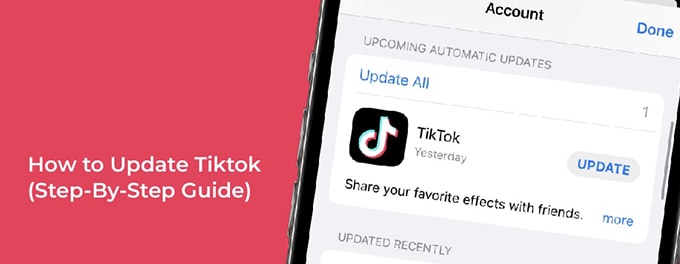
Many TikTok users occasionally find that certain features are missing or not functioning optimally on their apps. The solution? It's often as simple as ensuring you're using the latest version of TikTok on your Android or iPhone device. In this article, we'll delve deep into how you can update your TikTok app, ensuring you're not missing out on any feature updates or improvements.
Advertisement
Index of Solutions 📄
- 1. Why Updating TikTok is Crucial 🔄
Discover the importance of keeping your app updated for better performance. - 2. Steps to Update TikTok on Android 🤖
A detailed guide to updating TikTok via the Google Play Store. - 3. Steps to Update TikTok on iPhone 🍎
Learn how to update TikTok using the Apple App Store. - 4. What If My TikTok Still Isn't Working Properly? ❓
Explore troubleshooting steps for lingering issues post-update. - 5. Final Thoughts 📌
Recap of key points and next steps to maximize your TikTok experience.
1. Why Updating TikTok is Crucial 🔄
TikTok's User Guide highlights the significance of using the platform's most recent version. Frequent updates bring new features, bug fixes, and overall performance enhancements, ensuring optimal user experience. Staying updated gives you access to the latest features and provides a safer, smoother app experience.
2. Steps to Update TikTok on Android 🤖
1. Open Google Play Store
Navigate to the Google Play Store on your Android device. Ensure you're logged into your Google account.
2. Go to 'My apps & games'
Once in the Google Play Store, tap on the menu icon (three horizontal lines). From the dropdown, select 'My apps & games.'
3. Search for TikTok
You'll see a list of apps with pending updates. Locate TikTok using the search function.
4. Update
If an update is available, tap on the 'Update' button next to TikTok. If no update is shown, your app is up-to-date.
3. Steps to Update TikTok on iPhone 🍎
1. Open Apple App Store
Locate the Apple App Store icon on your iPhone and open it.
2. Tap on Profile Icon
Tap on your profile icon located in the top-right corner of the App Store.
3. Find TikTok
Scroll down to the 'Available Updates' section and locate TikTok.
4. Update
If TikTok appears, tap 'Update.' If it doesn't, your app is already on the latest version.
4. What If My TikTok Still Isn't Working Properly? ❓
If, after updating, you find that TikTok is not working or you're experiencing issues such as my TikTok has no sound, here are some troubleshooting steps:
1. Check TikTok's Server Status
Sometimes, the issue may be on TikTok's end. Check online platforms to see if TikTok servers are down.
2. Report the Problem to TikTok
If the issue persists, report a problem directly to TikTok.
3. Enable 2-Step Verification
Enable 2-Step Verification to protect your account and address unusual activity.
Quick Troubleshooting Table 📄
| # | Issue | Solution |
|---|---|---|
| 1 | App Not Updating | Ensure your device has sufficient storage and update via the App Store. |
| 2 | App Crashes After Update | Clear app cache or reinstall TikTok. |
| 3 | Feature Not Visible | Check for app updates or wait for a server-side rollout. |
| 4 | Audio Issues | Follow our guide on fixing TikTok sound issues. |
| 5 | Server Connection Issues | Verify TikTok server status via online tools. |
FAQs About Updating TikTok 🔄
Why can’t I find the update button for TikTok?Ensure you’re logged into the correct account on the App Store or Google Play Store. If TikTok doesn’t appear under updates, your app might already be up-to-date.
Does updating TikTok delete my saved drafts?
No, updating TikTok will not delete your drafts. However, it’s good practice to back them up before major updates.
What should I do if TikTok crashes after updating?
Clear the app cache or reinstall TikTok. For persistent issues, report the problem to TikTok’s support team.
How do I ensure automatic updates for TikTok?
Enable automatic updates via your device settings. On Android, go to Google Play > Settings > Auto-update apps. On iPhone, visit Settings > App Store > App Updates.
Why is TikTok missing features after an update?
Some features are region-specific or rolled out gradually. Ensure your app is updated and check TikTok's announcements.
How do I verify if my TikTok app is updated?
Visit your app store and check TikTok’s version details. The latest version number is typically listed.
Can I roll back to a previous version of TikTok?
TikTok doesn’t officially support reverting to older versions. If issues persist, report them directly to TikTok.
Conclusion 📌
Ensuring your TikTok app is updated is vital to experiencing its full features and optimal performance. Whether troubleshooting update issues or discovering new functionalities, staying current is key. For further tips, check out our guide on sharing large files on TikTok. If you found this guide helpful, please share it with others to help them stay updated too. Happy scrolling!
Advertisement
