Boosting TikTok App Performance on Older
Android & iPhone [2026] 💥
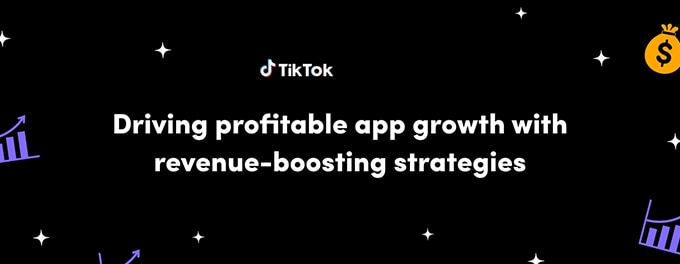
Enhancing the performance of the TikTok app on older mobile devices has become essential for many users. With constant app updates and ever-evolving features, it’s no surprise that certain phone models struggle to keep up. Here's how to optimize TikTok's performance on your device.
Advertisement
Index of Solutions
- 1. Update Your TikTok App Regularly 🔄
Ensure optimal performance with the latest updates. - 2. Clean Your Device Storage 📱
Free up space for smoother TikTok operation. - 3. Opt for TikTok Lite 💡
Switch to a lightweight version for older devices. - 4. Adjust Your TikTok App Settings ⚙️
Modify settings to enhance app speed. - 5. Close Background Apps ❌
Free up device RAM for TikTok. - 6. Reset TikTok’s Cache 🔧
Clear temporary files to boost performance. - 7. Check Your Internet Connection 🌐
Ensure stable network connectivity. - 8. Report Issues to TikTok 📞
Seek support for unresolved problems.
1. Update Your TikTok App Regularly 🔄
TikTok User Guide emphasizes the importance of updating apps for improved functionality. Developers continuously refine the app, fix bugs, and optimize performance, especially for older phones.
To update:
- For Android: Open the Google Play Store, search for TikTok, and tap "Update" if available.
- For iPhone: Visit the App Store, search TikTok, and tap "Update" if available.
Regular updates ensure your app runs efficiently, improving speed and responsiveness.
2. Clean Your Device Storage 📱
Insufficient storage can cause apps like TikTok to lag or crash. Regularly clear unnecessary data to optimize performance.
For Android:
- Go to Settings > Storage.
- Select 'Cached data' and clear it.
- Uninstall unused apps and delete large, unnecessary files.
For iPhones:
- Navigate to Settings > General > iPhone Storage.
- Review recommendations under 'Optimize Storage' and follow them.
- Delete unnecessary apps or files that occupy space.
For more tips, refer to our guide on how to free up space on mobile devices.
3. Opt for TikTok Lite 💡
Consider downloading TikTok Lite, a lighter version of the app tailored for devices with limited storage or older models. It consumes less storage and uses minimal data, making it ideal for smooth performance.
To download:
- Search for TikTok Lite in the Google Play Store (Android).
- Find TikTok Lite in the App Store (iPhone) if available.
After installation, log in with your credentials. To secure your account, enable TikTok 2-Step Verification.
4. Adjust Your TikTok App Settings ⚙️
Optimizing TikTok's in-app settings can significantly enhance performance:
- Lower Video Quality: Go to Settings > Data Saver and activate it to reduce playback quality, boosting speed.
- Disable Animations: Under Accessibility, turn off Video Autoplay and Animations.
- Enable Data Saver Mode: Access Settings and toggle on Data Saver to minimize data usage while improving performance.
These adjustments can reduce app strain and improve responsiveness.
5. Close Background Apps ❌
Running multiple background apps consumes RAM and may slow down TikTok. Follow these steps to close them:
- For Android: Tap the Recent Apps button and swipe up to close unnecessary apps.
- For iPhone: Double-click the Home button (or swipe up on newer models) and close apps by swiping up.
Freeing up memory ensures TikTok runs more efficiently.
6. Reset TikTok’s Cache 🔧
Clearing TikTok’s cache can resolve performance issues caused by temporary data:
- Open TikTok and go to Profile > Settings (three dots at the top right).
- Scroll down and select 'Clear Cache'.
This quick step removes unnecessary files, boosting the app's performance. For detailed instructions, check our guide on clearing TikTok cache.
7. Check Your Internet Connection 🌐
TikTok relies on a stable internet connection. To ensure connectivity:
- Switch between Wi-Fi and mobile data to identify connectivity issues.
- Restart your modem or router if necessary.
- Run an internet speed test to confirm stability and sufficient speed.
A strong and stable connection is essential for seamless TikTok use.
8. Report Issues to TikTok 📞
If all else fails, reach out to TikTok's support team. Here's how:
- Open the TikTok app and navigate to Profile.
- Tap Settings (three dots).
- Select Report a Problem.
- Describe the issue and submit your report.
For more assistance, visit TikTok's Support Page. The team might provide a tailored solution or address the problem in future updates.
Quick Troubleshooting Table 📄
| # | Issue | Solution |
|---|---|---|
| 1 | Outdated TikTok App | Update the app via Google Play Store or Apple App Store for the latest features and fixes. |
| 2 | Insufficient Storage | Clear cached data and uninstall unused apps to free up space. |
| 3 | Background Apps | Close unnecessary apps running in the background to free up RAM. |
| 4 | Low Internet Speed | Switch to a more stable Wi-Fi or mobile network for smoother TikTok usage. |
| 5 | Outdated Operating System | Update your device’s OS to ensure compatibility with TikTok. |
| 6 | Excessive Cache Files | Clear TikTok’s cache via the app settings to boost performance. |
FAQs About Boosting TikTok Performance ❓
Why does TikTok lag on older phones?TikTok’s high video-processing demands and features can strain older devices with limited storage or outdated hardware.
How can I reduce TikTok's battery and data consumption?
Enable 'Data Saver' in TikTok’s settings to lower video quality and limit data usage, which also helps conserve battery.
Is TikTok Lite better for older phones?
Yes, TikTok Lite is optimized for older devices. It requires less storage and runs faster, making it a good alternative for dated hardware.
What should I do if TikTok keeps crashing?
Clear the app’s cache, update it to the latest version, and ensure your device has sufficient storage and RAM available.
Can an outdated OS affect TikTok performance?
Yes, older operating systems may not fully support the latest app features. Update your device’s OS to enhance compatibility.
How can I check if my internet connection is causing lags?
Switch between Wi-Fi and mobile data. If the issue persists, test your internet speed using tools like Speedtest and upgrade if needed.
What should I do if none of the solutions work?
Report the issue directly to TikTok’s support team via the app or their official help page for further assistance.
Conclusion
Improving TikTok performance on older devices requires a mix of app updates, system tweaks, and efficient device management. By applying these solutions, users can enjoy a smoother and more seamless TikTok experience. Don’t forget to explore TikTok Lite if your current app struggles on your device.
For additional troubleshooting, check out our guide on why TikTok might not work. If this guide was helpful, consider sharing it with your friends! Your support encourages us to create more practical solutions for TikTok users worldwide. Thank you! 😊
Advertisement
