Using Telegram's Built-in Video Editor [2025] ✨
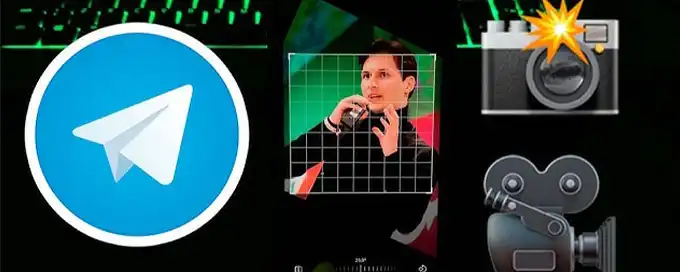
Telegram's built-in video editor is a hidden gem for quick and effective video enhancements! 🎥 Whether you need to trim, adjust, or add creative elements like text and filters, this feature offers everything you need without leaving the app. In this guide, we’ll show you how to make the most of Telegram’s video editor to create share-worthy content in no time. Let’s dive in! ✨
Advertisement
Index of Solutions
- 1. Accessing the Video Editor on Telegram 🔧
Steps to access and open the built-in editor. - 2. Basic Editing Features ✅
Overview of essential tools available in Telegram's video editor. - 3. Advanced Editing Features ✨
Discover advanced tools like filters, text, and stickers. - 4. Sharing the Edited Video 📩
How to save and send your edited videos. - 5. Ensuring Security with Videos 🔐
Tips to secure your videos and maintain privacy. - 6. Additional Tips and Tricks 💡
Bonus features to enhance your video editing experience. - Table 📄
Quick reference table for using the video editor. - FAQs ❓
Answers to common questions about Telegram's video editor.
1. Accessing the Video Editor on Telegram 🔧
Telegram's built-in video editor is easy to access. Follow these steps:
- Open a chat where you want to share a video.
- Tap on the attachment or paperclip icon in the bottom-right corner.
- Select "Video" and choose the desired file from your gallery.
- Once the video is selected, the editing interface will appear.
2. Basic Editing Features ✅
Telegram’s video editor provides these essential tools:
- Trim: Adjust the length of your video using the slider at the bottom.
- Rotate: Fix orientation issues with the rotate option.
- Mute: Remove the audio from your video if needed.
- Enhance: Use the magic wand icon to auto-adjust brightness and contrast.
3. Advanced Editing Features ✨
Take your videos to the next level with these advanced tools:
- Filters: Apply creative filters for a unique look.
- Adjustments: Manually tweak brightness, contrast, and saturation.
- Text and Stickers: Add engaging text or stickers to your video.
- Draw: Highlight or mark specific areas by drawing on the video.
4. Sharing the Edited Video 📩
Once your edits are complete:
- Tap the blue checkmark or "Done" button.
- Optionally, add a caption or message.
- Press the send arrow to share the video in your chat.
5. Ensuring Security with Videos 🔐
Protect your videos by:
- Reviewing privacy settings to control who sees your shared content.
- Checking active sessions using this guide to identify unauthorized access.
- Using secret chats for confidential video exchanges.
6. Additional Tips and Tricks 💡
Make the most of Telegram’s video editor with these tips:
- Explore privacy settings for secure sharing.
- Use photo and video enhancement tools for professional results.
- Set up a passlock code to protect your Telegram account.
Table: Steps for Using Telegram's Video Editor 📄
| # | Steps | Description |
|---|---|---|
| 1 | Access the Editor | Open a chat, attach a video, and access the editing tools. |
| 2 | Apply Basic Edits | Trim, rotate, or mute your video as needed. |
| 3 | Use Advanced Features | Add filters, text, stickers, or draw on the video. |
| 4 | Share the Video | Save your edits and send the video to your chat or group. |
FAQs About Telegram's Video Editor ❓
How do I access Telegram's video editor? Telegram's video editor can be accessed by attaching a video in a chat and opening the editing interface that appears. Can I apply filters to videos in Telegram? Yes, Telegram's built-in video editor includes filters for enhancing your video's appearance. How do I save an edited video? After editing, tap the blue checkmark or "Done" button and proceed to share or save the video. Does Telegram’s video editor support adding text? Absolutely! You can add text or stickers to your video for better engagement and context. Are Telegram videos secured while sharing? Yes, Telegram offers robust security features, including privacy settings and secret chats for added safety. What should I do if the video editor isn’t working? Ensure your Telegram app is updated. Restart the app or reinstall if the issue persists. Is it possible to undo changes in the editor? Yes, you can reset edits before saving the video by using the "Reset" option.Outro
If this guide on using Telegram’s built-in video editor was helpful, consider sharing it with others. Empowering more users with these tools makes communication better and more efficient. Thank you for reading!
Advertisement
