Unraveling the Mystery of 'Last Seen Recently'
on Telegram [2025] 💥
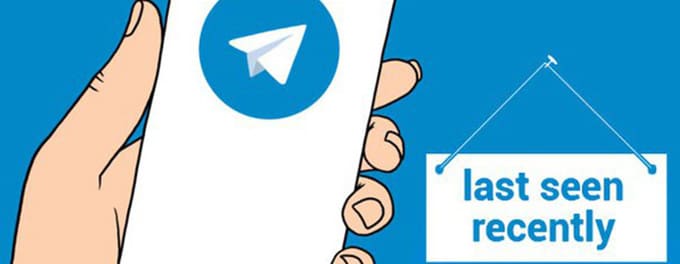
Curious about what "Last Seen Recently" means on Telegram? 🤔 This feature has sparked plenty of questions among users about its purpose and functionality. Designed with privacy in mind, it keeps your online activity discreet while maintaining a balance between visibility and confidentiality. In this guide, we'll break down the mystery, explain its significance, and show you how to manage it effectively. Let's uncover the details! 🔍
Advertisement
Index of Solutions
- 1. Understanding 'Last Seen Recently' 🔍
Learn the basics of this privacy-focused feature. - 2. Why Does Telegram Use Such a Vague Status? 🔐
Understand Telegram's reasoning behind this feature. - 3. How 'Last Seen Recently' Translates in Time 📅
Discover what "recently" really means. - 4. Managing Your Online Status 🔧
Step-by-step guide to adjusting your 'Last Seen' preferences. - 5. Additional Security Measures on Telegram 🔒
Explore tools like 2-Step Verification and active session management. - 6. Seeking Help with Telegram Issues 📢
How to get assistance from Telegram support. - Table with Steps 📄
Quick steps for managing your 'Last Seen Recently' status. - FAQs ❓
Answers to common questions about 'Last Seen Recently'.
1. Understanding 'Last Seen Recently' 🔍
Telegram FAQ explains that 'Last Seen Recently' is a privacy feature replacing precise timestamps with vague terms like "recently." This helps users maintain their privacy by showing approximate activity instead of exact times.
2. Why Does Telegram Use Such a Vague Status? 🔐
Telegram's use of vague statuses prioritizes user privacy, ensuring online activity isn't overly scrutinized. It also aligns with Telegram's mission to offer a secure communication platform. Learn more about enhancing privacy in our guide on using Telegram's invisible mode.
3. How 'Last Seen Recently' Translates in Time 📅
- Last seen recently: User was online 1 minute to 3 days ago.
- Last seen within a week: User was online 3–7 days ago.
- Last seen within a month: User was online 7 days to 1 month ago.
- Last seen a long time ago: User hasn’t been online for over a month.
4. Managing Your Online Status 🔧
1. Access Privacy Settings
Navigate to Telegram's settings and select 'Privacy and Security' to control your online status visibility.
2. Choose "Last Seen & Online"
Under privacy options, select "Last Seen & Online" to customize who can see your activity.
3. Set Visibility Preferences
- Everybody: All users can see your exact last seen time.
- My Contacts: Only saved contacts can view your last seen time.
- Nobody: No one can see your last seen time; all users see a vague status.
4. Manage Exceptions
Create exceptions to allow specific users to always see or never see your exact online status.
5. Additional Security Measures on Telegram 🔒
- Activate 2-Step Verification: Secure your account with an extra layer of protection. Learn how in our guide on recovering deleted Telegram photos.
- Check Active Sessions: Review all devices logged into your account with our guide on checking active sessions.
- Use Secret Chats: Enable end-to-end encryption with Telegram secret chats.
6. Seeking Help with Telegram Issues 📢
If you encounter problems, use the Telegram support form for assistance. Include screenshots or detailed descriptions for faster resolution.
Table: Managing Your 'Last Seen Recently' Status 📄
| Step | Action | Description |
|---|---|---|
| 1 | Access Privacy Settings | Go to Telegram's Privacy and Security settings. |
| 2 | Select "Last Seen & Online" | Customize who can see your online status. |
| 3 | Set Visibility Preferences | Choose between Everybody, My Contacts, or Nobody. |
| 4 | Add Exceptions | Allow or block specific users from viewing your status. |
| 5 | Enable 2-Step Verification | Activate this feature for added account security. |
| 6 | Monitor Active Sessions | Review and manage all devices accessing your account. |
FAQs: Managing Telegram's 'Last Seen Recently' ❓
1. Why does Telegram show 'Last Seen Recently' instead of exact times?Telegram prioritizes user privacy by avoiding precise timestamps, offering a more secure and flexible experience.
2. Can I hide my 'Last Seen Recently' from specific people?Yes, Telegram allows you to create exceptions under "Last Seen & Online" settings to hide or show your status to specific users.
3. What does 'Last Seen a Long Time Ago' mean?This indicates that the user has not been online for more than a month or has blocked you from seeing their status.
4. Does enabling secret chats remove 'Last Seen Recently' visibility?Yes, secret chats are end-to-end encrypted and do not display 'Last Seen Recently' or other status indicators.
5. Can Telegram support help me if my privacy settings are not working?Telegram support cannot modify your privacy settings but can guide you on troubleshooting steps to fix any issues.
Wrapping Up: Master Your Online Presence
Managing your Telegram status, especially the 'Last Seen Recently' feature, doesn’t have to be complicated. With the right **privacy settings**, careful adjustments, and additional **security measures** like 2-Step Verification, you can take full control of your online visibility. Remember, **a secure online presence starts with proactive choices**!
Looking for more ways to enhance your Telegram experience? Don’t miss our article on how to make group voice calls on Telegram. Stay secure, stay informed, and enjoy worry-free messaging! 😊
If you found this article helpful or enjoyed reading it, we’d greatly appreciate it if you could share it with your friends or on social media. Your support helps us create more valuable content and reach others who might benefit from it. Thank you for spreading the word!
Advertisement
