Remove comments from Wordpress [2026] 💥

There are several ways to remove comments from WordPress. Although WordPress' default tools can be used to remove comments, it is not the best option. There are plugins that can remove all comments with one click.
This is the easiest way. You can also access the database todelete your comments, although this can be difficult if you have never done it before. So you can choose the best option for you, we'll show you how to do each of them.
Advertisement
This article is only about deleting comments, if you want to disable comments in Wordpress read this article instead. NB: Always back up your website before making any changes.
1. Removing comments the simple way
You don't need a plugin or database access to remove WordPress comments. The functionality is already built into WordPress. Navigate to "Comments" in your WordPress dashboard. To select all, click the checkbox at top of the comments list. Next, look for Bulk actions and click "Move To Trash". Click "Apply".
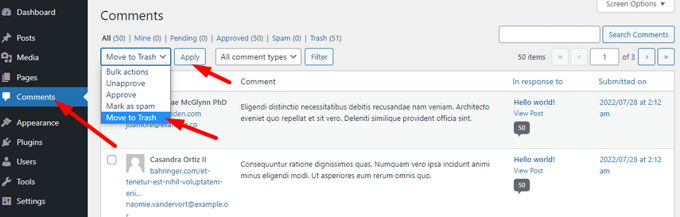
You can only remove up to 20 comments at once. This means you will need to do it several times until they are all gone. WordPress will normally clear the trash within 30 days. However, if you wish to permanently remove all comments, click on the "Trash" tab below the Comments heading and click the "Empty Trash" button.
2. Removing comments with a plugin
When we are talking about thousands of comments you want to remove, there is a problem that only 20 at a time can be removed. We are going to use the WP Bulk Delete plugin to remove many comments at once. Go to "Plugins" >> "Add new" in your Wordpress backend. Search for the plugin's name, install and activate it.
Navigate to "WP Bulk Delete" >> "Delete Comments". Next, set up the deletion process. Make sure to check all boxes in "Comment Status", including "Approved comments". You can also create a Comment Date section in case you have received an unexpected flood of comments.
This will allow you to remove comments within a specified time or after a specific date. This will allow you to keep your legitimate older comments. If you don't want to remove them all, just leave the setting as it is. And of course click on "Delete Comments". See screenshot.
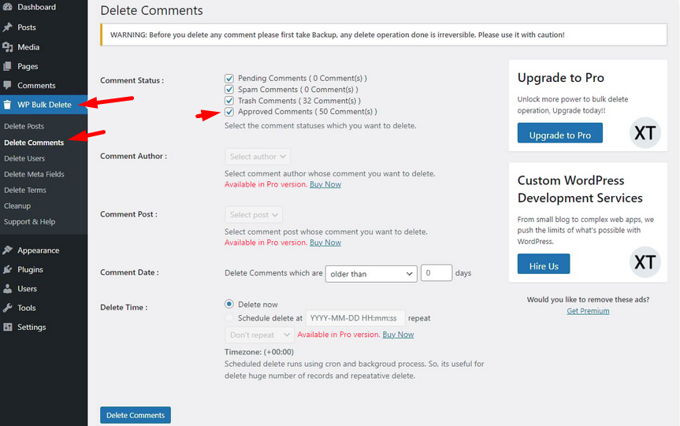
3. Removing comments with phpMyAdmin
This option is more complex and is not recommended for beginners. A database backup should be done before you attempt this option. It's safe and effective if you are careful and have a backup. Normally all hosting panels should have the phpMyAdmin database tool. Just login to your Cpanel, use the searchbox, type: "php". Click on "phpMyAdmin".
Now click on the database that your website uses. Now mark the wp_comments and wp_commentmeta tables as shown below in the screenshot. Go to "With selected" and choose "Empty". This will erase all data in the tables, and this way you have removed all comments from WordPress.
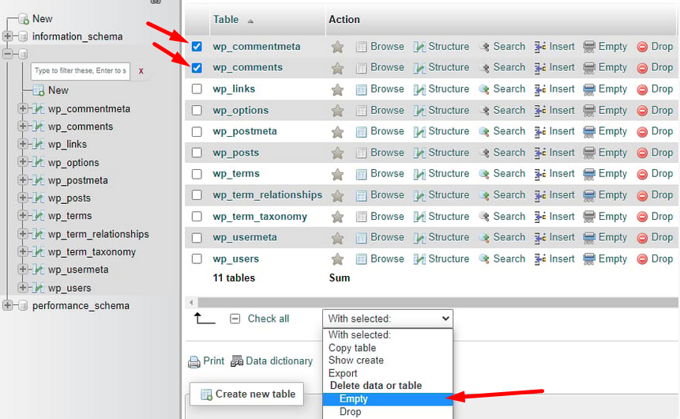
4. Removing comments with SSH
This option is even more complex and is therefore not recommended for beginners, it is for experts only. Ask your host about your options. You will also be given the username, password and connection port to allow you access. Open a tool like putty on your laptop, and run the following commands. This will empty the tables containing the comments.
TRUNCATE `wp_commentmeta`;
TRUNCATE `wp_comments`;Advertisement
