Disable Comments in WordPress [2026] 💥

It doesn't matter if you want comments disabled in WordPress for safety reasons, or if you don't like the idea of comments being a feature on your site. Before we go through each step, let's talk about why it is a good idea to disable comments in WordPress.
Advertisement
This article is only about disabling comments, if you want to remove comments in Wordpress completely, read this article instead. NB: Always back up your website before making any changes.
There are pros and cons to having comments on your blog or site. There is an engaging aspect to comments. This means that comments increase engagement and lower bounce rates. It also makes your site more interesting for search engines and people. But there's always the other side. People can leave hateful, spammy and offensive comments in every form. Although comments can be a great way to have a conversation, it is also possible having to deal with inappropriate comments that could drive people away. You can also end up with an empty commenting area, which does the exact same thing but makes you less interesting, credible, or worthwhile. The struggle is real.
Dealing with spam
Spam comments are one of the most common issues anyone has to deal with. It could be a program that does this, or it could just be someone trying to disrupt your blog. Spam comments can be a problem and something that every blog/website has to deal with at one time or another. Constantly checking for spam in your website is very time consuming, so it would be helpful to learn how to disable or disable comments in WordPress.
TURN OFF/DISABLE COMMENTS IN WORDPRESS
Disable comments in WP for future posts/pages
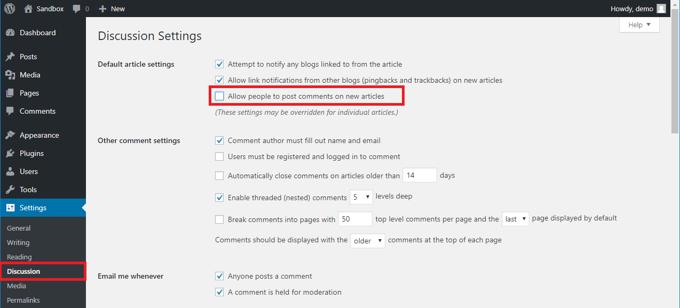
You can uncheck the "Allow people to post comments on new articles" box. The same applies to pingbacks, and trackbacks. This will prevent pings from being made on any future posts. These settings can be overridden for specific articles. This means that you can modify the settings in the Discussions section to allow comments on specific posts.
Delete comments in WP on every published post/page
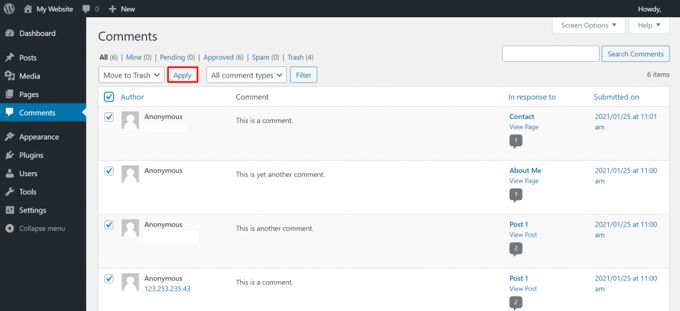
You can delete comments on WordPress pages and posts that have been published by going to Dashboard > Comments > Bulk action > Move To Trash > Apply. This will remove all comments that are already in WordPress posts and pages.
Turn off comments of individual WordPress posts/pages
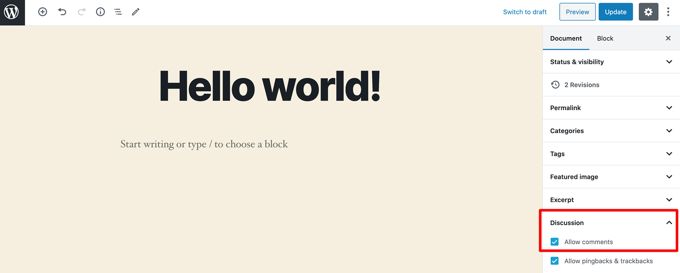
Simply uncheck the box next to the Editor that says "Allow comments" when you are done writing an article. It's that simple. It's important to be aware of all the cases where sensitive content is posted and you don't wish to be bothered by unwanted comments. But there is an alternative way. Select the Page that you wish to remove comments from by going to All Pages. Select "Quick Edit" and uncheck "Allow comments". Your WordPress page has been successfully disabled from commenting.
Disable WordPress comments with a plug-in
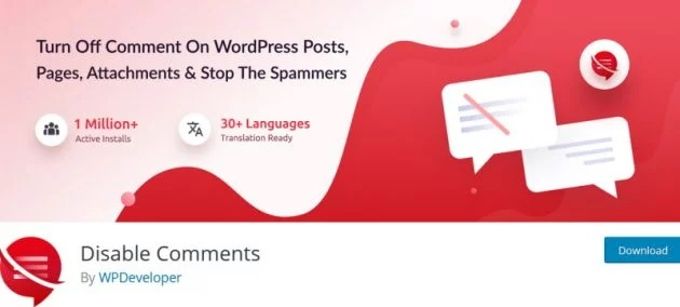
The "Disable Comments" plugin is free and can be used to disable comments from WordPress temporarily or permanently. This plugin can be used to disable all comments on your website or to turn off specific categories. It is very simple and intuitive to set up everything, even if you don't want comments on any post types or on your site at all. It's easier to control and disable WordPress comments by using native WordPress features and options.
Advertisement
