How to backup a WordPress website [2025] 💥

Backups of your website are important and should not be overlooked. It can save you a lot of trouble in many situations. If your site has been hacked, is affected by an update or an error, you will be able to restore the saved version.
It can save you hours of troubleshooting and time by saving your WordPress backup. A backup can also help you duplicate your site and move it to a new host. If you don’t have a current backup, you should put it at the top of your list.
Advertisement
1. Backup your WP-site using a Plugin
We will use the plugin Updraft Plus. You can download the plugin here, and upload it to your website or use the searchbox at "Plugins" >> "Add new" in your WP-backend. That is the fastest way. This plugin has more then 3 million active installations on websites.
After activating the plugin it will automatically lead you to where you create your first back up. See screenshot below. You can also find its panel at "Settings" >> "UpdraftPlus Backups". To have all kinds of advanced settings you will have to buy the pro version. For most people that don't know a lot about websites, it is the most comfortable way to work with backups using a plugin.
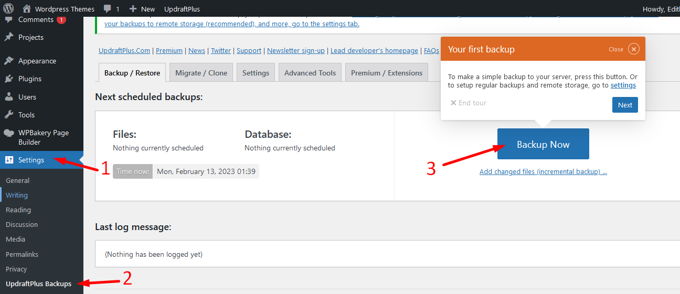
Next step: You will be asked what options you want. Of course you want both the database and your files to be in the backup, so leave both options marked.
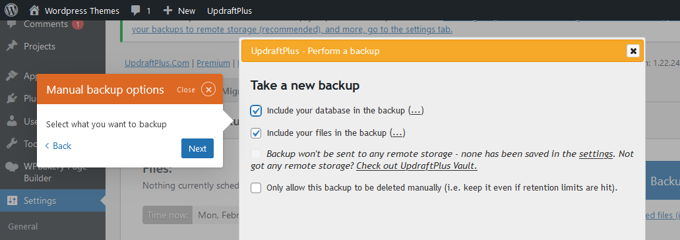
Your backup is ready now. You should quickly decide all auto schedule settings you want now.
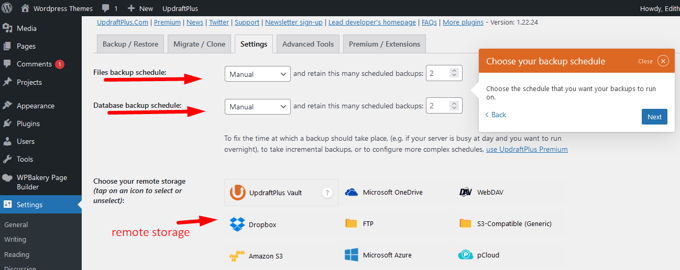
In case you want to restore a backup you created, this is only 1 click now. This is a great plugin even the free version.

2. Backup your WP-site using a Webhost Panel (Cpanel/Plesk/DirectAdmin)
The most common way to make a backup for most people is with their Webhost Panel. That can be Cpanel, Plesk, DirectAdmin or another system. The most commonly used is Cpanel so I'll show you the screenshots of that, but the other systems have pretty much the same steps.
Login to your hosting panel, use the search box, typ "back", click on "Backups". We are now what the screenshot below is showing us. From here there are 3 options. The first option says "Download a full account backup". With this option, the backup still has to be generated as it is a backup from this moment.
That will take some time, or quite some time if you have a lot of GB's on your account. When the backup is ready, you can download it from the /home directory in the Filemanager. You will be notified by mail if the backup is ready for download.
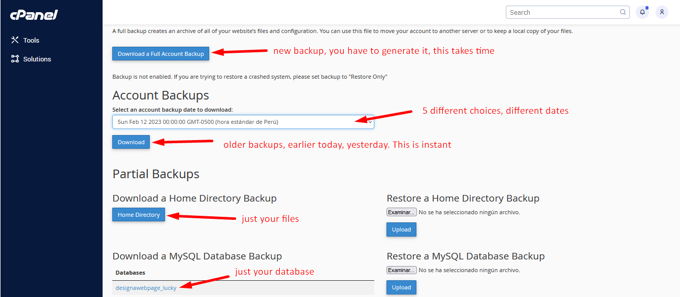
Second option: If you don't want to wait 10 minutes untill your backup is ready, you can straight away download a backup that is ready already. A backup from earlier today, yesterday, last week, or 2 weeks ago. This is depending on the settings the administrator of the server has put.
Third option: If you don't need a full account backup which is with all your mail and a lot of stuff you probably don't need use this option. Download your websites' files and database separately. It all speaks for itself if you look at the screenshot above.
3. Backup your WP-site using WHM
WHM is the system Cpanel uses to manage the complete server. If you have WHM access, this means you are an administrator and you can create your won backup settings. One more advantage is to replace your account with a backup with just a couple of clicks.
Login to your WHM, use the searchbox, search "back". You will see 4 backup options in the menu now. We will talk about 2 of them. First "Backup Configuration", click on it. The screenshot below shows what you will see there. It actually starts with all the days of the week on which you also can program backups. You can choose to create weekly, monthly backups as well. If your server has the space, you can hold as many backups as you like. If you need hourly backups you need a more advanced (and expensive) hosting provider like Kinsta.
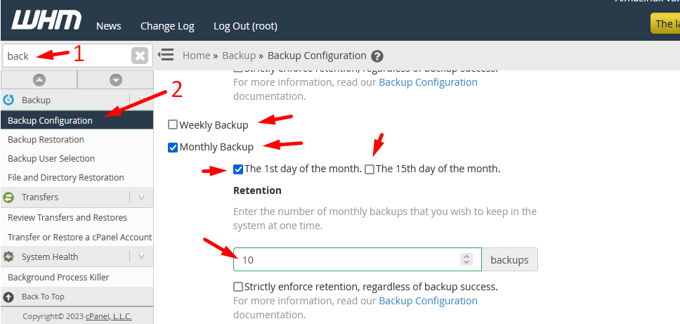
4. Backup your WP-site using FTP
All I have to say about FTP is that it is too old and not necessary to use it anymore as all hostings nowadays provide a great panel with Filemanager to work with. With FTP you upload all your files one-by-one, this is leaving to much space for errors and it is very timeconsuming. Don't use it.
Advertisement
