How Recover a Hacked Outlook Account [2026] 💥
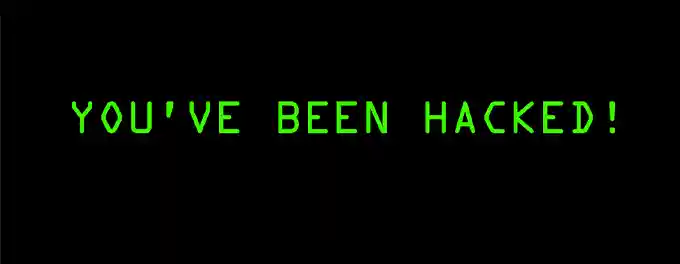
Facing a hacked email account can be a daunting experience, especially when it's your Outlook account that's been compromised. Hackers can gain access to a wealth of personal information and potentially use it for malicious purposes. In this guide, we will provide you with essential tips and steps to help you recover and secure your Outlook account after it has been hacked. Our aim is to empower you to regain control of your account and safeguard your digital identity.
Advertisement
Chapter 1: Recognizing the Signs of a Hacked Outlook Account
When your Outlook account falls into the hands of hackers, they may attempt to misuse your personal information for identity theft or spread harmful content. It's crucial to stay vigilant and recognize the early signs of unauthorized access to your account. Here are some indicators that your Outlook account may have been compromised:
- Inability to Log In: You find yourself unable to access your account with your usual credentials, indicating a possible password change by the hacker.
- Unexpected Notification: You receive an alert about a change in your username or password that you did not initiate.
- Unfamiliar Login Activity: A notification informs you of a login from an unrecognized device or an unusual location.
- Unexpected Messages Sent: Friends or family report receiving unusual emails or messages from your account, such as random links or requests for help or money, which you did not send.
By staying alert to these signs, you can take swift action to secure your Outlook account and protect your digital identity. In the following chapters, we will guide you through the steps to recover your hacked Outlook account and enhance its security.
Chapter 2: Regaining Access to Your Hacked Outlook Account
If you suspect that your Outlook account has been compromised, it's crucial to act promptly to secure your account and personal information. Here are the steps to regain access and recover your hacked Outlook account:
- Update and Run Security Software: Ensure that your computer's security software is up to date. Run a full scan using reputable antivirus software like Windows Defender or Malwarebytes to detect and remove any malicious software that could be compromising your account's security.
- Change Your Password: If you're still able to log into your account, immediately change your password to something strong and unique. Use a combination of uppercase and lowercase letters, numbers, and special characters.
- Account Recovery: If you're unable to log in, visit the Outlook account recovery page. Follow the prompts to verify your identity and reset your password. You may need to provide a recovery email or phone number to receive a verification code.
- Check Account Settings: Once you've regained access, review your account settings for any changes made by the hacker. Pay special attention to your security settings, alternate email addresses, and connected apps.
- Update Recovery Information: Ensure that your recovery email and phone number are up to date. This information is crucial for account recovery if you get locked out in the future.
- Enable Two-Factor Authentication (2FA): Enhance your account security by enabling two-factor authentication. This adds an extra layer of protection by requiring a second verification step, such as a code sent to your phone, in addition to your password. Learn how to set up 2FA for Outlook here.
- Monitor Your Account: Keep an eye on your account for any unusual activity in the future. Regularly check your login history and account activity for signs of unauthorized access.
By following these steps, you can regain control of your hacked Outlook account and take measures to prevent future security breaches. For more detailed instructions and support, visit the Microsoft support page on hacked Outlook accounts.
Chapter 3: Securing Your Account and Notifying Contacts Post-Recovery
Regaining access to your hacked Outlook account is just the first step. It's crucial to take further measures to secure your account and inform your contacts about the breach. Here's what you should do:
Secure Your Account
- Change Your Password: Create a new, strong password that is difficult to guess. Avoid using common phrases or personal information. Consider using a password generator like LastPass or PasswordsGenerator.net for a secure, random password.
- Sign Out of All Devices: Ensure that any unauthorized users are logged out by signing out of your account on all devices.
- Enable Two-Factor Authentication (2FA): Add an extra layer of security by requiring a second form of verification, such as a PIN or a code from an authenticator app, in addition to your password.
- Update Account Recovery Information: Verify that the recovery email addresses and phone numbers are correct and accessible.
Check for Unauthorized Access
- Review Email Settings: Look for any forwarding rules that you didn't set up and remove them.
- Examine Sent and Deleted Folders: Check for any emails sent or deleted by the hacker.
- Inspect Social Media Accounts: Check for any unusual posts, messages, or new contacts that the hacker may have added.
Notify Your Contacts
Inform your friends and colleagues about the hack to prevent them from falling victim to any scams originating from your account. Advise them to be cautious of any suspicious links or requests for help or money coming from your email address.
By taking these steps, you can enhance the security of your Outlook account and mitigate the impact of the hacking incident on your contacts and personal information.
Chapter 4: Fortifying Your Email Security to Safeguard Your Online Presence
The security of your Outlook account extends far beyond the confines of your inbox. It is the linchpin that holds together the security of your entire online presence. A compromised email account can serve as a launchpad for further attacks on your social media, financial accounts, and more.
To enhance the security of your Outlook account, consider the following measures:
- Use Strong, Unique Passwords: Employ a combination of letters, numbers, and symbols to create complex passwords. Avoid reusing passwords across different accounts. Tools like Bitwarden or Dashlane can help manage your passwords securely.
- Enable Two-Factor Authentication (2FA): Adding an extra layer of security, 2FA requires a second form of identification beyond your password. Learn how to set up 2FA for Outlook here.
- Regularly Monitor Account Activity: Keep an eye on your login history and account activity for any signs of unauthorized access. Promptly investigate any suspicious activity.
- Be Wary of Phishing Attempts: Educate yourself on recognizing phishing emails, which often mimic legitimate communications to steal your credentials. Microsoft provides guidance on protecting against phishing.
By adopting these security practices, you can significantly bolster the defenses of your Outlook account and, by extension, your entire digital footprint. Stay vigilant and proactive in your approach to email security to ensure a safer online experience.
Conclusion: Safeguarding Your Outlook Account for a Secure Digital Experience
Recovering from a hacked Outlook account is a challenging ordeal, but it also serves as a wake-up call to prioritize email security. By following the tips outlined in this guide, you can not only recover your account but also fortify it against future attacks. Remember, the security of your Outlook account is a critical component of your overall online safety.
Stay vigilant, regularly update your security settings, and never underestimate the importance of a strong password and two-factor authentication. If you encounter issues with receiving emails in Outlook, explore solutions at Outlook Not Receiving Emails to ensure uninterrupted communication. Together, we can build a more secure digital world, one email account at a time.
Advertisement
