How to update theme in WordPress [2026] 💥

Let's show you how to update themes in Wordpress. We start with instructions for auto-updates for the most popular Wordpress-themes. Then we'll show you how to update any theme by hand. A good idea is always to use a child theme. Here you can read how to create your child theme. And here you can read how to copy your important customizations to the child theme. If you have no customizations then just read on here.
Advertisement
AUTO UPDATES FOR THE MOST USED/POPULAR THEMES
1. Updating: The Divi Theme
If you have bought a theme, you have automatic updates for it, or updating it with a single click if you like that better. The only thing you have to do is to save the license key or api key the themeseller gives you in your theme. Let's start with the Divi theme, the best theme there is. It is also one of a few that let you revert back to the previous version. Extremely handy in case your theme broke during the update, you can just undo the update.
This Divi api key you can get at their Members Area. Once you are logged in to your account, click the link "Account and Your API key". The menu will look something like the one below. Click on the button to "add a new API key". That's all. Copy the code generated just now and go to your WordPress back-office.
There you navigate to "Divi" >> "Theme Options" Updates. Enter your username (at ElegantThemes), and the API key that you have just received.
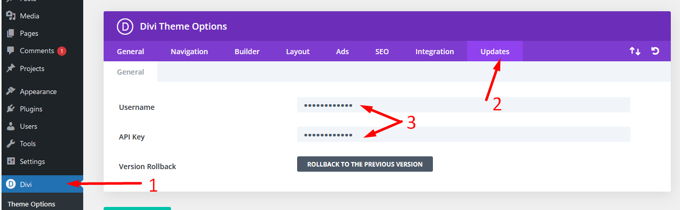
Now click on "Dashboard" >> "Updates" in your Wordpress backend. Mark your theme and click on "Update themes" as shown in the screenshot below.
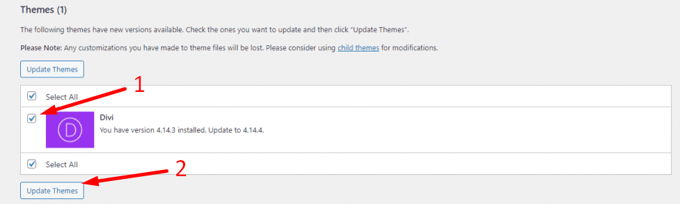
2. Updating: The Astra Theme
To obtain your license key, visit Astra Store. Log in to access the "Account" >> "Licences" page. Copy your Astra Pro license key.
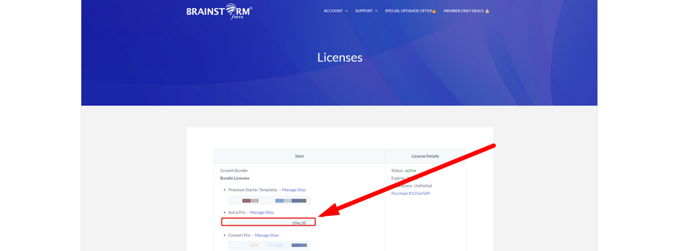
Next, navigate to your WordPress backend and click "Astra". Then, click "Dashboard". Copy the key from License that you picked up on the Astra website before and paste it here in the box, and then press "Activate License". Astra Pro should be ready to go and available for automatic updates!
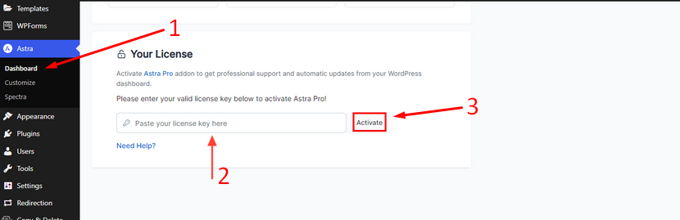
3. Updating: Avada Theme or any theme at Themeforest
For all themes bought at Themeforest including Avada, you receive your license key this way. Login at Themeforest.net, in the right upper corner click on the account icon, then click on "Downloads". On this page are all your downloads, if you bought many items use the searchbox to find your theme quickly.
On the right side next to your theme click on "Download" then you'll see 2 options that say "License certificate". See screenshot below. Any of these downloads will give you your license key.
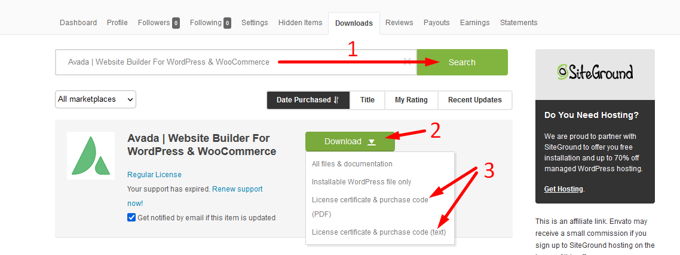
Now we have the license key. In your Wordpress backend go to the "Avada Dashboard" or the Dashboard of the theme you got. There go to "Registration" and enter your license key in the box, then click "Register now" or "Submit".

4. Updating: Any Wordpress Theme Manually
For this method it is necessary to download the latest version of your theme to your PC or Laptop. Just login to your account in case of Divi or Astra as explained to above to obtain the liecense key. There you download the theme. On Themeforest they sell hundreds of themes and they can also be downloaded there.
Login at Themeforest.net, in the right upper corner click on the account icon, then click on "Downloads". On this page are all your downloads, if you bought many items use the searchbox to find your theme quickly. On the right side next to your theme click on "Download" then you'll see the option "Installable Wordpress file only". See screenshot below.
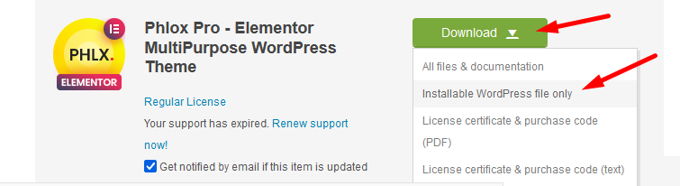
Now we are going to replace the old version of the theme with the new one. Important is that you were already working with a child theme, because if that isn't the case you will lose all your customizations. Here you can read how to create your child theme. And here you can read how to copy your important customizations to the child theme. If you have no customizations then just read on here.
To get to the files in your hosting, we will use a Filemanager (Cpanel or Plesk), this is recommended. You can also install a filemanager in your Wordpress backend by installing and activating the Filemanager plugin, otherwise FTP.
Login to your Cpanel and click "Filemanager". The folders containing the files for the themes you have installed can be found here home/public_html/wp-content/themes. See screenshot below, in this example I use the Divi theme.
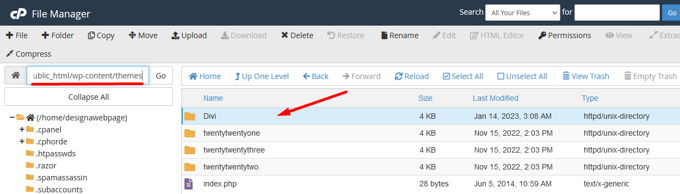
Now that folder has to be deleted and replaced by the new folder of the latest theme version. Upload the new folder as a .zip and then unzip it on its location. Then delete the .zip-file.
Advertisement
