How can I recover my Gmail Account? [2026] 💥
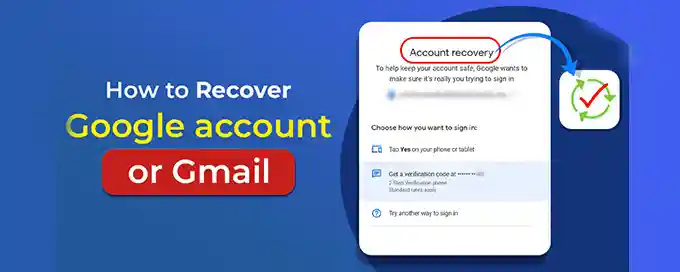
Have you lost access to your Gmail account? 😓 Don't worry! With the right steps, recovering your Gmail account can be straightforward. Whether you've forgotten your password or lost access to your recovery email, this guide will help you regain control of your Gmail account and secure it for the future. Let's dive in! 🚀
Advertisement
Index of Solutions
- 1. Troubleshooting Common Login Issues 🛠️
Quick Solution: Address login problems like forgotten passwords and typical error messages. - 2. Resetting Your Gmail Password 🔐
Quick Solution: Reset your password using recovery email, phone, or security questions. - 3. Recovering Your Gmail Account Without Recovery Information 🧩
Quick Solution: Use identity verification or detailed account info for recovery. - 4. Securing Your Recovered Gmail Account 🔒
Quick Solution: Activate two-factor authentication and review security settings. - 5. Preventing Future Account Access Issues 🚧
Quick Solution: Regularly update passwords and enable advanced security features.
1. Troubleshooting Common Login Issues 🛠️
Encountering login problems with your Gmail account? Troubleshoot common issues such as:
- Forgotten Passwords: Use the "Forgot Password?" option on the Gmail login page to reset your password.
- Error Messages: Look for specific messages like "Account Locked" or "Too Many Login Attempts" and follow Google's recommendations.
- Recovery Steps: Ensure you have access to your recovery email or phone number.
These troubleshooting techniques can help you regain access to your account quickly. If the problem persists, proceed to the next steps. ✅
2. Resetting Your Gmail Password 🔐
Forgot your Gmail password? Follow these steps to reset it:
- Go to the Gmail sign-in page and select "Forgot password?".
- Enter your Gmail address and click Next.
- Attempt to recall and input any previous password. If unsuccessful, choose "Try another way".
- Google will send a verification code to your recovery email or phone number. Enter this code and press Next.
- Create a new, strong password that includes a mix of letters, numbers, and symbols.
- Confirm your new password and click "Change password" to complete the process.
Once updated, make sure to save your password securely. For tips on creating strong passwords, check Gmail's advanced settings. 🔐
3. Recovering Your Gmail Account Without Recovery Information 🧩
No access to your recovery email or phone? Follow these steps to attempt recovery:
- Navigate to the Gmail sign-in page and click "Forgot password?".
- Input your Gmail address and select Next.
- Choose "Try another way" if you cannot remember your previous password.
- Click "Verify your identity" and fill out the account recovery form.
- Provide accurate information about your account, including:
- Creation date of your Gmail account.
- Previously used passwords.
- Frequently emailed contacts.
- Submit the form and wait for Google to review your information.
- Google will email a response to a secondary email address with further steps.
While recovery without recovery info is challenging, precise details can improve your chances. Stay thorough and accurate when providing recovery details to maximize success. 📧
4. Securing Your Recovered Gmail Account 🔒
After regaining access to your account, secure it with these steps:
- Update your password immediately to a strong, unique one.
- Enable two-factor authentication for added security.
- Verify and update your recovery email and phone number.
- Monitor the account activity log for suspicious activity.
- Set up email alerts for changes to account settings or login attempts.
- Stay vigilant against phishing scams and avoid clicking on suspicious links.
These steps will help protect your Gmail account from unauthorized access. 🛡️
5. Preventing Future Account Access Issues 🚧
Proactively protect your Gmail account by following these tips:
- Create unique passwords with a combination of letters, numbers, and symbols.
- Keep recovery information, such as phone numbers and backup emails, updated.
- Enable two-step verification for all accounts.
- Use the Gmail activity log to monitor for suspicious actions.
- Regularly review and revoke permissions for unused third-party apps.
- Stay informed about phishing scams and learn how to identify suspicious emails.
Implementing these practices will significantly reduce the risk of future access problems. 🚨
Conclusion
Recovering your Gmail account may seem overwhelming, but with the steps outlined in this guide, you can regain access quickly and secure your account effectively. Always keep your recovery information up-to-date and enable advanced security features to prevent future issues. For additional help, visit our guide on resolving Gmail issues. 😊
Table with quick steps
| Step | Action | Description |
|---|---|---|
| 1 | Troubleshoot Login Issues | Address common login problems like forgotten passwords and account recovery errors. |
| 2 | Reset Your Gmail Password | Recover access using your recovery email, phone number, or security questions. |
| 3 | Recover Without Recovery Info | Verify your identity with account details like creation date and previously used passwords. |
| 4 | Secure Your Account | Enable two-factor authentication, update your recovery information, and monitor activity logs. |
| 5 | Prevent Future Issues | Proactively safeguard your account with strong passwords, updated info, and phishing awareness. |
FAQs
- How do I recover my Gmail account if I forgot my password?
Use the “Forgot Password?” option on the Gmail login page. Follow the steps to reset your password using recovery options like email or phone. - Can I recover my Gmail account without recovery information?
Yes, you can attempt recovery by filling out Google’s account recovery form with details like your account creation date and previously used passwords. - What is two-factor authentication, and how does it help?
Two-factor authentication adds an extra layer of security by requiring a code in addition to your password for account access. Learn how to enable it in our guide on advanced Gmail settings. - What should I do if someone else accesses my Gmail account?
Immediately change your password, enable two-factor authentication, and review the account activity log for suspicious actions. - How do I monitor suspicious activity in Gmail?
Use the Gmail activity log feature to track login attempts and changes to your account. Learn more in our article on troubleshooting Gmail issues. - What can I do to prevent phishing attempts?
Avoid clicking on suspicious links or emails requesting personal information. Use Google's phishing awareness resources for guidance. - What if I still can’t recover my Gmail account?
Contact Google Support for further assistance. Provide detailed information to help them verify your identity.
Outro
Recovering a Gmail account doesn’t have to be daunting when you follow these detailed steps. Whether you’re resetting a forgotten password or navigating recovery without access to recovery details, staying calm and methodical is key. Once you regain access, don’t forget to implement robust security measures like two-factor authentication and monitoring your activity log regularly. These steps ensure your account remains secure and reliable for the future.
If this guide helped you recover your Gmail account or secure it better, consider sharing it with others who might face similar challenges. Protecting your online accounts is an essential part of modern life, and together we can make that easier for everyone. Thank you for taking the time to read this guide, and we hope you found it valuable! 😊
Advertisement
