How to Download 4K UHD Videos from
YouTube and Vimeo [2025] 💥
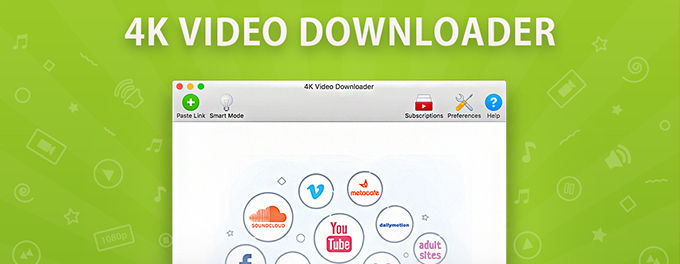
4K Ultra HD (UHD) videos offer stunning visual quality with incredible detail and clarity. If you want to download these high-resolution videos from popular platforms like YouTube and Vimeo, you're in the right place. In this article, we will guide you through the process of downloading 4K UHD videos step by step, enabling you to enjoy your favorite content offline and in the highest quality possible.
Index of Solutions
- 1. Choose a Reliable Video Downloader 📥
Quick Solution: Use a trusted downloader like the 4K Video Downloader. - 2. Install and Launch the 4K Video Downloader 🖥️
Quick Solution: Download and set up the 4K Video Downloader on your computer. - 3. Copy the Video URL 🔗
Quick Solution: Grab the URL of the desired video from YouTube or Vimeo. - 4. Paste the Video URL and Choose Video Quality 🎞️
Quick Solution: Paste the URL and select the 4K UHD resolution. - 5. Start the Download 📤
Quick Solution: Click the download button to save the video. - 6. Enjoy Your 4K UHD Video Offline 🎉
Quick Solution: Watch your video offline in high resolution. - 7. Common Errors and Solutions 🚨
Quick Solution: Troubleshoot errors during downloads.
1. Choose a Reliable Video Downloader 📥
The first step is to select a reliable video downloader that supports 4K UHD downloads. One highly recommended option is the 4K Video Downloader. This software offers a user-friendly interface and powerful features specifically designed for downloading high-quality videos. You can also explore other downloaders compatible with YouTube, like YT Downloader.
2. Install and Launch the 4K Video Downloader 🖥️
Once you've chosen your preferred video downloader, follow these steps to install and launch the 4K Video Downloader:
- Visit the official website of 4K Video Downloader at www.4kdownload.com.
- Download the appropriate version of the software for your operating system (Windows, macOS, or Linux).
- Run the installer file and follow the on-screen instructions to complete the installation.
- Launch the 4K Video Downloader application on your computer.
3. Copy the Video URL 🔗
Next, you need to obtain the URL of the 4K UHD video you want to download. Follow these steps:
- Open a web browser and visit the YouTube or Vimeo website.
- Search for the video you want to download.
- Once you've found the desired video, copy its URL from the address bar of your web browser.
4. Paste the Video URL and Choose Video Quality 🎞️
Now, let's download the 4K UHD video using the 4K Video Downloader:
- Return to the 4K Video Downloader application on your computer.
- Click on the "Paste Link" button at the top-left corner of the software interface.
- The software will automatically analyze the video URL and display the available download options.
- Select the desired video quality, such as "4K UHD" or "2160p", from the available options.
- Choose the download location on your computer where you want to save the video file.
5. Start the Download 📤
After selecting the video quality and download location, you're ready to initiate the download:
- Click on the "Download" button located at the bottom-right corner of the software interface.
- The 4K Video Downloader will start downloading the 4K UHD video from YouTube or Vimeo.
- Wait for the download to complete. The time required will depend on the video's length and your internet connection speed.
6. Enjoy Your 4K UHD Video Offline 🎉
Once the download is finished, you can locate the downloaded 4K UHD video file in the specified download location on your computer. You can now enjoy your favorite videos offline, in the highest resolution available, without relying on an internet connection.
For more advanced tricks, check our guide on how to optimize YouTube video playback.
7. Common Errors and Solutions 🚨
Even the best tools might encounter errors. Here are some common issues and solutions:
- Invalid URL: Ensure the video URL is correct and includes "https://".
- Blocked Downloads: Check if your internet provider restricts certain downloads. Use a VPN if necessary.
- Slow Speeds: Reduce the resolution or download during non-peak hours.
If you face more significant challenges, check out our guide on restoring YouTube content.
Quick Steps for Downloading 4K UHD Videos
| # | Step | Description |
|---|---|---|
| 1 | Choose a Video Downloader | Select a reliable tool like the 4K Video Downloader. |
| 2 | Install the Software | Download and install the software from the official website. |
| 3 | Copy Video URL | Find the desired video on YouTube or Vimeo and copy its link. |
| 4 | Paste URL and Select Quality | Paste the URL in the downloader and choose the 4K resolution option. |
| 5 | Start Download | Click "Download" to save the video to your chosen location. |
| 6 | Enjoy Offline Viewing | Locate the downloaded file and watch it offline in stunning 4K quality. |
FAQs
- Can I legally download 4K videos from YouTube?
Downloading videos for personal use is typically allowed if the uploader has granted permission. Always ensure you comply with YouTube’s terms of service.
- What is the best software for downloading 4K videos?
The 4K Video Downloader is a highly recommended tool for downloading videos in high resolution from platforms like YouTube and Vimeo.
- Why is my download speed so slow?
Slow downloads can result from a poor internet connection or high traffic on the server. Consider using a faster network or trying during non-peak hours.
- How much storage does a 4K video require?
4K videos can take up significant storage space. On average, a one-hour 4K video can require up to 7GB of storage.
- Can I download 4K videos directly to my smartphone?
Yes, many tools like the 4K Video Downloader offer mobile versions or similar apps that allow you to save videos directly to your smartphone.
- Does downloading videos affect video quality?
No, as long as you select the 4K resolution option during the download process, the quality will remain intact.
- Can I convert 4K videos into other formats?
Yes, many video downloaders also support format conversion. You can choose to convert 4K videos to MP4, MKV, or other formats.
- What should I do if the download fails?
Ensure your software is updated, check your internet connection, and verify that the video link is correct.
Conclusion
Downloading 4K UHD videos from YouTube and Vimeo allows you to enjoy stunning visuals offline. With tools like the 4K Video Downloader, the process is straightforward and efficient. If you found this guide helpful, consider sharing it with friends. Learn more tips like how to optimize YouTube playback for an even better viewing experience!
Advertisement
