20 Fixes for YouTube Aspect Ratio Concerns on Android and iPhone [2025] 💥
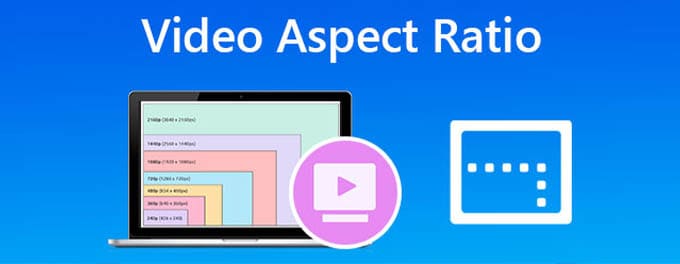
For video enthusiasts, nothing is more frustrating than playing a video and encountering an aspect ratio problem. While YouTube has been optimizing its platform for various devices, aspect ratio concerns on Android and iPhone devices still persist. Thankfully, we have compiled 20 fixes to address these issues and enhance your YouTube viewing experience.
Advertisement
1. Update YouTube Application
Always start by checking if you're using the latest version of the YouTube app. Developers constantly release updates to fix glitches and improve compatibility. Navigate to the App Store (for iPhone) or Google Play Store (for Android), search for YouTube, and hit the 'Update' button if available.
2. Clear Cache and Data
Cache buildup can lead to video playback issues. On Android, head to Settings > Apps > YouTube > Storage > Clear Cache. For iPhone users, the best way to clear cache is to uninstall and reinstall the YouTube app.
3. Adjust Video Quality
Lowering the video quality can sometimes correct aspect ratio issues. While playing a video, tap on the three vertical dots > Quality and select a different resolution.
4. Zoom In/Out
Manually adjust the video size by using pinch-to-zoom gestures. This can help fit the video appropriately on your device's screen.
5. Use Desktop Mode
Accessing YouTube via a browser and switching to desktop mode can sometimes solve the problem. Open your browser settings and select 'Request Desktop Site' while on the YouTube page.
6. Rotate Screen
Ensure screen rotation is enabled on your device. Rotating your device might force the video to adjust its aspect ratio.
7. Restart Your Device
Sometimes, simply rebooting your device can correct any temporary glitches affecting the YouTube app.
8. Check Phone Settings
Some phones have display settings that can affect apps. Ensure settings like 'Full Screen Apps' or 'App Aspect Ratio' are properly set to accommodate YouTube.
9. Verify Video Upload Settings
If you're an uploader facing this issue, double-check the video settings during the upload process. Ensure that you're using recommended settings as outlined in the YouTube User Guide.
10. Use Third-party Video Players
Consider using third-party players that offer more aspect ratio controls. These players allow manual adjustments to ensure the video fits perfectly.
11. Report the Problem
If none of the solutions work, report the problem to YouTube. They may not be aware of certain issues until users highlight them.
12. Check Video Format
For uploaders, ensure your videos are in the 16:9 format. This is the most commonly used format and has the highest compatibility with various devices.
13. Adjust Phone Display Settings
Modern phones come with different display modes (Vivid, Natural, etc.). Tweaking these can sometimes resolve aspect ratio issues in certain apps, including YouTube.
14. Set Up 2-Step Verification
It's essential to secure your account to avoid unauthorized changes to your videos, which can lead to aspect ratio problems. Consider enabling YouTube 2-Step Verification for added security.
15. Check for Phone Software Updates
Ensure your phone's software is updated. Companies frequently release updates that can improve app compatibility and performance.
16. Use the YouTube Studio App
For creators, using the YouTube Studio app can provide more control over video settings. This might resolve any aspect ratio concerns on mobile devices. To understand more about the YouTube Studio, you might want to check out our guide on using YouTube Studio.
17. Consider Using Landscape Mode
Always record or upload videos in landscape mode. Videos in portrait mode can sometimes create unexpected aspect ratio issues when viewed on different devices.
18. Use a Video Editing App
Before uploading, use video editing apps to ensure the aspect ratio is consistent and optimized for mobile viewing.
19. Disable VPN or Proxy
If you're using a VPN or proxy, it can sometimes interfere with how YouTube displays videos. Try disabling it and check if the aspect ratio issue persists.
20. Check for App Conflicts
Some apps can interfere with YouTube's functioning. Boot your device in safe mode to check if other apps are causing the issue.
In conclusion, aspect ratio problems on YouTube can be frustrating but are often solvable with the right steps. If you experience other YouTube-related issues, you might find solutions in some of our other articles, such as why YouTube isn't playing videos, our guide on mastering YouTube SEO, or how to promote YouTube on social media.
Advertisement
