YouTube Buffering Too Much? Quick Fixes [2026] 🔥
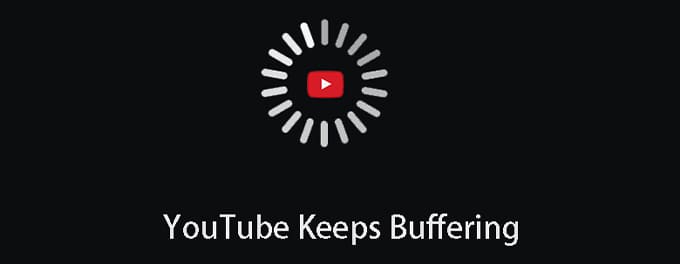
Is YouTube buffering interrupting your binge-watching sessions? Whether it's your internet connection, device settings, or something else, buffering issues can ruin your experience. In this guide, we'll cover 12 proven solutions to fix YouTube buffering and get back to smooth playback in no time.
Advertisement
🔖 Index of Solutions
- 1. Check Your Internet Connection 🌐
💡 Quick Solution: Ensure a stable network connection and restart your router. - 2. Lower Video Quality 🎥
💡 Quick Solution: Switch to a lower resolution for smoother playback. - 3. Clear Cache and Cookies 🧹
💡 Quick Solution: Remove browser or app data to improve speed. - 4. Update the YouTube App 🔄
💡 Quick Solution: Use the latest app version for optimized performance. - 5. Disable Browser Extensions 🛑
💡 Quick Solution: Turn off interfering extensions. - 6. Reduce Browser Tabs 📚
💡 Quick Solution: Close unnecessary tabs to improve performance. - 7. Update Browser or App 🌟
💡 Quick Solution: Ensure your browser or app is up to date. - 8. Check Router Placement 📡
💡 Quick Solution: Move your router for better signal strength. - 9. Clear Cache and Cookies 🗑️
💡 Quick Solution: Remove old data to resolve playback issues. - 10. Adjust Video Quality 🎥
💡 Quick Solution: Lower video resolution for smoother streaming. - 11. Update Device Firmware ⚙️
💡 Quick Solution: Install firmware updates to fix device glitches. - 12. Try a VPN 🔐
💡 Quick Solution: Use a VPN to bypass throttling or restrictions.
1. Check Your Internet Connection 🌐
Buffering is often caused by a slow or unstable internet connection. Follow these steps to troubleshoot:
- Ensure your device is connected to Wi-Fi or mobile data.
- Restart your router or modem.
- Check your connection speed using tools like Speedtest. A minimum of 5 Mbps is recommended for HD streaming.
If your internet speed is consistently slow, contact your service provider for assistance.
2. Lower Video Quality 🎥
High-definition videos require more bandwidth, which can lead to buffering. Lower the video quality on YouTube by:
- Clicking the gear icon on the video player.
- Selecting "Quality".
- Choosing a lower resolution, such as 480p or 360p.
This reduces the data load, ensuring smoother playback.
3. Clear Cache and Cookies 🧹
Accumulated cache and cookies can slow down YouTube. To clear them:
On a Browser:
- Go to your browser's settings.
- Find the "Privacy & Security" section.
- Select "Clear browsing data".
- Choose "Cache" and "Cookies" and click "Clear".
On a Mobile Device:
- Open your device's settings.
- Go to "Apps" > "YouTube".
- Select "Storage" and tap "Clear Cache".
4. Update the YouTube App 🔄
Ensure you're using the latest YouTube app version. Here's how to update:
On Android:
- Open the Google Play Store.
- Search for YouTube.
- Tap "Update" if available.
On iOS:
- Go to the App Store.
- Search for YouTube.
- Tap "Update".
5. Disable Browser Extensions 🛑
Extensions can interfere with YouTube playback. To disable them:
On Chrome:
- Click the three-dot menu in the top-right corner.
- Go to "More Tools" > "Extensions".
- Turn off unnecessary extensions.
On Firefox:
- Click the hamburger menu.
- Go to "Add-ons" > "Extensions".
- Disable problematic extensions.
6. Reduce Browser Tabs 📚
Keeping too many browser tabs open can hog memory and bandwidth, causing YouTube videos to buffer. Try these steps to free up resources:
- Close unnecessary tabs in your browser.
- Use extensions like OneTab to consolidate tabs.
Freeing up browser resources can significantly enhance video playback performance.
7. Update Browser or App 🌟
An outdated browser or YouTube app might struggle to keep up with the latest features. Keep your software updated to avoid buffering issues:
- For browsers, navigate to Settings > About to check for updates.
- For mobile apps, visit the App Store or Google Play Store to ensure you're running the latest version of YouTube.
Updating ensures compatibility and access to the latest performance improvements.
8. Check Router Placement 📡
Your Wi-Fi signal strength depends heavily on where your router is located. Poor placement can lead to slow connections and buffering. Follow these tips for optimal router positioning:
- Place your router in a central location, away from walls or metal objects.
- Elevate the router for better signal coverage.
- Consider using a Wi-Fi range extender if your signal is weak in certain areas.
9. Clear Cache and Cookies 🗑️
Browser or app cache can become bloated over time, leading to playback issues. Here's how to clear cache and cookies:
For Browsers:
- Open your browser settings and navigate to Privacy & Security.
- Select Clear browsing data.
- Choose Cache and Cookies and click Clear. For additional tips, check how to fix slow YouTube loading times.
For Mobile Apps:
- Go to Settings > Apps.
- Find and select YouTube. Learn more about resolving playback errors in our detailed guide.
- Tap Storage and then Clear Cache.
Clearing cache helps to resolve conflicts caused by outdated or corrupted files.
10. Adjust Video Quality 🎥
If your internet connection struggles with high-quality video streaming, lower the resolution:
- Click the Settings icon on the video player.
- Select Quality and choose a lower resolution (e.g., 480p or 720p). Read our guide to optimize video quality for better streaming tips.
Lowering the quality reduces the bandwidth required, leading to smoother playback.
11. Update Device Firmware ⚙️
Outdated firmware on your router, computer, or streaming device can lead to performance issues. Here's how to update firmware:
- For routers: Log in to your router's admin panel (usually via 192.168.1.1 in your browser).
- Check for firmware updates under the Settings or Administration tab. Also, see our guide to secure your sessions.
- For other devices: Check the manufacturer's website or your device settings for updates.
Keeping firmware updated ensures better performance and compatibility with YouTube.
12. Try a VPN 🔐
Network throttling by your ISP or regional restrictions can cause buffering. A Virtual Private Network (VPN) can help bypass these limitations:
- Choose a reputable VPN service like CyberGhost VPN.
- Connect to a server in a region with better access to YouTube. Learn about using VPNs effectively in our VPN backup guide.
Note: Using a VPN may slightly reduce your connection speed but can eliminate ISP throttling.
Quick Fixes for YouTube Buffering
| # | Fix | Description |
|---|---|---|
| 1 | Check Your Internet Connection 🌐 | Ensure a stable connection by restarting your router or modem. |
| 2 | Lower Video Quality 🎥 | Reduce video resolution for smoother playback. |
| 3 | Clear Cache and Cookies 🧹 | Remove stored browser or app data to prevent conflicts. |
| 4 | Update the YouTube App 🔄 | Install the latest version for optimal performance. |
| 5 | Disable Browser Extensions 🛑 | Turn off extensions that may interfere with playback. |
| 6 | Reduce Browser Tabs 📚 | Close unused tabs to free up system resources. |
| 7 | Update Browser or App 🌟 | Keep your browser or app up to date for compatibility. |
| 8 | Check Router Placement 📡 | Move your router to a central location for better signal. |
| 9 | Adjust Video Quality 🎥 | Lower video resolution for a more stable stream. |
| 10 | Update Device Firmware ⚙️ | Install updates to fix device-related glitches. |
| 11 | Try a VPN 🔐 | Use a VPN to bypass regional restrictions or throttling. |
| 12 | Check YouTube Server Status 🔄 | Verify if YouTube is experiencing downtime via websites like DownDetector. |
FAQs
- Why does YouTube buffer so much even with fast internet?
YouTube buffering can occur due to server congestion, outdated apps, or incorrect settings. Ensure both your app and browser are updated and check your connection stability.
- How do I fix buffering issues on YouTube?
Try lowering the video resolution, clearing cache and cookies, or restarting your router. Detailed steps are outlined in this article for quick fixes.
- Does clearing the cache help with YouTube buffering?
Yes, clearing cache and cookies removes old, potentially corrupted data, which can resolve playback issues and buffering.
- Can a VPN improve YouTube streaming?
A VPN can bypass ISP throttling or regional restrictions, improving streaming speed and access.
- Why does YouTube buffer more on mobile?
Mobile devices may have limited resources or unstable connections, especially on cellular networks. Reduce resolution or connect to a stable Wi-Fi network.
- Is buffering related to YouTube servers?
Sometimes, yes. If YouTube servers are down or overloaded, buffering can occur. Check server status via tools like DownDetector.
- What is the ideal resolution for smooth streaming?
If you’re facing buffering, try 480p or 720p for smoother playback while maintaining decent quality.
Conclusion
YouTube buffering issues can be frustrating, but with these solutions, you can enjoy uninterrupted streaming. Whether it’s clearing your cache, updating your apps, or using a VPN, there’s always a way to fix the problem. If this guide helped, don’t miss our tips on how to fix slow YouTube loading times for an even better streaming experience!
Advertisement
