How to Restore Deleted or Lost Emails
in Yahoo Mail [2025] 💥
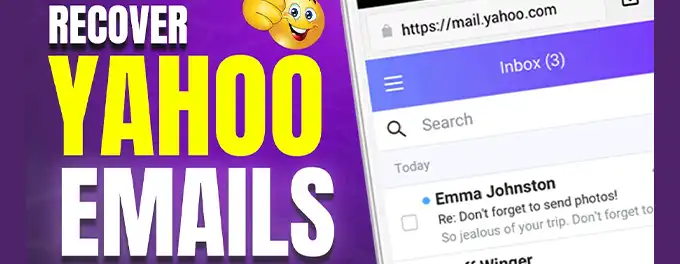
For many of us, a cluttered inbox is a source of frustration. The desire for a tidy email space leads us to routinely delete old messages, freeing up storage, protecting sensitive information, and reducing the time spent on sorting through emails. However, there are moments when we accidentally delete important emails or realize too late that a trashed message was actually needed.
Fortunately, Yahoo Mail provides a solution for retrieving deleted emails, although time is of the essence, as items in the Trash folder are permanently removed after seven days. In this article, we'll guide you through the process of recovering deleted Yahoo emails and introduce you to Clean Email, a tool that not only assists in Yahoo email retrieval but also enhances overall mailbox management to prevent future losses.
Advertisement
Chapter 1: Retrieving Deleted Emails in Yahoo Mail's Web App
Accidentally deleting an important email can be a stressful experience. Thankfully, Yahoo Mail's web app provides a straightforward process for recovering deleted emails. Follow these steps to restore your lost messages:
- Access your Yahoo Mail account by logging in through your preferred web browser.
- Navigate to the "Trash" folder located in the folder list on the left side of the screen.
- To locate the deleted email, you have two options:
- Scroll through the list to find the message.
- Use the search bar at the top of the page to search for specific keywords or the sender's name.
- Once you've found the email, click the checkbox next to the sender's name to select it.
- Click on "Restore to Inbox" from the options available in the upper-right corner of the screen.
By following these steps, any selected messages will be moved back to your inbox, allowing you to access them once again.
Chapter 2: Recovering Deleted Yahoo Emails on Mobile Devices
Retrieving deleted Yahoo emails on your iPhone or Android device is straightforward with the Yahoo Mail app:
- Open the Yahoo Mail app on your mobile device.
- Tap on the folder options button in the bottom left corner of the screen.
- Select "Trash" to view your list of deleted items.
- Locate the message(s) you wish to recover and tap the logo on the left side to select them.
- Tap "Move" from the options at the bottom of the screen.
- Choose "Inbox" (or another folder if you prefer) as the destination for the selected messages.
The messages you selected will now be restored to your chosen folder, allowing you to access them once again.
Chapter 3: Exploring Recovery Options apart from the Trash Folder
When deleted Yahoo emails are no longer in your Trash folder, you still have avenues to retrieve them. You can either submit a Yahoo Mail restore request or reach out to their support for help.
How to Submit a Yahoo Email Restore Request
- In your inbox, click on the "Help" icon (the question mark in the upper right corner).
- Select "Go to Help for Yahoo Mail."
- From the list of topics, choose "Recover Lost or Deleted Emails."
- Click the "Send a Restore Request" button.
- Fill in the necessary details in the drop-down menus, complete the reCAPTCHA, and click "Create Request."
Contacting Yahoo Support for Deleted Email Recovery
If you're a Yahoo Premium subscriber or have access to 24/7 tech support, you can directly contact Yahoo support for assistance. However, users of the free version of Yahoo Mail may not have access to this level of support.
Discover more about retrieving your Yahoo account in our Yahoo Mail Account Recovery guide.
Chapter 4: Understanding Yahoo Mail's Data Retention Policy
Knowing Yahoo Mail's data retention policy is crucial for effective email management and recovery. This chapter provides insights into how long emails are stored, what happens to deleted emails, and how you can manage your data.
Email Storage Duration
Yahoo Mail typically stores your emails indefinitely as long as your account remains active. However, it's important to note that if an account is inactive for an extended period (usually 12 months), Yahoo may deactivate or delete the account, resulting in the loss of all emails.
Deleted Email Retention
Once you delete an email, it moves to the Trash folder, where it remains for 7 days before permanent deletion. This short window provides an opportunity for recovery if you accidentally delete an important email. For emails removed from the Trash folder, recovery becomes more challenging and often requires submitting a restore request to Yahoo Mail support.
Managing Your Email Data
To ensure that your important emails are not lost, it's advisable to regularly back up your emails, organize them into folders, and use the archive feature for emails you want to keep but don't need immediate access to. Additionally, regularly reviewing and deleting unnecessary emails can help keep your inbox manageable and reduce the risk of accidental deletion.
Understanding and adhering to Yahoo Mail's data retention policy will help you manage your emails more effectively and ensure that your important messages are preserved.
Advertisement
