How can I Recover my Yahoo Mail Account without
a phonenumber? [2025] 💥
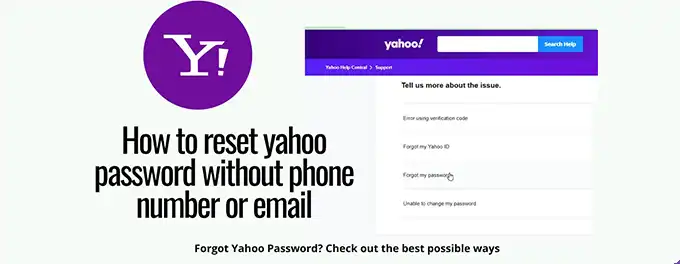
There I was, staring at my screen in disbelief. My Yahoo Mail account, a digital vault of memories and essential communications, was suddenly out of reach. Whether it was a forgotten password or a security breach, the feeling of losing access to my emails was nothing short of panic-inducing. In this article, I'll share the steps I took to recover my Yahoo Mail account, the challenges I faced, and the lessons learned along the way. For those who find themselves in a similar predicament, I hope this guide provides a beacon of hope and a clear path to regaining control of your digital life.
Advertisement
Chapter 1: Verifying the Deletion of Your Yahoo Mail Account
No phonenumber and/or email? At once go to chapter 4 and 5. If you've recently deleted your Yahoo Mail account and want to confirm that it has been permanently removed, follow these steps:
- Navigate to the Yahoo account recovery page.
- In the Email address or phone number field, enter your Yahoo email address, then select Continue.
If your account was successfully deleted, you'll see a message stating, "Sorry, we don't recognize that email address or phone number." This indicates that your Yahoo Mail account no longer exists in the system.
Chapter 2: How to Reactivate Your Yahoo Account
If you've found yourself locked out of your Yahoo account, don't panic. Reactivating your account is a straightforward process. Here's a step-by-step guide to regaining access:
- Navigate to the Yahoo homepage and click on the Sign in button.
- Enter your Yahoo email address and click Next.
- If your account is recoverable, you'll see the Select an option screen. Choose your preferred method of recovery, either via Text or Email.
- Enter the verification code sent to your recovery option.
- If the code is correct, you'll be prompted to create a new password. Click Continue to proceed with the password change.
- Click Continue again to complete the process.
- You may be asked to confirm your account recovery settings. You can edit them by clicking the pencil icon, add new ones by selecting Add email or mobile no, or simply click Looks good to finish.
By following these steps, you should be able to reactivate your Yahoo account and regain access to your emails and other services. For more detailed instructions, visit Yahoo's Help Center.
Chapter 3: Reactivating Your Yahoo Account with the Sign-in Helper
If you've forgotten your Yahoo Mail password, don't worry. You can easily reactivate your account using the Sign-in Helper. Here's how:
- Navigate to the Yahoo account recovery page.
- Enter your Yahoo mail address in the Email address or phone number field, then select Continue.
- Choose a verification method (Text or Email) to receive a verification code.
- Enter the verification code you received by text or email message.
If the verification code is entered correctly, you'll be prompted to create a new password. Select Continue to change your password, or select I'll secure my account later if you remember your password and just want to regain access to your account.
Chapter 4: Recovering Your Yahoo Mail Account Without a Phone Number
Forgetting your Yahoo Mail password or losing access to your recovery phone number can be a stressful situation. However, there are still ways to recover your account:
- Visit the Yahoo Sign-in Helper page.
- Enter your Yahoo Mail username or recovery email address and click Continue.
- Choose the option to verify your identity using security questions or an alternate email address.
- Follow the prompts to answer the security questions or check your alternate email for a verification code.
- Once verified, you'll be prompted to create a new password for your account.
If you're unable to recover your account using these steps, consider contacting Yahoo Support for further assistance. It's also a good reminder to regularly update your account recovery options to avoid similar issues in the future. For more tips on securing your account, check out our guide on Yahoo Mail security.
Chapter 5: Recovering Your Yahoo Mail Account Without Phone Number or Email
Recovering your Yahoo Mail account when you've lost access to both your phone number and email can be challenging, but it's not impossible. Here are some steps you can try:
- Visit the Yahoo Sign-in Helper page.
- Enter your Yahoo Mail username and click Continue.
- If you've set up security questions, you may be prompted to answer them to verify your identity.
- If you're unable to answer security questions, look for an option to contact Yahoo Support directly for assistance.
- Provide any additional information requested by Yahoo Support to verify your identity and regain access to your account.
It's important to note that the success of recovering your account without a phone number or email largely depends on the security information you've previously provided to Yahoo. Going forward, consider updating your account recovery options to include multiple methods of verification to prevent future access issues.
Chapter 6: Securing Your Yahoo Mail Account After Reactivation
Once you've successfully reactivated your Yahoo Mail account, it's crucial to take steps to secure it and prevent unauthorized access in the future. Here are some tips to enhance the security of your account:
- Enable Two-Factor Authentication: This adds an extra layer of security by requiring a code sent to your phone in addition to your password when signing in.
- Update Security Questions: Ensure that your security questions are up-to-date and that the answers are not easily guessable.
- Regularly Change Your Password: Create a strong, unique password and change it periodically to reduce the risk of hacking.
- Monitor Account Activity: Regularly check your account for any suspicious activity and report any unauthorized access immediately.
For more detailed information on protecting your Yahoo Mail account from hacking, visit our guide on Yahoo Mail Security: How to Protect Against Hacking.
Advertisement
