Tips to Set Up Yahoo Mail Privacy Settings [2026] 💥
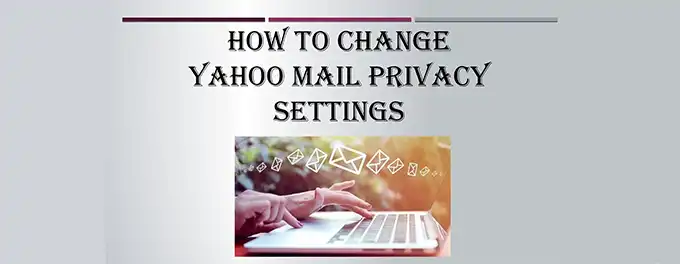
There was a time when I thought my emails were just between me and the recipient. That illusion was shattered when I started receiving targeted ads related to conversations I had only discussed in my emails. It was a wake-up call to the importance of privacy settings in Yahoo Mail. I realized that taking control of my privacy settings was not just a choice, but a necessity in today's digital age.
In this article, I'll share the steps I took to enhance my privacy in Yahoo Mail. From tweaking ad preferences to securing my account, I'll guide you through the process of setting up your privacy settings to ensure your email experience is both safe and personalized.
Advertisement
Chapter 1: Configuring Ad Preferences for Better Privacy
Managing your ad preferences in Yahoo Mail is a crucial step in enhancing your privacy. By adjusting these settings, you can control the types of ads you see and minimize data tracking. Here's a detailed guide on how to configure your ad preferences:
Accessing Your Ad Preferences
To access your ad preferences, sign in to your Yahoo Mail account and click on the "Settings" gear icon in the top-right corner. Select "More Settings" from the dropdown menu, then click on "Privacy" on the left-hand sidebar. This will take you to the Privacy Dashboard.
Opting Out of Interest-Based Ads
In the Privacy Dashboard, look for the "Ad Interest Manager" section. Click on "Opt out" to stop Yahoo from using your email content and activity to tailor ads to your interests. You may need to opt out separately for both "Your advertising choices" and "On Yahoo."
Reviewing and Editing Your Ad Interests
Still in the Ad Interest Manager, you can review the interests that Yahoo has inferred about you. If you see any interests that don't apply to you or that you'd rather not have influence the ads you see, you can remove them by clicking the "X" next to each interest.
Using Ad Blockers
If you want to block ads entirely in Yahoo Mail, you can use ad-blocking software or browser extensions. Some popular ad blockers include AdBlock Plus and uBlock Origin. Install the ad blocker according to the instructions provided, and it should automatically start blocking ads in your browser, including those in Yahoo Mail.
By fine-tuning your ad preferences and using ad blockers, you can enjoy a more private and personalized experience in Yahoo Mail.
Chapter 2: Enabling Two-Step Verification for Enhanced Security
Two-step verification is a crucial feature that adds an extra layer of security to your Yahoo Mail account. By requiring a second form of verification, it ensures that only you can access your account, even if someone else knows your password. Here's how to enable two-step verification:
Step 1: Access Account Security Settings
Sign in to your Yahoo Mail account and click on your profile icon in the top-right corner. Select "Account Info" from the dropdown menu, then click on "Account Security."
Step 2: Turn On Two-Step Verification
In the Account Security section, find the "Two-step verification" option and toggle the switch to turn it on. You'll be prompted to enter your phone number.
Step 3: Verify Your Phone Number
After entering your phone number, Yahoo will send you a verification code via text message or a phone call. Enter this code in the provided field to verify your phone number.
Step 4: Generate App Passwords
If you use third-party apps to access your Yahoo Mail, you'll need to generate app-specific passwords. This ensures that your main password remains secure. In the Account Security section, click on "Generate app password" and follow the prompts to create and use app passwords for your email clients or apps.
Step 5: Keep Your Recovery Information Updated
Make sure your recovery email and phone number are up-to-date in your account settings. This will help you regain access to your account if you ever have trouble with two-step verification.
By enabling two-step verification, you add a significant layer of protection to your Yahoo Mail account, safeguarding your emails and personal information.
Chapter 3: Managing Your Account Information and Data
Your Yahoo Mail account contains a wealth of personal information and data. It's important to regularly review and manage this information to ensure your privacy and security. Here's how to manage your account information and data in Yahoo Mail:
Reviewing Your Account Information
Sign in to your Yahoo Mail account and click on your profile icon in the top-right corner. Select "Account Info" to access your account information. Here, you can review your personal details, such as your name, email addresses, phone numbers, and more. Update any information that is outdated or incorrect.
Managing Your Privacy Settings
In the "Account Info" section, navigate to the "Privacy" tab. Here, you can manage your privacy settings, including your ad preferences, communication preferences, and location settings. Take the time to review these settings and adjust them according to your privacy preferences.
Accessing Your Account Data
Yahoo provides a way for you to access and download the data associated with your account. Go to the Yahoo Privacy Dashboard, sign in, and select "Download your data." Follow the prompts to request a download of your Yahoo Mail data, which may include your emails, contacts, and other account information.
Deleting Unnecessary Data
Regularly review your emails, contacts, and other data stored in your Yahoo Mail account. Delete any emails or information that are no longer needed to keep your account clean and reduce the amount of data that could be compromised in the event of a security breach.
By actively managing your account information and data, you can ensure that your Yahoo Mail account remains secure and reflects your current privacy preferences.
Chapter 4: Tips for Secure Email Practices
Beyond configuring privacy settings, practicing secure email habits is essential for protecting your Yahoo Mail account. Here are some tips to help you maintain a secure email environment:
Be Cautious with Attachments and Links
Avoid opening attachments or clicking on links from unknown or suspicious senders. These could contain malware or lead to phishing sites designed to steal your personal information.
Use Strong and Unique Passwords
Ensure your Yahoo Mail password is strong, unique, and not used for any other accounts. Consider using a password manager to generate and store complex passwords.
Regularly Update Your Software
Keep your operating system, browser, and antivirus software up to date. Regular updates often include security patches that protect against new threats.
Enable Encryption for Sensitive Emails
For highly sensitive information, consider using email encryption tools that provide end-to-end encryption, ensuring that only the intended recipient can read the email's contents.
Be Aware of Phishing Scams
Be vigilant about phishing attempts, where attackers pose as legitimate entities to trick you into providing sensitive information. Always verify the sender's identity before responding to unexpected requests for personal information.
Monitor Your Account for Suspicious Activity
Regularly check your account for any unusual activity, such as unexpected emails sent from your account or unfamiliar changes to your settings. If you notice anything suspicious, take immediate action to secure your account.
By adopting these secure email practices, you can further enhance the privacy and security of your Yahoo Mail account.
Conclusion: Empowering Your Yahoo Mail Privacy
Securing your Yahoo Mail account is not just about configuring settings; it's about adopting a mindset of vigilance and responsibility towards your digital privacy. By following the tips outlined in this article, you can create a more secure email environment that protects your personal information and provides peace of mind.
Remember, staying informed and proactive is key to maintaining your privacy. Regularly review your settings, stay updated on the latest security threats, and don't hesitate to take action when needed. If you ever need to reset your password or further secure your account, refer to our Yahoo Mail Password Reset guide for step-by-step instructions.
Take control of your Yahoo Mail privacy today, and enjoy a safer, more secure email experience.
Advertisement
