How Reset my Password in Yahoo Mail [2025] 💥
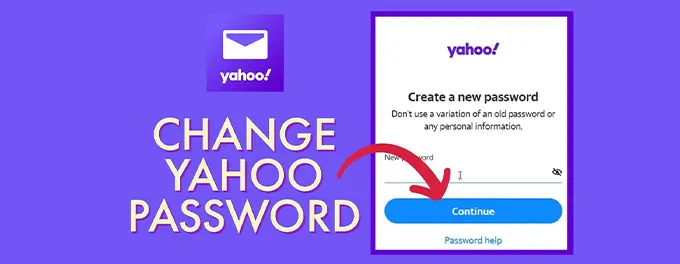
It was a typical morning, and I was ready to check my emails and start my day. But as I tried to log into my Yahoo Mail, I realized I couldn't remember my password. Panic set in as I realized I might be locked out of my account, losing access to important emails and contacts. I knew it was time to reset my password, but I wasn't sure where to start.
Fortunately, Yahoo Mail provides several options for resetting a forgotten password. I found a helpful guide on Yahoo's Help Page that walked me through the process. Armed with this knowledge, I felt confident that I could regain access to my account and secure it for the future.
This experience taught me the importance of keeping my account information up to date and having a recovery plan in place. In this article, I'll share the steps I took to reset my Yahoo Mail password and some tips to help you avoid similar situations.
Advertisement
Chapter 1: Step-by-Step Guide to Resetting Your Yahoo Mail Password
If you've forgotten your Yahoo Mail password or just want to change it for security reasons, here's a simple step-by-step guide to help you reset it:
Step 1: Go to the Yahoo Sign-In Helper
Open your web browser and visit the Yahoo Sign-In Helper page. This page is specifically designed to assist you with login issues, including password resets.
Step 2: Enter Your Email Address
Type in the email address associated with your Yahoo Mail account and click "Continue." If you've forgotten your email address, you can click on "Forgot username?" to retrieve it.
Step 3: Verify Your Identity
Yahoo will provide you with several options to verify your identity, such as sending a verification code to your registered phone number or alternate email address. Choose the most convenient option for you and follow the prompts.
Step 4: Create a New Password
Once you've successfully verified your identity, you'll be prompted to create a new password. Make sure to choose a strong, unique password to enhance the security of your account.
Step 5: Log In with Your New Password
After resetting your password, try logging into your Yahoo Mail account with your new credentials to ensure that the reset was successful.
By following these steps, you can quickly regain access to your Yahoo Mail account and ensure that your personal information remains secure.
Chapter 2: Tips for Creating a Secure Password
Creating a secure password is crucial for protecting your Yahoo Mail account from unauthorized access. Here are some tips to help you create a strong and memorable password:
1. Use a Mix of Characters
Incorporate a combination of uppercase and lowercase letters, numbers, and special characters. This makes your password more complex and harder to guess.
2. Avoid Common Words and Phrases
Stay away from easily guessable passwords like "password," "123456," or "qwerty." These are among the first options hackers will try.
3. Use a Password Manager
Consider using a password manager to generate and store complex passwords. This way, you don't have to memorize all your passwords, and you can ensure that each one is unique and strong.
4. Make It Memorable
Create a password that's easy for you to remember but hard for others to guess. You can use a phrase or a combination of words that have personal significance to you, with numbers and symbols added for complexity.
5. Regularly Update Your Password
Even if you have a strong password, it's a good practice to change it periodically. This adds an extra layer of security to your account.
By following these tips, you can create a secure password that helps protect your Yahoo Mail account and your personal information.
Chapter 3: Setting Up Two-Step Verification for Enhanced Security
Two-step verification adds an extra layer of security to your Yahoo Mail account. Even if someone manages to guess your password, they won't be able to access your account without also having access to your phone. Here's how to set it up:
Step 1: Access Your Account Security Settings
Log in to your Yahoo Mail account, go to your profile picture in the top-right corner, and select "Account Info." From there, navigate to "Account Security."
Step 2: Enable Two-Step Verification
Find the "Two-step verification" option and toggle it on. You'll be prompted to enter your phone number.
Step 3: Verify Your Phone Number
Yahoo will send a verification code to your phone via text or call. Enter this code to verify your phone number.
Step 4: Set Up Backup Options
It's a good idea to add a backup phone number or email address in case you lose access to your primary phone. This ensures you can still access your account.
Step 5: Confirm and Save
Once everything is set up, confirm your settings and save the changes. You'll now receive a verification code on your phone every time you sign in to your Yahoo Mail account from an unrecognized device.
With two-step verification enabled, you'll have peace of mind knowing that your Yahoo Mail account has an added layer of security.
Chapter 4: Recovering Your Account Without Password Reset Options
If you're unable to reset your password because you've lost access to your recovery options, don't panic. You can still attempt to recover your Yahoo Mail account:
Step 1: Use the Yahoo Sign-In Helper
Start by visiting the Yahoo Sign-In Helper and entering your Yahoo ID.
Step 2: Answer Security Questions
If prompted, answer any security questions associated with your account to verify your identity.
Step 3: Contact Yahoo Customer Support
If you're unable to answer the security questions, your next step is to contact Yahoo Customer Support for further assistance.
For more detailed information on recovering your account, check out our Yahoo Mail Account Recovery guide.
Chapter 5: Keeping Your Yahoo Mail Account Secure
Once you've reset your password and regained access to your Yahoo Mail account, it's important to take steps to keep it secure. Here are some best practices:
1. Regularly Update Your Password
Change your password periodically to reduce the risk of unauthorized access. Aim for at least once every few months.
2. Use Unique Passwords
Avoid using the same password for multiple accounts. If one account is compromised, others could be at risk.
3. Enable Two-Step Verification
As mentioned in Chapter 3, two-step verification adds an extra layer of security to your account.
4. Be Wary of Phishing Attempts
Be cautious of emails asking for personal information or directing you to suspicious websites. Always verify the sender's identity before clicking on any links.
5. Monitor Account Activity
Regularly check your account for any unusual activity. If you notice anything suspicious, take immediate action to secure your account.
By following these tips, you can help ensure that your Yahoo Mail account remains safe and secure.
Chapter 6: What to Do If Your Account Is Compromised
If you suspect that your Yahoo Mail account has been compromised, it's important to act quickly to secure it and prevent further damage. Here are the steps you should take:
Step 1: Change Your Password Immediately
If you can still access your account, change your password immediately to a strong, unique one. This will prevent the hacker from accessing your account with the old password.
Step 2: Check Your Account Settings
Review your account settings to ensure that the hacker hasn't changed anything, such as your recovery email or phone number. Also, check for any forwarding rules or filters that may have been added to redirect your emails.
Step 3: Scan Your Computer for Malware
Run a full scan of your computer using a reputable antivirus program to ensure that it hasn't been infected with malware that could be capturing your keystrokes or accessing your accounts.
Step 4: Notify Your Contacts
If the hacker has sent spam or malicious emails from your account, notify your contacts to ignore those emails and to avoid clicking on any suspicious links.
Step 5: Monitor Your Account Activity
Keep a close eye on your account activity for any signs of unauthorized access or suspicious behavior. If you notice anything unusual, take immediate action to secure your account.
By taking these steps, you can help protect your account and minimize the impact of a compromise.
Conclusion: Stay Vigilant and Secure
Resetting your Yahoo Mail password and keeping your account secure is crucial in today's digital world. By following the steps and tips outlined in this guide, you can ensure that your Yahoo Mail account remains protected against unauthorized access. Remember to stay vigilant, regularly update your security settings, and be proactive in safeguarding your personal information.
Advertisement
