Yahoo Mail Notifications Set Up for iOs,
Android and Desktop [2025] 💥
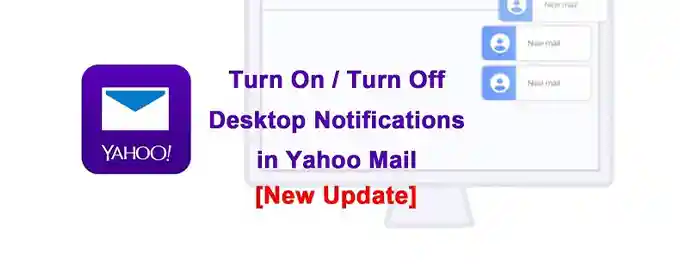
As someone who relies heavily on email for both personal and professional communication, I've found that effectively managing notifications in the Yahoo Mail app is crucial. There was a time when I missed an important email because I hadn't set up my notifications properly. That experience taught me the importance of configuring my Yahoo Mail settings to ensure I never miss a beat.
In this article, I'll share the steps I took to set up mail notifications in Yahoo Mail, along with some tips to help you stay on top of your inbox. Whether you're using an Android or iOS device, these guidelines will ensure you're always informed of new messages and important updates.
Advertisement
Chapter 1: Setting Up Notifications on Android
Ensuring timely notifications on my Android device has been a game-changer for managing my emails. Here's how I set up notifications for the Yahoo Mail app:
- Open the Yahoo Mail app on your Android device.
- Tap the Profile icon in the top left corner.
- Select Settings from the menu.
- Tap on Notifications.
- Toggle on Customize for each account if you want different settings for each email account.
- Tap System settings to access additional notification options.
- Toggle on or off each notification type according to your preference.
- Tap the Back icon to save your changes.
By following these steps, I was able to customize my Yahoo Mail notifications to ensure I never miss an important email.
For more information on customizing notifications in the Yahoo Mail app for Android, visit Yahoo Help.
1.1 Customizing Android Notification Sounds
After setting up my notifications, I wanted to ensure that I could distinguish Yahoo Mail alerts from other notifications on my Android device. Here's how I customized the notification sounds for Yahoo Mail:
- Open the Yahoo Mail app and tap the Profile icon.
- Select Notifications and toggle on Customize for each account if desired.
- Tap System settings to access the notification settings for the app.
- Here, you can toggle on or off each notification type and customize the sound for each one.
- Choose a distinct sound for your Yahoo Mail notifications to easily identify them.
By customizing the notification sounds, I was able to quickly recognize when I received an email without having to check my phone constantly.
For more detailed instructions on customizing notification sounds in the Yahoo Mail app for Android, check out Yahoo Help.
Chapter 2: Managing Notifications on iOS
For those using Yahoo Mail on an iOS device, setting up and customizing notifications is just as important. Here's how I ensured that my notifications were configured to my preferences:
- Open the Settings app on your iOS device.
- Scroll down and tap on Notifications.
- Find and select Yahoo Mail in the app list.
- Toggle on Allow Notifications to enable notifications for the app.
- Customize your notification settings by choosing the alert style, sound, and whether to show notifications on the lock screen, notification center, or as banners.
With these settings adjusted, I was able to receive timely alerts for new emails, ensuring that I never missed an important message.
For additional guidance on managing notifications on iOS devices, you can visit Apple's support page.
2.1 Customizing iOS Notification Sounds
For iOS users, personalizing notification sounds for Yahoo Mail ensures that you can easily distinguish important emails from other alerts:
- Open the Settings app on your iOS device.
- Scroll down and tap on Notifications.
- Select Yahoo Mail from the list of apps.
- Tap on Sounds to choose a unique notification sound for Yahoo Mail alerts.
By selecting a distinctive sound, you'll be immediately notified of new emails without needing to check your device constantly.
For additional customization options, you may refer to the Yahoo Mail Help page.
Chapter 3: Notification Options on Desktop
While I primarily use the Yahoo Mail app on my mobile devices, I also occasionally access my emails on my desktop. Ensuring that I receive timely notifications on my desktop browser is just as important as on my phone. Here's how I set up desktop notifications for Yahoo Mail:
- Open Yahoo Mail in a web browser (such as Chrome, Firefox, or Safari).
- Click the Settings icon, then select More Settings.
- Click on Notifications.
- Toggle Desktop notifications on.
By enabling desktop notifications, I can now receive pop-up alerts for new emails even when I'm not actively checking my inbox. This feature ensures that I stay informed of important messages while working on my computer.
For more information on setting up desktop notifications for Yahoo Mail, visit Yahoo Help.
Chapter 4: Types of Yahoo Mail Notifications
Understanding the variety of notifications Yahoo Mail offers has helped me tailor my inbox to my needs. Here's a breakdown of the different types:
- New Email Notifications: The most fundamental type, these alerts let me know when a new email arrives in my inbox, ensuring I don't miss crucial messages.
- Calendar Notifications: As someone who juggles multiple commitments, I find these notifications invaluable for reminding me of upcoming events, meetings, or appointments.
- Task Reminders: Yahoo Mail's task feature allows me to set reminders for important to-dos, and the notifications ensure I stay on top of my tasks and deadlines.
- News and Updates: I also customize my Yahoo Mail notifications to receive news and updates on topics of interest, keeping me informed about the latest developments in my areas of concern.
By leveraging these different types of notifications, I've optimized my Yahoo Mail experience to suit my personal and professional life.
Advantages of Yahoo Mail Notifications
Embracing Yahoo Mail notifications brings several advantages to your digital communication experience:
- Instant Alerts: Stay informed with immediate notifications for new emails and updates, keeping you connected and responsive.
- Time Management Mastery: With reminders for calendar events and tasks, Yahoo Mail notifications assist in organizing your schedule and meeting deadlines efficiently.
- Customized Content: Tailor your notifications to receive news and updates that match your interests, providing a personalized information feed.
- Uninterrupted Connectivity: Whether it's professional correspondence, personal chats, or the latest headlines, Yahoo Mail notifications ensure you remain connected to what's important.
Conclusion: Enhancing Your Communication with Yahoo Mail Notifications
By setting up and customizing notifications in Yahoo Mail, you can streamline your communication and stay connected to what matters most. Whether it's staying on top of your inbox, managing your schedule, or receiving tailored updates, Yahoo Mail notifications offer a range of benefits. If you ever encounter issues with your notifications not working, be sure to check out our guide on troubleshooting Yahoo Mail app notifications.
Advertisement
