Yahoo Mail App Notifications Not Working [2025] 💥
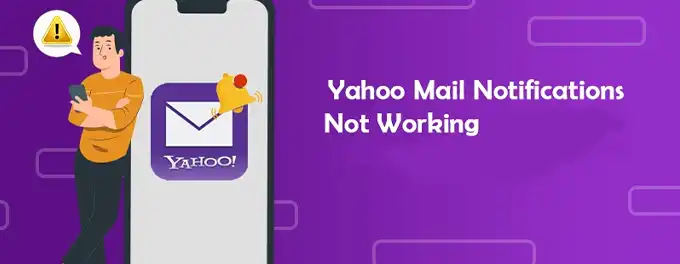
Last night, I encountered a frustrating issue with my Yahoo Mail app. After being prompted to change my password on my desktop, I updated it on my mobile app only to discover that I was no longer receiving notifications. Despite double-checking the app and notification settings, which were all enabled, my emails were still loading normally, but the lack of alerts was concerning.
In this article, I'll share the journey of troubleshooting this issue, from checking device settings to ensuring the app's notification settings are correctly configured. Whether you're facing a similar problem or want to prevent future notification mishaps, these insights will help you navigate the Yahoo Mail app more effectively.
Advertisement
Chapter 1: Checking Notification Settings
The first step in my journey to resolve the notification issue was to double-check the notification settings. It's crucial to ensure that notifications are enabled both in the Yahoo Mail app and in the device's settings. Here's how I went about it:
- In the Yahoo Mail App: I opened the app, navigated to the 'Settings' menu, and selected 'Notifications.' I made sure that the toggle for 'Allow Notifications' was switched on.
- On My Android Device: I went to 'Settings,' then 'Apps & notifications,' and selected 'Yahoo Mail' from the list of apps. Under 'Notifications,' I ensured that the switch was set to 'On.'
- On My iOS Device: I accessed the 'Settings' app, scrolled down to 'Notifications,' and tapped on 'Yahoo Mail.' I checked that the 'Allow Notifications' option was enabled.
Despite these settings being correctly configured, the notifications were still not working. This led me to explore further solutions to address the issue.
Chapter 2: Updating the App and System
After realizing my notifications were still not working, I wondered if outdated software might be the culprit. Here's how I ensured everything was up to date:
- Update the Yahoo Mail App: I opened the Google Play Store on my Android device, searched for the Yahoo Mail app, and tapped 'Update' to install the latest version. For iOS devices, I found that updating apps is just as straightforward. According to Yahoo's official guide, you can manually update your apps by opening the App Store, tapping 'Updates,' and then updating the Yahoo Mail app.
- Update Your Device's Operating System: I checked for any available system updates by going into my device's settings. For Android, I navigated to 'System' and then 'System Update.' On my iOS device, I went to 'Settings,' then 'General,' and 'Software Update' to download and install any available updates.
Ensuring that both the app and my device's operating system were up to date was crucial in my journey to fixing the notification issue.
Chapter 3: Clearing Cache and Data
Continuing my quest to fix the notification issue, I considered that perhaps the app's cache or data had become corrupted. Here's what I did:
- Clear Cache and Data on Android: I long-pressed the Yahoo Mail app icon, tapped 'App Info,' and then 'Storage & Cache.' I then cleared the cache and data to reset the app's memory.
- Restart the App: After clearing the cache and data, I reopened the Yahoo Mail app to see if the notifications would work.
- Reinstall the App: If clearing the cache and data didn't work, I knew that reinstalling the app could be a next step. Uninstalling and then reinstalling the app can often fix persistent issues.
Clearing the cache and data was a simple step that helped ensure the app was running smoothly without any corrupted files causing issues.
Chapter 4: Reinstalling the App
When clearing cache and data didn't do the trick, I considered that the app itself might be corrupted. It was time for a fresh install:
- For Android Devices: I uninstalled the Yahoo Mail app by long-pressing the app icon and selecting 'Uninstall.' Then, I reinstalled it from the Google Play Store, hoping a clean installation would fix the notification issue.
- For iOS Devices: I followed a similar process by pressing and holding the app icon, tapping 'Remove App,' and then 'Delete App.' I reinstalled the Yahoo Mail app from the App Store, crossing my fingers that this would be the solution.
Reinstalling the app was my last resort, and I was eager to see if it would finally restore my notifications.
Chapter 5: Checking for Conflicting Apps
After reinstalling the Yahoo Mail app, I still faced the same issue. It dawned on me that another app might be interfering with the notifications. I remembered recently installing a new battery-saving app, which could potentially restrict background data usage for other apps:
- Reviewing App Permissions: I went through the list of recently installed apps and checked their permissions. I found that the battery-saving app had the ability to restrict background data, which might affect Yahoo Mail's notifications.
- Adjusting Settings: I changed the settings in the battery-saving app to ensure that it wouldn't interfere with Yahoo Mail's functionality. I also checked other apps that could potentially conflict with Yahoo Mail's notifications, such as security or privacy apps.
I was hopeful that resolving any app conflicts would finally bring back my Yahoo Mail notifications.
Chapter 6: Exploring Alternative Solutions
With the app conflict resolved, yet still no notifications, I started exploring other potential solutions:
- Checking Do Not Disturb Mode: I made sure that my phone wasn't in Do Not Disturb mode, as this would silence all notifications, including those from Yahoo Mail.
- Reviewing Email Filters: I checked my Yahoo Mail settings to ensure that there weren't any filters redirecting important emails to folders where I wouldn't receive notifications.
- Seeking Community Help: I visited online forums and communities, such as the Yahoo Help Community, to see if others had encountered similar issues and found solutions.
I was determined to exhaust all possible avenues to fix the notification problem.
Chapter 7: Resetting Network Settings
As I continued my quest to resolve the notification issue, I considered that network settings might be the culprit. I decided to reset my device's network settings:
- For Android Devices: I went to Settings > System > Advanced > Reset options > Reset Wi-Fi, mobile & Bluetooth. This action reset my network settings without affecting my personal data.
- For iOS Devices: I navigated to Settings > General > Reset > Reset Network Settings. This reset all my network settings, including Wi-Fi passwords and VPN settings.
After resetting the network settings, I eagerly awaited a new email notification to see if the problem was finally resolved.
Chapter 8: Seeking Professional Help
Despite all my efforts, the notifications remained elusive. It was time to seek professional help:
- Contacting Yahoo Mail Support: I reached out to Yahoo Mail Support through their Help page to explain my issue and seek assistance.
- Consulting with a Technician: I also considered visiting a local tech support service to have my device checked for any underlying issues that might be affecting the app's functionality.
Finally, with the help of Yahoo Mail Support, we identified that a recent update had inadvertently disabled notifications for some users. They guided me through re-enabling the notifications, and at long last, my Yahoo Mail app buzzed with the familiar sound of incoming emails. The journey was arduous, but it taught me the importance of persistence and the value of professional assistance when dealing with tech issues.
Conclusion: Navigating Notifications in the Yahoo Mail Mobile App
Through trial and error, I finally resolved the notification issue with my Yahoo Mail app. This journey taught me the importance of methodical troubleshooting and staying patient. If you ever encounter similar challenges with your Yahoo Mail app, remember to check settings, update software, clear cache, and explore alternative solutions. For more tips on resolving app issues, check out our guide on Yahoo Mail App Crashes and Freezes.
Advertisement
