Tips on How to Find Emails in Yahoo Mail [2025] 💥
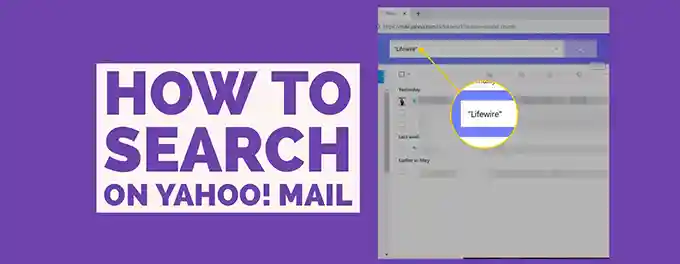
Over the years, I've discovered several effective strategies for finding emails in Yahoo Mail. Whether you're searching for an old friend's message, an important business email, or a long-lost photo, these tips will help you navigate the vast ocean of your inbox with ease. In this article, we'll explore the tools and techniques that Yahoo Mail offers to help you locate exactly what you're looking for, without the stress.
Advertisement
Chapter 1: Setting the Stage for Efficient Email Search
Before we delve into the specifics of finding emails, it's essential to lay the groundwork for an organized inbox. A cluttered email environment can make it challenging to locate messages quickly. Here are some preliminary steps to ensure your Yahoo Mail is primed for efficient searching:
- Clean Up Your Inbox: Start by decluttering your inbox. Archive or delete emails that are no longer needed. Consider creating folders for different categories, such as work, personal, and subscriptions, to keep your inbox more organized.
- Use Filters: Set up filters to automatically sort incoming emails into designated folders. This will help reduce the number of messages in your main inbox and make it easier to find specific emails later.
- Regular Maintenance: Make it a habit to regularly review and organize your inbox. A few minutes spent each day or week can save you a lot of time and frustration in the long run.
With these preparatory steps in place, you'll be in a much better position to find emails quickly and efficiently. In the next chapter, we'll explore the various search tools and features that Yahoo Mail offers to help you locate the messages you need.
Chapter 2: Mastering the Search Tools in Yahoo Mail
Yahoo Mail offers a variety of search tools and features to help you find emails with precision. Understanding how to leverage these tools can significantly enhance your email search experience. Let's explore some of the key search functionalities:
- Basic Search: The simplest way to start your search is by using the search bar at the top of your Yahoo Mail. You can enter keywords, email addresses, or subjects to find relevant emails.
- Advanced Search: For more targeted results, use the advanced search feature. Click on the down arrow next to the search bar to access options for filtering by date, attachment type, folder, and more.
- Search Operators: Yahoo Mail supports various search operators that allow you to refine your search. For example, use "from:" to search for emails from a specific sender or "has:attachment" to find emails with attachments.
- Saved Searches: If you frequently search for the same type of emails, consider saving your search criteria. To save a search, simply perform your search as usual, then click on the "Save" option next to the search bar. Give your search a name, and it will be saved for future use. This way, you can quickly access the search results without having to re-enter the parameters each time.
By mastering these search tools, you'll be able to navigate your Yahoo Mail with greater efficiency and ease. For more detailed information on using search operators in Yahoo Mail, check out Yahoo's official guide.
Chapter 3: Utilizing Folders and Filters for Organized Searching
Creating a well-structured system of folders and filters is crucial for maintaining an organized inbox and facilitating efficient email searches. Here's how you can use these tools to your advantage:
- Creating Folders: Organize your emails by creating folders for different categories, such as work, personal, bills, and travel. To create a new folder in Yahoo Mail, right-click on 'Folders' in the left-hand menu and select 'Create Folder.' Name your folder and start moving relevant emails into it.
- Setting Up Filters: Filters automatically sort incoming emails into designated folders based on criteria you set. To create a filter, go to 'Settings,' choose 'More Settings,' and then select 'Filters.' Click 'Add new filters,' specify your criteria, and choose the folder where you want the emails to be moved.
- Using Folders for Searching: When searching for an email, you can narrow down your search results by specifying the folder where you believe the email is located. This can significantly reduce the number of search results and help you find the desired email faster.
By effectively utilizing folders and filters, you can streamline your email management and make it easier to find specific emails when you need them. In the next chapter, we'll explore some additional tips and tricks for enhancing your email search experience in Yahoo Mail.
Chapter 4: Utilizing Email Sorting and Organization Features
Aside from using the search function, Yahoo Mail offers several sorting and organization features that can help you manage your emails more effectively. These features can be particularly useful when you're dealing with a large volume of messages:
- Sorting Emails: You can sort your emails by date, sender, subject, or size. This can be handy when you're looking for the most recent emails or trying to find messages from a specific sender.
- Color Coding: Assigning colors to specific senders or types of emails can help you quickly identify important messages. To color-code emails, right-click on an email, select "Assign Color," and choose a color.
- Conversation View: Enabling conversation view groups related emails together, making it easier to follow a thread of communication. To turn on conversation view, go to Settings > Viewing email > Enable conversations.
- Stars and Flags: Use stars or flags to mark important emails so you can easily find them later. Simply click on the star or flag icon next to an email to mark it.
By leveraging these sorting and organization features, you can keep your inbox more manageable and reduce the time spent searching for specific emails. For additional tips on organizing your Yahoo Mail, check out this guide on EmailQuestions.
Chapter 5: Leveraging Yahoo Mail's Mobile App for On-the-Go Email Management
In today's fast-paced world, managing your emails on the go is crucial. Yahoo Mail's mobile app offers several features that make it easy to find and organize your emails, even when you're away from your computer:
- Mobile Search: Just like on the desktop version, you can use the search bar in the Yahoo Mail app to find emails quickly. The app also supports voice search, allowing you to search for emails using voice commands.
- Swipe Actions: Customize swipe actions to quickly delete, archive, or mark emails as read. This can help you manage your inbox more efficiently while on the move.
- Notifications: Enable push notifications to get alerted about new emails or important messages. You can customize notification settings to receive alerts for specific accounts or folders.
- Access to Folders and Filters: The mobile app provides access to all your folders and filters, so you can continue to organize your emails even when you're not at your desk.
By taking advantage of these mobile features, you can ensure that your Yahoo Mail inbox is always under control, no matter where you are. For more tips on using the Yahoo Mail app, check out Yahoo's Mobile Mail Help.
Chapter 6: Collaborating and Sharing Information via Yahoo Mail
Yahoo Mail is not just a tool for managing your emails; it also offers features that facilitate collaboration and information sharing. Whether you're working on a project with colleagues or sharing news with friends, these features can enhance your communication experience:
- Sharing Attachments: Easily share documents, photos, and other files by attaching them to your emails. Yahoo Mail allows you to attach multiple files at once, making it convenient to share information.
- Creating Calendar Events: Yahoo Mail is integrated with Yahoo Calendar, allowing you to create and share calendar events directly from your inbox. This is useful for scheduling meetings or planning events with others.
- Using Yahoo Groups: Join or create Yahoo Groups to communicate and collaborate with a group of people. You can share emails, files, and calendar events within the group, making it easier to coordinate activities.
- Forwarding Emails: Forward important emails to colleagues or friends to keep them in the loop. You can add your own comments or instructions when forwarding the email.
By leveraging these collaborative features, Yahoo Mail can become a powerful tool for working together with others and sharing important information. For more tips on collaboration in Yahoo Mail, check out Yahoo's guide to sharing and collaboration.
Chapter 7: Enhancing Email Security and Privacy in Yahoo Mail
In the digital age, email security and privacy are paramount. Yahoo Mail provides several features to help you protect your account and ensure your communication remains confidential:
- Two-Step Verification: Enable two-step verification for an extra layer of security. This requires you to enter a code sent to your mobile device in addition to your password when logging in.
- Spam Filters: Yahoo Mail's spam filters automatically identify and move suspicious emails to the Spam folder. Regularly review your Spam folder to ensure no important emails are mistakenly filtered.
- Email Encryption: Yahoo Mail supports SSL (Secure Sockets Layer) encryption, which encrypts your emails during transit. Make sure SSL is enabled in your account settings to protect your emails from eavesdropping.
- Account Recovery: Set up account recovery options, such as a recovery email or phone number. This ensures you can regain access to your account if you ever forget your password or if your account is compromised.
By taking these steps to enhance your email security and privacy, you can use Yahoo Mail with confidence, knowing that your personal information is protected. For more tips on securing your Yahoo Mail account, check out Yahoo's security guide. Additionally, for seamless integration of your contacts across devices, consider exploring Yahoo Mail contacts syncing.
Conclusion: Navigating Yahoo Mail with Ease
In conclusion, finding emails in Yahoo Mail doesn't have to be a daunting task. By utilizing the search tools, organizing your inbox, leveraging mobile features, and ensuring your account's security, you can navigate your emails with ease and efficiency. Remember to regularly clean up your inbox, use filters and folders for better organization, and take advantage of Yahoo Mail's search functionalities to quickly find the messages you need.
Yahoo Mail is a powerful tool for managing your emails, and with these tips, you'll be able to make the most of its features. Whether you're searching for an old friend's email, an important business document, or just trying to keep your inbox tidy, these strategies will help you stay on top of your email game. Happy emailing!
Advertisement
