How to Sync my Yahoo Mail Contacts with
Other Platforms [2026] 💥
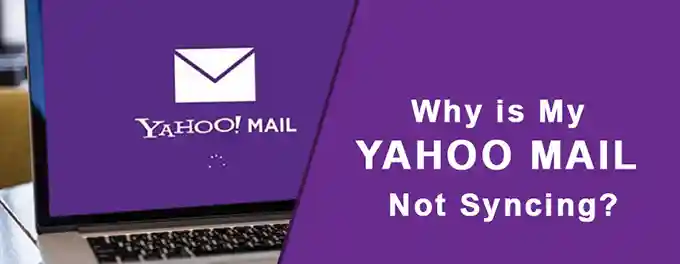
As a digital native, I've always appreciated the convenience of Yahoo Mail for managing my contacts. However, as my network grew, I found myself juggling contacts across various platforms. That's when I discovered the power of syncing Yahoo Mail contacts with other platforms like Google, Outlook, and Apple. In this article, I'll share my journey of seamlessly integrating my Yahoo Mail contacts with other platforms, ensuring that my contact list is always up-to-date and accessible, no matter where I am or what device I'm using.
Advertisement
Chapter 1: Syncing Contacts with Google Contacts
Syncing my Yahoo Mail contacts with Google Contacts was a straightforward process that helped me consolidate my contacts across platforms. Here's how I did it:
- First, I exported my Yahoo Mail contacts to a CSV file.
- Next, I went to Google Contacts and selected "Import" from the left-hand menu.
- I chose the CSV file containing my Yahoo Mail contacts and uploaded it to Google Contacts.
- Once the import was complete, my Yahoo Mail contacts were successfully synced with Google Contacts.
This process allowed me to access my contacts from both Yahoo Mail and Google Contacts seamlessly. For more information, visit Yahoo Help: Sync Yahoo Contacts with mobile devices.
Chapter 2: Syncing Contacts with Outlook
Integrating my Yahoo Mail contacts with Microsoft Outlook was another step in centralizing my contact management. Here's the process I followed:
- First, I added my Yahoo Mail account to Outlook by selecting File > Add Account and entering my Yahoo Mail credentials.
- Next, I selected my Yahoo account and clicked Continue to sync it with Outlook.
- After signing in and granting permissions, my Yahoo Mail contacts were automatically synced with Outlook's address book.
This integration allowed me to manage my Yahoo Mail contacts directly from Outlook, streamlining my workflow. For more detailed instructions, visit Microsoft Support.
Chapter 3: Syncing Contacts with Apple Contacts
Syncing my Yahoo Mail contacts with Apple Contacts on my iOS device was essential for keeping my contacts organized across platforms. Here's how I achieved this:
- I opened the Settings app on my iOS device.
- I tapped Contacts, then Accounts.
- I selected Add Account and chose Yahoo.
- After entering my Yahoo Mail credentials, I enabled the toggle for Contacts to sync my Yahoo contacts with Apple Contacts.
This seamless integration allowed me to access my Yahoo Mail contacts directly from my iPhone's Contacts app.
For more information on syncing Yahoo Contacts with mobile devices, visit Yahoo Help.
Chapter 4: Syncing Contacts with LinkedIn
Integrating LinkedIn contacts with Yahoo Mail is a great way to expand my professional network. Here's how I managed to import LinkedIn contacts into Yahoo Mail and vice versa:
- Export LinkedIn Contacts: I started by exporting my LinkedIn contacts to a CSV file from LinkedIn's settings.
- Import to Yahoo Mail: Next, I imported the CSV file into Yahoo Mail using the Contacts section and the "Import" feature.
- Syncing with Yahoo Mail: Once imported, my LinkedIn contacts were automatically synced with my Yahoo Mail contacts.
- Exporting Yahoo Mail Contacts: To sync Yahoo Mail contacts with LinkedIn, I exported my Yahoo Mail contacts to a CSV file and then imported them into LinkedIn.
This process helped me keep my professional contacts updated and accessible across both platforms. For more information on importing and exporting contacts in Yahoo Mail, you can visit Yahoo Help.
Chapter 5: Syncing Contacts with Facebook
Syncing my Yahoo Mail contacts with Facebook was an essential step to ensure my social and email contacts were in sync. Here's how I did it:
- I signed in to my Yahoo Mail account and navigated to the Contacts section.
- In the Contacts section, I clicked on the Import button, which opened a dropdown menu with different import options.
- I selected Facebook from the list of import options. This prompted me to sign in to my Facebook account.
- After entering my Facebook credentials and granting permission, my Facebook contacts were imported and synced with my Yahoo Mail contacts.
This process helped me keep my contact list updated and consolidated across both platforms, making it easier to stay connected with friends and acquaintances. For more information on syncing contacts with Yahoo Mail, visit Yahoo Help.
Chapter 6: Syncing Contacts with Thunderbird
Integrating Yahoo Mail contacts with the Thunderbird email client was a crucial step for me to manage my contacts across different platforms. Here's how I accomplished it:
- I opened my Yahoo Mail account and selected the Contacts icon to access my contact list.
- At the top of the list, I clicked on the Actions menu and chose Export.
- I selected Netscape/Thunderbird and clicked Export Now to download the contacts file.
- In Thunderbird, I went to Tools, selected Import, and then chose Address Books.
- I selected the Text file option and chose the contacts file I had exported from Yahoo Mail.
- My Yahoo Mail contacts were then imported into Thunderbird as a separate address book.
This process allowed me to access and manage my Yahoo Mail contacts directly from Thunderbird. For more information on syncing Yahoo Mail with Thunderbird, visit Thunderbird and Yahoo.
Chapter 7: Syncing Contacts with Android Contacts
Syncing my Yahoo Mail contacts with the native Contacts app on my Android device was a key step in ensuring my contacts were accessible on the go. Here's how I accomplished this:
- I installed the Yahoo Mail app on my Android device.
- Next, I went to my device's Settings app and tapped on Accounts.
- I selected Yahoo from the list of accounts and tapped on my Yahoo Mail account.
- Finally, I enabled the Sync Contacts option to sync my Yahoo contacts with the Android Contacts app.
This process allowed me to access my Yahoo Mail contacts directly from my Android device's native Contacts app. For more information on syncing Yahoo Contacts with mobile devices, visit Yahoo Help.
Chapter 8: Syncing Contacts with Salesforce
Integrating my Yahoo Mail contacts with Salesforce was crucial for managing my business relationships efficiently. Here's the approach I took:
- I logged into my Salesforce account and navigated to the Contacts section.
- I used the Import Wizard in Salesforce to import my Yahoo Mail contacts by uploading the CSV file I had exported from Yahoo Mail.
- Once imported, I mapped the contact fields from Yahoo Mail to the corresponding fields in Salesforce to ensure accurate data transfer.
- After the import was complete, my Yahoo Mail contacts were synced with Salesforce, allowing me to access and manage them directly within the CRM platform.
This process helped me streamline my contact management and enhance my business operations. For more information on Salesforce email integration options, visit Focus on Force.
Chapter 9: Troubleshooting Common Syncing Issues
Despite the convenience of syncing contacts across platforms, users might occasionally encounter issues. Here are some tips to troubleshoot common syncing problems:
- Check Internet Connection: Ensure that your device has a stable internet connection to facilitate the syncing process.
- Update Apps and Software: Make sure that both Yahoo Mail and the platform you're syncing with are updated to the latest versions.
- Re-authenticate Accounts: Sometimes, re-entering your account credentials can resolve syncing issues.
- Review Sync Settings: Double-check your sync settings to ensure that they are configured correctly.
- Restart Device: A simple restart of your device can often fix temporary glitches that may be affecting syncing.
By following these troubleshooting steps, you can often resolve syncing issues and ensure a smooth integration of your contacts across platforms.
Chapter 10: Managing Synced Contacts
After syncing contacts across platforms, it's important to manage and organize them effectively. Here are some best practices:
- Merge Duplicates: Use the merge feature available in most contact management apps to combine duplicate entries and avoid clutter.
- Categorize Contacts: Group contacts into categories or lists based on their relevance, such as work, family, or friends, to make them easier to find.
- Regularly Update: Periodically review and update your contacts to ensure their information is accurate and up-to-date.
- Backup Contacts: Regularly backup your contacts to a secure location to prevent data loss in case of technical issues.
- Use Contact Management Apps: Consider using dedicated contact management apps for advanced features like smart suggestions and automated updates.
By following these best practices, you can maintain an organized and efficient contact list across all your platforms.
Chapter 11: Privacy and Security Considerations
Ensuring privacy and security is crucial when syncing contacts across platforms. Here are some considerations:
- Use Secure Connections: Ensure that the platforms you use for syncing employ secure connections (HTTPS) to protect data during transmission.
- Review Permissions: Regularly review the permissions granted to apps and services that access your contacts to ensure they only have necessary access.
- Use Two-Factor Authentication: Enable two-factor authentication on platforms that support it to add an extra layer of security to your accounts.
- Be Wary of Third-Party Apps: Exercise caution when using third-party apps for syncing contacts, and ensure they have a good reputation for privacy and security.
- Regularly Update Apps: Keep all apps involved in the syncing process updated to ensure they have the latest security patches.
By prioritizing privacy and security, you can safely sync your contacts across different platforms without compromising your personal information. For more tips on ensuring privacy and security in Yahoo Mail, visit Yahoo Help.
Chapter 12: Advanced Syncing Options
For those looking to enhance their contact syncing experience, advanced options and third-party tools offer additional functionality:
- SyncGene: A tool that allows for cross-platform syncing between Yahoo Mail, Google Contacts, and other services, ensuring that your contacts are consistent across all platforms.
- CardDAV: Utilize the CardDAV protocol to sync Yahoo Mail contacts with various apps and devices, providing more flexibility in how you manage your contacts.
- PieSync: Offers real-time, two-way syncing between Yahoo Mail and a variety of other apps, ensuring that your contacts are always up-to-date.
- IFTTT (If This Then That): Create custom applets that automate the syncing process between Yahoo Mail and other services based on specific triggers.
Exploring these advanced syncing options and third-party tools can significantly enhance your contact management capabilities, providing more seamless integration and greater control over your contacts.
For more information on syncing contacts, visit Yahoo Help.
Conclusion
In conclusion, syncing your Yahoo Mail contacts with other platforms can greatly enhance your productivity and connectivity. By following the steps outlined in this article and utilizing the advanced syncing options and third-party tools available, you can ensure that your contacts are always up-to-date and accessible across all your devices and platforms. Remember to prioritize privacy and security in the process and regularly review and manage your synced contacts to keep your communication smooth and efficient.
For more information on resolving issues related to Yahoo Mail attachments, visit Yahoo Mail Attachment Download Issues.
Advertisement
