Tips on How to Import and Export Contacts
in Yahoo-Mail [2025] 💥
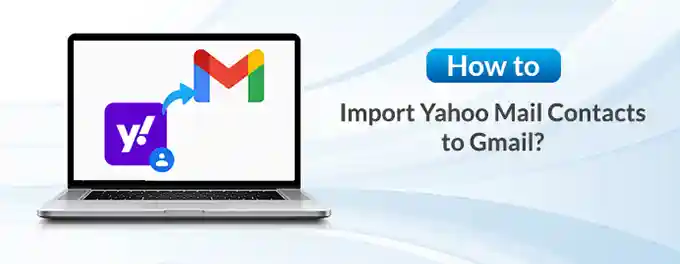
As someone who relies heavily on email communication, I've found that keeping my contacts organized is crucial. Yahoo Mail offers robust features for importing and exporting contacts, allowing me to maintain a well-organized address book. In this article, I'll share my personal experience and tips on how to effectively import and export contacts in Yahoo Mail, ensuring that my contacts are always up-to-date and easily accessible.
Advertisement
Chapter 1: Exporting Contacts from Yahoo Mail
Exporting contacts from Yahoo Mail to a CSV file is a simple process that allows for easy backup and transfer of contacts. Here's how I did it:
- I opened Yahoo Mail and clicked on the Contacts icon.
- Next, I clicked on the More options icon and selected Export from the dropdown menu.
- I chose the CSV format for the export and saved the file to my desired location.
This process allowed me to create a backup of my Yahoo Mail contacts, which I could then use to import into other email services or contact management systems.
Chapter 2: Importing Contacts to Yahoo Mail
Importing contacts into Yahoo Mail is just as straightforward as exporting them. Here's how I imported contacts from a CSV file:
- I clicked on the Contacts icon in Yahoo Mail.
- Next, I selected Import from the More options menu.
- I chose the CSV file containing the contacts I wanted to import and followed the prompts to complete the process.
This method allowed me to easily add contacts from other email services or contact management systems into my Yahoo Mail account. For more information on importing contacts, visit Yahoo Help.
Chapter 3: Overview of Contact Syncing with Various Platforms
Yahoo Mail supports syncing contacts with several platforms, including Google Contacts, Outlook, Apple Contacts, LinkedIn, Facebook, Thunderbird, and Salesforce. This feature allows for seamless access and management of your contacts across different services. For detailed instructions on how to sync Yahoo Mail contacts with each of these platforms, refer to Yahoo Mail Contacts Syncing.
Chapter 4: Creating and Organizing Contact Lists
Organizing contacts into lists in Yahoo Mail can greatly enhance your ability to manage and communicate with different groups. To create a contact list, go to the Contacts section in Yahoo Mail, click on 'Lists,' and then 'Create List.' Add contacts to the list by selecting them and clicking 'Save.' You can also edit or delete lists as needed.
For more detailed instructions on creating and organizing contact lists in Yahoo Mail, you can visit Yahoo Help.
Chapter 5: Merging Duplicate Contacts
Yahoo Mail provides a feature to merge duplicate contacts, helping you keep your address book organized. To merge duplicates, go to the Contacts section, and Yahoo Mail will automatically detect and list any duplicate entries. You can then review and merge these duplicates, combining their information into a single contact.
For a more detailed guide on merging duplicate contacts in Yahoo Mail, you can visit Yahoo Help.
Chapter 6: Adding Contacts from Emails
Adding contacts from received emails in Yahoo Mail is a convenient feature. When you receive an email from someone not in your contacts, you can quickly add them by clicking on the sender's name or email address and selecting "Add to contacts." You can then enter any additional information and save the contact.
For more tips on managing contacts in Yahoo Mail, visit Yahoo Help.
Chapter 7: Using Yahoo Mail Contacts for Email Marketing
Yahoo Mail contacts can be a valuable asset for email marketing. By organizing your contacts into lists, you can target specific groups with tailored campaigns. Ensure compliance with anti-spam laws by obtaining consent before sending marketing emails. Use engaging subject lines and content to improve open rates. Monitor campaign performance and adjust your strategy accordingly.
For more tips on email marketing, you can explore resources like Mailchimp's Resource Center.
Chapter 8: Backing Up Your Yahoo Mail Contacts
Backing up your Yahoo Mail contacts is crucial to prevent data loss. Regularly export your contacts to a CSV file and store it in a secure location. Consider using cloud storage services for additional backup. Regular backups ensure that you can recover your contacts in case of accidental deletion or account issues.
For more information on backing up contacts in Yahoo Mail, visit Yahoo Help.
Chapter 9: Restoring Deleted Contacts
If you've accidentally deleted contacts in Yahoo Mail, you can restore them. Yahoo Mail provides a feature to restore contacts deleted in the last 30 days. Go to the Contacts section, click on "Deleted Contacts," select the contacts you want to restore, and click "Restore." This will bring the deleted contacts back to your contact list.
For more detailed instructions on restoring deleted contacts, visit Yahoo Help.
Conclusion
In conclusion, managing contacts in Yahoo Mail is a straightforward process that involves exporting, importing, syncing, and organizing contacts for effective communication. By following the tips and best practices outlined in this article, you can ensure that your contact list remains up-to-date and easily accessible. For more detailed instructions on syncing contacts with various platforms, refer to Yahoo Mail Contacts Syncing.
Advertisement
