Fixing Yahoo Mail Attachment Download Issues 💥
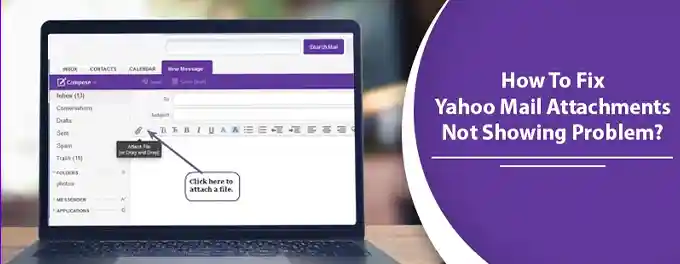
Recently, I encountered a frustrating issue with my Yahoo Mail – I couldn't download attachments from my emails. Whether it was an important document for work or a photo from a friend, the download would just not initiate. Determined to resolve this, I embarked on a journey to troubleshoot the problem.
In this article, I'll share the steps I took to fix Yahoo Mail attachment download issues, covering solutions for both desktop and mobile devices. From checking file sizes to updating browsers, I'll guide you through various tips and solutions to ensure a smooth experience with email attachments in Yahoo Mail.
Advertisement
Chapter 1: Troubleshooting Yahoo Mail Attachment Access Issues
If you're facing difficulties opening attachments in Yahoo Mail, there are several steps you can take to resolve the issue:
- Update Your Browser: Ensure that your web browser is up to date. An outdated browser can lead to compatibility issues with Yahoo Mail attachments. Check your browser's settings or visit the browser's official website for update instructions.
- Install Adobe Reader: For PDF attachments, having Adobe Reader installed on your system can help. Download and install the latest version of Adobe Reader from the official website.
- Check Your Antivirus Software: Sometimes, antivirus programs can block attachments. Try temporarily disabling your antivirus or firewall and see if the attachment opens. Remember to re-enable your security software after testing.
- Restart Your System: A simple system restart can often fix temporary issues with email attachments. Restart your computer and try opening the attachment again.
- Disable Browser Plugins: Browser extensions or plugins can interfere with Yahoo Mail. Disable any unnecessary plugins, especially those related to downloads or security, and try accessing your attachment again.
- Clear Browser Cache: Sometimes, clearing your browser's cache can resolve attachment issues. Follow our guide on how to clear your browser cache for detailed instructions.
By following these steps, you should be able to resolve common issues with downloading or opening attachments in Yahoo Mail.
Chapter 2: Resolving Yahoo Mail Attachment Download Issues in Google Chrome
If you're encountering difficulties downloading attachments from Yahoo Mail in Google Chrome, the following steps can help you address the problem:
- Download with a Different Browser or Enable Compatibility Mode: If you're having trouble with Chrome, try using another browser or enable compatibility mode. In Chrome, you can access compatibility settings by clicking on the three dots in the top-right corner, selecting 'Settings,' and then 'Advanced.' Under 'System,' you can find options for compatibility mode.
- Restart Browser and Disable Extensions: Sometimes, a simple restart of your browser can fix the issue. Additionally, disabling any extensions that could be interfering with Yahoo Mail, such as ad blockers or security plugins, can help.
- Disable Antivirus Software Temporarily: Your antivirus software might be blocking the download of attachments. Temporarily disable it to see if that resolves the issue, but remember to turn it back on afterward.
- Check Browser Version: Make sure you're using the latest version of Google Chrome. Outdated browsers can cause compatibility issues with Yahoo Mail.
By following these steps, you should be able to download attachments from Yahoo Mail in Google Chrome without any issues.
Chapter 3: Resolving Yahoo Mail Attachment Download Issues in Mozilla Firefox
Encountering issues with downloading attachments in Yahoo Mail while using Mozilla Firefox can be frustrating. Here are some steps I took to resolve these problems:
- Check File Size and Format: Ensure that the attachment meets Yahoo Mail's size and format requirements. Oversized or unsupported file types may fail to download.
- Disable Browser Extensions: Some extensions can interfere with Yahoo Mail. Try disabling them to see if the issue is resolved.
- Clear Browser Cache and Cookies: A cluttered cache can cause issues with Yahoo Mail attachments. Clearing your browser's cache and cookies can help.
- Disable Antivirus or Firewall: Security software might block attachments. Temporarily disable these programs and attempt the download again.
- Update Your Browser: Using an outdated browser version can lead to compatibility issues. Make sure Firefox is up to date.
- Try a Different Browser or Device: If the issue persists, try accessing Yahoo Mail from another browser or device to determine if the problem is specific to Firefox.
- Temporarily Disable Ad Blockers: Ad blockers can sometimes interfere with attachment downloads. Disable them temporarily and try again.
- Scan for Malware or Viruses: Malware can disrupt normal operations. Run a scan to ensure your device is clean.
- Contact Yahoo Support: If you've tried all the above steps and the issue remains, contact Yahoo support for further assistance.
By following these troubleshooting tips, you should be able to resolve attachment download issues in Yahoo Mail while using Mozilla Firefox.
Chapter 4: Downloading Yahoo Mail Emails and Attachments
There are times when I need to download specific emails or all attachments from my Yahoo Mail for offline access or backup purposes. Here's how I accomplish this:
- Open Yahoo Mail: Log in to your account and navigate to the emails you want to download.
- Downloading Attachments: To download an individual attachment, click on the attachment link. For downloading all attachments, use a third-party tool like Yahoo Attachments Downloader.
- Choose Download Format: Select the format for your download, such as HTML, Plain Text, or Raw Message, and click "OK" or "Save" to start the download process.
- Saving Downloaded Files: Choose a location on your device to save the downloaded files. Ensure the files are saved in the format you selected earlier.
- Organizing Downloaded Emails: Create a dedicated folder for your downloaded emails and use descriptive file names to easily identify them later.
By following these steps, I can efficiently download and organize emails and attachments from Yahoo Mail for offline use or archival purposes.
Chapter 5: Understanding Yahoo Mail Attachment Preview Issues
Encountering difficulties in previewing attachments in Yahoo Mail can be frustrating. Here are some common reasons for this issue and how to address them:
- Temporary Files Folder Access: Yahoo Mail requires access to the temporary files folder on your device. Ensure that this folder is accessible and not restricted by your system's settings.
- Antivirus Interference: Sometimes, antivirus software can block attachments in Yahoo Mail. Try temporarily disabling your antivirus to see if that resolves the issue. Remember to re-enable it afterward for security purposes.
- Conflicting File Names: If the temporary folder contains files with the same name as the attachments you're trying to open, it can lead to issues. Try renaming the existing files or clearing the temporary folder.
Identifying the exact cause of the attachment preview issue is the first step in resolving it. Once you know the reason, you can apply the appropriate solution to fix the problem and smoothly preview your attachments in Yahoo Mail. For more information on troubleshooting attachment issues, visit Yahoo Help.
Advertisement
