How Keep the Yahoo Mail App Updated on iOS,
Android, and Desktop [2025] 💥
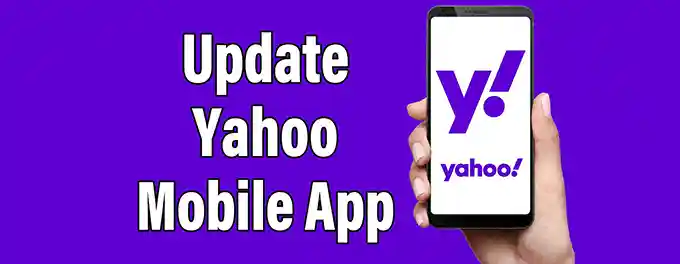
Introduction: Keeping Your Yahoo Mail App Up-to-Date
Staying connected through email is a crucial part of my daily routine, and the Yahoo Mail app has been my go-to for years. However, I've learned that keeping the app updated across my devices is essential for a seamless experience. In this article, I'll share my journey of updating the Yahoo Mail app on iOS, Android, and Desktop. Whether it's accessing new features, ensuring security, or fixing bugs, I'll guide you through the process of keeping your Yahoo Mail app current on all platforms.
Advertisement
Chapter 1: Updating the Yahoo Mail App on Android
Keeping the Yahoo Mail app updated on my Android device is crucial for a smooth and secure email experience. Here's how I ensure my app is always up to date:
- Open the Google Play Store app on my device.
- Tap on the three horizontal lines at the top-left corner to open the menu.
- Select "My apps & games" from the menu.
- In the "Installed" tab, scroll down and find the Yahoo Mail app.
- If there's an update available, I'll see an "Update" button next to the app.
- Tap on "Update" to initiate the update process.
- Wait for the update to download and install.
- Once the update is complete, I can open the Yahoo Mail app with the latest version.
By following these steps, I can ensure that my Yahoo Mail app on Android is always equipped with the latest features and security enhancements.
Chapter 2: Updating the Yahoo Mail App on iOS
As an iPhone user, keeping my Yahoo Mail app updated is just as important as on my Android device. Here's how I keep the app current on my iOS device:
- Open the App Store app on my iOS device.
- Tap on the Today tab at the bottom of the screen.
- Tap on my profile picture at the top-right corner of the screen.
- Scroll down to find the Yahoo Mail app in the list of installed apps.
- If there's an update available, I'll see an Update button next to the app.
- Tap on Update to initiate the update process.
- Wait for the update to download and install.
- Once the update is complete, I can open the Yahoo Mail app with the latest version.
By following these steps, I ensure that my Yahoo Mail app on iOS is always equipped with the latest features and security enhancements.
Chapter 3: Automatic Updates for the Yahoo Mail App
Ensuring that the Yahoo Mail app remains up-to-date is crucial for both Android and iOS devices. To simplify the process, I've enabled automatic updates, which allow my device to update apps, including Yahoo Mail, as soon as new versions are released. Here's how to enable automatic updates:
For Android:
- Open the Google Play Store app on your device.
- Tap on the three horizontal lines at the top-left corner to open the menu.
- Select Settings from the menu.
- Under "General," tap on Auto-update apps.
- Choose the desired option: "Over any network" or "Over Wi-Fi only."
For iOS:
- Open the Settings app on your iOS device.
- Scroll down and tap on App Store.
- Under "Automatic Downloads," toggle on the App Updates option.
By enabling automatic app updates, I ensure that the Yahoo Mail app and other apps on my device stay updated without manual intervention, providing a seamless and secure email experience.
Chapter 4: Updating the Yahoo Mail App on Desktop
While the Yahoo Mail app primarily operates on mobile devices, accessing Yahoo Mail through a desktop browser also requires staying updated. Here's how I ensure that my desktop experience is up to date:
- For web browsers like Chrome, Firefox, or Safari, I regularly check for browser updates to ensure that Yahoo Mail runs smoothly.
- In the case of the Windows Mail app, which can be used to access Yahoo Mail, I make sure that my Windows operating system is updated to keep the Mail app current.
Keeping your browser and desktop apps updated is crucial for maintaining a seamless Yahoo Mail experience on your computer.
Chapter 5: The Importance of Regular Updates
Keeping the Yahoo Mail app updated is not just about accessing the latest features; it's also crucial for security and performance. Regular updates ensure that any vulnerabilities are patched, protecting your account from potential threats. Moreover, updates often include optimizations that improve the app's speed and reliability, ensuring a smoother email experience.
If you ever encounter issues with your Yahoo Mail app, such as login problems or account recovery, staying updated can often resolve these problems. For more information on recovering your Yahoo Mail account, check out our guide on Yahoo Mail Account Recovery.
Advertisement
