Tips how to Fix the Yahoo Mail App
Crashing [2026] 💥
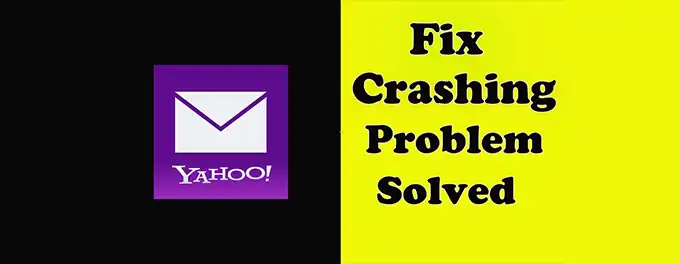
If your Yahoo Mail keeps stopping, don't worry. This article will guide you through a comprehensive troubleshooting process to help you resolve these issues and get your email app back to smooth operation. We start with the solution of crashes that have happened recently, you might be able to fix your app crash with these fixes. Let's dive into the steps below.
Advertisement
Chapter 1: Fixing the Latest Yahoo App Crash from February 2024
Hey there! 😊 Experiencing crashes with your Yahoo Mail app? Here's how to fix it:
For Android Devices:
- Press and hold the app icon on your home screen or app drawer.
- Tap the info icon (i) or App info to open settings.
- Scroll down to find Storage and tap it.
- Tap Clear cache and Clear data to reset the app.
- Open the app again and it should be working!
For iOS Devices:
- Close the Yahoo Mail app completely.
- Open the Settings app on your device.
- Scroll down and tap on Yahoo Mail.
- Find the Reset All Accounts toggle and turn it on.
- Relaunch the app and log in again if prompted.
These steps usually help fix the crashes. If not, reach out to Yahoo Mail support for more help.
Chapter 2: Updating WebView to Resolve Yahoo Mail App Crashes of March 2021
Back in March 2021, Android users faced crashes due to issues with Android System WebView. Here's how to fix it:
- Open the Google Play Store on your device.
- Search for Android System WebView.
- Tap Update to install the latest version.
- Search for Google Chrome and update it as well.
If the crashes continue, try these steps:
- Go to your device's Settings.
- Tap on Apps & notifications.
- Find and tap on Google Play Store.
- Tap on Storage & cache.
- Tap Clear Data to reset the Play Store's data.
These steps should resolve the crashes. Still having trouble? Contact Yahoo Mail support for assistance.
Chapter 3: Additional Solutions for Yahoo Mail App Crashes
Still facing crashes? Here are more tips:
3.1 Update WebView and Google Chrome (Android Devices)
Make sure both WebView and Chrome are updated. Open the Google Play Store, search for Android System WebView and Google Chrome, and tap Update.
3.2 Clear Cache and Data (Android Devices)
Long press the Yahoo Mail app icon, tap the info icon, go to Storage, and clear both cache and data. Reopen the app to check if it works.
3.3 Reset All Accounts (iOS Devices)
Close the Yahoo Mail app, go to the Settings app, find Yahoo Mail, and toggle Reset All Accounts. Relaunch the app and log in if needed.
3.4 Check for App Updates
Ensure your Yahoo Mail app is up-to-date. Check the App Store or Google Play Store for any updates and install them.
Conclusion: Navigating Yahoo Mail App Crashes
Dealing with Yahoo Mail app crashes can be annoying, but these steps can help you fix the issue quickly. From updating WebView and Google Chrome to clearing cache and data or resetting accounts, these solutions can restore your smooth email experience. For more tips, check out our guide on Yahoo Mail Account Recovery.
Table: Quick Fixes for Yahoo Mail App Crashes
| Device | Issue | Solution |
|---|---|---|
| Android | App Crashing | Clear Cache and Data |
| iOS | App Crashing | Reset All Accounts |
| Android | WebView Issue | Update WebView and Chrome |
| All Devices | App Outdated | Update Yahoo Mail App |
| All Devices | Persistent Issues | Contact Yahoo Support |
FAQs for Yahoo Mail App Crashes
1. Why does my Yahoo Mail app crash when I try to open an email?
Sometimes, the Yahoo Mail app may crash when opening an email due to corrupted data or an outdated app version. Try clearing the app’s cache and data or updating the app to the latest version to resolve this issue.
2. Can insufficient storage cause my Yahoo Mail to keep stopping?
Yes, insufficient storage on your device can cause apps to crash, including Yahoo Mail. Free up some space by deleting unnecessary files or apps and then restart the Yahoo Mail app.
3. Does using a VPN affect the Yahoo Mail app's performance?
Using a VPN can sometimes interfere with the Yahoo Mail app’s performance, leading to crashes. Try disconnecting the VPN and see if the app functions normally.
4. Why does my Yahoo Mail app crash after an OS update?
Operating system updates can sometimes cause compatibility issues with apps, including Yahoo Mail. Ensure both your app and OS are updated to the latest versions to minimize crashes.
5. What should I do if my Yahoo Mail app crashes during startup?
If the Yahoo Mail app crashes immediately upon startup, try restarting your device. If that doesn’t work, reinstall the app from the App Store or Google Play Store to ensure you have the latest version.
Advertisement
