10 Tips for Use of the Yahoo Mail
Mobile App [2026] 💥
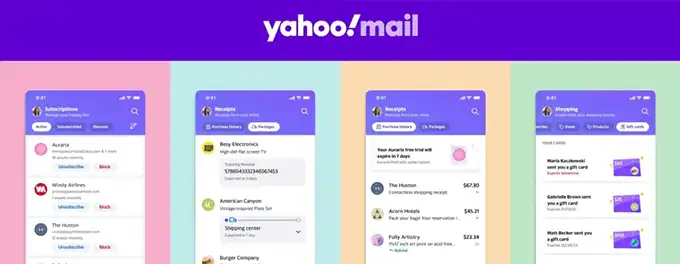
As a long-time user of Yahoo Mail, I've seen the app evolve and adapt to the changing needs of its users. From the early days of basic email functionality to the current feature-rich application, Yahoo Mail has been a constant companion in my digital life. In this article, I'll share 10 tips that have helped me make the most of the Yahoo Mail mobile app.
Whether you're a new user or a seasoned veteran, these tips can help you streamline your email management, customize your experience, and ensure your account's security. So, let's dive into the world of Yahoo Mail and explore how to use this app more effectively.
Advertisement
Chapter 1: Streamlining Your Inbox
Managing a cluttered inbox can be overwhelming, but the Yahoo Mail app offers several features to keep your emails organized:
- Use Folders: Create folders to categorize your emails. Simply long-press an email and select "Move" to place it in a folder.
- Utilize Filters: Set up filters to automatically sort incoming emails into specific folders. Visit the Yahoo Mail Filters Help page for guidance on setting up filters.
- Archive Emails: Archive important emails to keep your inbox tidy while preserving messages for future reference.
By implementing these organization strategies, you can transform your inbox into a well-ordered space, making it easier to find important emails when you need them.
Chapter 2: Customizing Your Notifications
Staying on top of your emails without being overwhelmed by notifications is crucial. Here's how you can customize your notification settings in the Yahoo Mail app:
- Choose Notification Types: Decide which types of emails should trigger notifications. You can opt to receive alerts for all emails, just important ones, or only emails from specific contacts.
- Set Quiet Hours: Use the "Do Not Disturb" feature to silence notifications during specific times, ensuring uninterrupted focus or rest.
- Notification Sound: Personalize your notification sound to easily distinguish Yahoo Mail alerts from other notifications on your device.
By fine-tuning your notification settings, you can balance staying informed with maintaining your peace of mind. For more details on customizing notifications, check out the Yahoo Mail Notification Help page.
Chapter 3: Effective Search Functionality
Finding specific emails in a crowded inbox can be like searching for a needle in a haystack. Fortunately, the Yahoo Mail app's search functionality is robust:
- Use Keywords: Enter keywords related to the email you're looking for, such as the sender's name, subject, or content.
- Filter Results: Narrow down your search results by filtering them by date, attachment presence, or folder.
- Search Operators: Use search operators like "from:" or "subject:" to specify your search criteria. Learn more about search operators on the Yahoo Mail Search Operators Help page.
With these search tips, you can quickly locate the emails you need without sifting through your entire inbox.
Chapter 4: Managing Multiple Accounts
The Yahoo Mail app allows you to manage multiple email accounts in one place, making it easier to stay organized:
- Add Accounts: Add your other email accounts, such as Gmail or Outlook, to the Yahoo Mail app for seamless access.
- Switch Between Accounts: Easily switch between your different email accounts within the app.
- Unified Inbox: Use the "All inboxes" view to see all your emails from different accounts in one place.
By consolidating your email accounts in the Yahoo Mail app, you can streamline your email management and save time. For instructions on adding accounts, visit the Yahoo Mail Add Accounts Help page.
Chapter 5: Mastering the Search Function
Finding specific emails in a crowded inbox can be like searching for a needle in a haystack. However, the Yahoo Mail app's search function can help you locate messages quickly:
- Use Keywords: Enter keywords related to the email you're looking for, such as the sender's name, subject, or a phrase from the email body.
- Filter Results: Refine your search results by using filters such as date range, folder, or attachment type.
- Search Operators: Use search operators like "from:" or "subject:" to narrow down your search. Visit the Yahoo Mail Search Operators Help page for a complete list.
By leveraging the search function, you can quickly find the emails you need without scrolling through your entire inbox.
Chapter 6: Utilizing Swipe Gestures
Swipe gestures in the Yahoo Mail app can help you manage your emails more efficiently. Here's how you can customize and use them:
- Customize Swipe Gestures: Go to Settings and select "Swipe actions" to customize what actions are performed when you swipe left or right on an email.
- Quick Actions: Set swipe gestures for common actions like deleting, archiving, marking as read, or moving emails to a folder.
- Efficient Email Management: Use swipe gestures to quickly triage your inbox, keeping it organized and clutter-free.
By customizing swipe gestures to suit your preferences, you can streamline your email management process and save time.
Chapter 7: Scheduling Emails
The Yahoo Mail app allows you to schedule emails to be sent at a later time, ensuring your messages are delivered exactly when you want them to be:
- Compose Your Email: Write your email as usual, including the recipient, subject, and message body.
- Schedule the Send Time: Before sending, look for the "Send later" option and select the date and time you want the email to be sent.
- Review Scheduled Emails: You can view and manage your scheduled emails in the "Scheduled" folder, making adjustments if needed.
By scheduling your emails, you can plan your communication more effectively and ensure timely delivery.
Chapter 8: Personalizing Your Signature
A custom email signature adds a personal touch to your messages and can include important contact information or a professional title:
- Create Your Signature: Go to Settings and select "Signature" to create a custom signature for your emails.
- Include Essential Details: Your signature can include your name, job title, contact information, or even a personal quote.
- Use Rich Text: Some versions of the Yahoo Mail app allow you to use rich text in your signature, enabling you to add links, formatting, or images.
A well-crafted signature helps you leave a lasting impression on your email recipients and enhances your professional image.
Chapter 9: Smart Search and Filters
Efficiently find specific emails or filter messages using the Yahoo Mail app's smart search and filters:
- Advanced Search Options: Tap on the search bar to access options like sender, subject, and date. Save specific search filters for quick access.
- Filter Messages: Use filters to sort messages based on criteria like unread, attachments, or importance.
- Save Searches: Save your frequently used searches for faster access in the future.
For more details on using search and filters, check out Yahoo Mail's Search Help page.
Chapter 10: Security Features
Enhance the security of your Yahoo Mail app with these features:
- Two-Step Verification: Add an extra layer of protection by enabling two-step verification in the app's settings.
- Biometric Authentication: Use fingerprint or face recognition for secure and convenient access to your account.
- App Passwords: Generate app-specific passwords for third-party apps accessing your Yahoo Mail.
For more information on securing your Yahoo Mail account, visit the Yahoo Mail Security Help page.
Conclusion: Maximizing Your Yahoo Mail Mobile App Experience
By implementing these 10 tips, you can enhance your email management and make the most out of the Yahoo Mail mobile app. From organizing your inbox to ensuring the security of your account, these strategies will help you streamline your email experience. Don't forget to explore the possibilities of Yahoo Mail aliases to further customize your email usage. Embrace these tips and enjoy a more efficient and secure email journey with Yahoo Mail.
Advertisement
