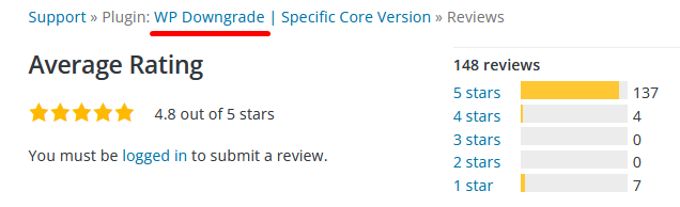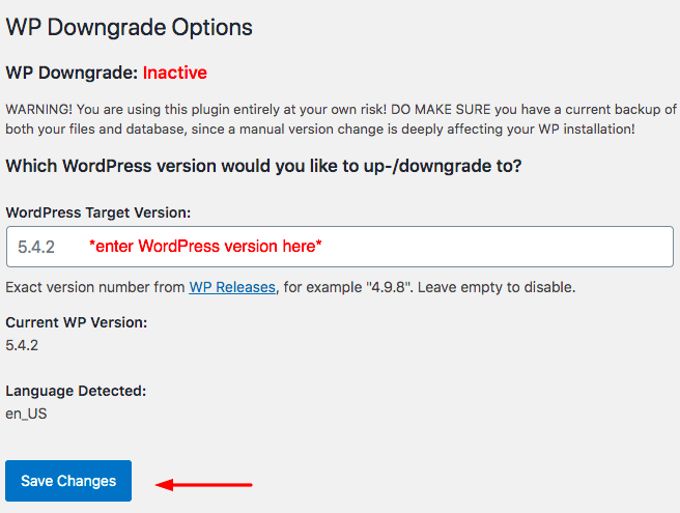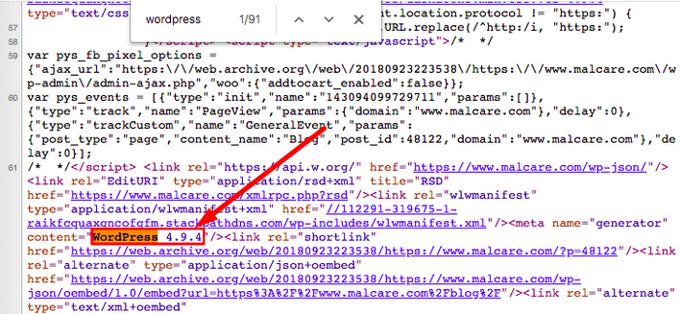Downgrade to previous Wordpress version 💥

We are not going to use a staging site to try this out. We have a decent backup or even better a Cpanel hosting with auto backups that we can go back to at any given moment with just a few clicks. I say this as for me that is the case, if your website does not have a good backup, then be careful!!
Advertisement
DOWNGRADING WORDPRESS WITH A PLUGIN
We are going to use the WP-Downgrade plugin to execute our downgrade. This plugin has excelent ratings as can be seen below on the image. Despite the great rating, it can be seen that a few people also gave 1 star so be careful and make sure you have a good backup of your website.
Install and activate WP-Downgrade
- Go to Settings > WordPress Downgrade from the left-hand menu of the dashboard.
- Save changes to the old WordPress version.
That is how easy it is. A few extra comments: If you don't know which older version you were using before which you would like to have again, you can go to Wayback Machine. By date it will show you your website how it was before. By inspecting the old code (right-click a page and choose "Inspect"), searching for "wordpress" you will find the older version that you had installed before.
Downgrading Wordpress to a previous version can also be done by hand but this is quite risky. As there are good plugins to do this, the manual downgrade is not recommendable.
Advertisement