Overcoming Login Timeout Errors on TikTok
on Android and iPhone [2026] 💥
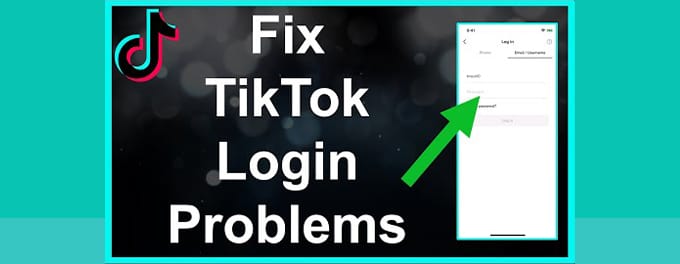
If you're facing login timeout errors on TikTok, you're not alone. This issue has been reported by numerous users across different platforms. This article will guide you through comprehensive steps to tackle this problem, whether you're using an Android or an iPhone. From understanding the root cause to a series of possible solutions, let's dive into this common TikTok challenge.
Advertisement
Index of Solutions
- 1. Why Do Login Timeout Errors Occur? ❓
Understand the causes behind this common TikTok issue. - 2. Check Your Internet Connection 🌐
Ensure a stable and reliable network connection for TikTok. - 3. Update the TikTok App 🔄
Keep the app updated to avoid compatibility issues. - 4. Clear App Cache and Data 🗑️
Remove corrupted data to improve app performance. - 5. Ensure Correct Time and Date Settings ⏱️
Set your device’s time and date to match your region. - 6. Disable VPN or Proxy 🚫
Turn off VPNs or proxies that may cause login issues. - 7. Check TikTok's Server Status ⚙️
Verify if the issue is on TikTok’s end. - 8. Use 2-Step Verification 🔐
Enhance account security with extra protection. - 9. Report the Issue to TikTok 📝
Contact TikTok support for unresolved problems.
1. Why Do Login Timeout Errors Occur? ❓
TikTok's User Guide highlights that these errors are often caused by unstable internet connections, outdated app versions, or TikTok server issues. VPNs or incorrect device settings can also be factors. Understanding the root cause makes troubleshooting simpler.
2. Check Your Internet Connection 🌐
An unstable or weak internet connection is a common culprit for login timeout errors. Follow these steps to troubleshoot:
- Switch between Wi-Fi and mobile data to identify any connectivity issues.
- Restart your router or modem to refresh your connection.
- Test your connection by visiting other websites or using other apps.
- Use tools like Speedtest.net to ensure your internet speed is sufficient.
3. Update the TikTok App 🔄
Outdated apps often lead to bugs and compatibility issues. Update your TikTok app by following these steps:
Android
- Open the Google Play Store.
- Search for "TikTok" and check for updates.
- Tap "Update" if available.
iPhone
- Go to the Apple App Store.
- Tap your profile icon and scroll to the "Available Updates" section.
- Tap "Update" next to TikTok if available.
Regular updates ensure your app functions correctly and integrates new features.
4. Clear App Cache and Data 🗑️
Corrupted cache files can lead to login errors. Follow these steps to clear cache:
Android
- Go to "Settings" > "Apps".
- Select "TikTok".
- Tap "Storage" and select "Clear Cache" and "Clear Data".
iPhone
iPhones do not allow direct cache clearing. To clear TikTok’s cache:
- Open the TikTok app and go to "Profile".
- Tap the three horizontal lines in the top-right corner.
- Select "Settings and Privacy".
- Scroll to "Free Up Space" and select "Clear Cache".
5. Ensure Correct Time and Date Settings ⏱️
Incorrect time and date settings can disrupt app functionality. To fix this:
- Go to your phone’s "Settings".
- Select "Date and Time".
- Enable "Automatic Time and Date" or manually set the correct time zone.
Accurate time and date settings ensure smoother communication with TikTok’s servers.
6. Disable VPN or Proxy 🚫
VPNs and proxies may interfere with TikTok’s server communication. Here’s how to disable them:
- Android: Go to "Settings" > "Connections" > "VPN" and toggle it off.
- iPhone: Open "Settings" > "General" > "VPN" and disable active connections.
After disabling, try logging in again to see if the issue is resolved.
7. Check TikTok's Server Status ⚙️
If all else fails, the problem might be with TikTok’s servers. Use platforms like DownDetector to check for outages or issues. You can also check TikTok’s official announcements for updates.
8. Use 2-Step Verification 🔐
Activating TikTok's 2-Step Verification enhances account security. Here’s how to enable it:
- Open TikTok and go to "Profile".
- Tap the three horizontal lines and select "Settings and Privacy".
- Under "Security", select "2-Step Verification".
- Follow the prompts to set it up using your phone number or email.
2-Step Verification protects your account from unauthorized access.
9. Report the Issue to TikTok 📝
If none of the above solutions work, report the issue directly to TikTok:
- Open TikTok and go to "Profile".
- Tap the three horizontal lines and select "Settings and Privacy".
- Under "Support", select "Report a Problem".
- Choose a relevant category or describe your issue in detail.
For additional assistance, visit the TikTok Support Page.
Quick Troubleshooting Table 📄
| # | Issue | Solution |
|---|---|---|
| 1 | Unstable Internet Connection | Switch between Wi-Fi and mobile data or restart your router. |
| 2 | Outdated TikTok App | Update the app via the Google Play Store or Apple App Store. |
| 3 | Corrupted Cache or Data | Clear TikTok cache through app settings or reinstall the app on iPhone. |
| 4 | Incorrect Time and Date Settings | Set your device's time and date to automatic or adjust manually. |
| 5 | VPN or Proxy Interference | Disable any VPN or proxy settings to stabilize the connection. |
| 6 | TikTok Server Issues | Check platforms like DownDetector for reported outages. |
| 7 | Security Concerns | Enable 2-Step Verification for added account protection. |
FAQs About TikTok Login Timeout Errors ❓
Why does TikTok keep showing a login timeout error?This issue is often caused by unstable internet connections, outdated app versions, or TikTok server problems. Try clearing cache, updating the app, or verifying your internet connection.
Can a VPN or proxy cause login timeout errors?
Yes, VPNs and proxies can interfere with TikTok's server communication. Disable them and attempt to log in again.
How can I clear TikTok’s cache?
For Android, go to Settings > Apps > TikTok > Storage > Clear Cache. On iPhone, uninstall and reinstall the app to clear cache.
What should I do if TikTok’s servers are down?
If TikTok’s servers are experiencing issues, wait for their resolution. Check TikTok's official announcements or use DownDetector for updates.
Why is the date and time setting important for TikTok?
Incorrect date and time settings can cause authentication issues. Set your device to automatic time or match your local time zone.
Can 2-Step Verification help with login timeout errors?
While not a direct solution, enabling 2-Step Verification can secure your account and prevent unauthorized access that might trigger login problems.
What if none of these methods work?
Report the issue directly to TikTok via their support page for personalized assistance.
Conclusion
TikTok login timeout errors can be frustrating, but with the solutions outlined above, you’ll be back to enjoying the app in no time. Always keep your app and device updated, clear unnecessary data, and maintain a stable internet connection. If other issues arise, explore our guides on fixing TikTok battery drain or resolving TikTok screen recording problems. If this article was helpful, share it with others. Thank you for reading!
Advertisement
