How to Transfer Telegram to a New Phone (Same Number) Quickly and Safely [2025] 🚀
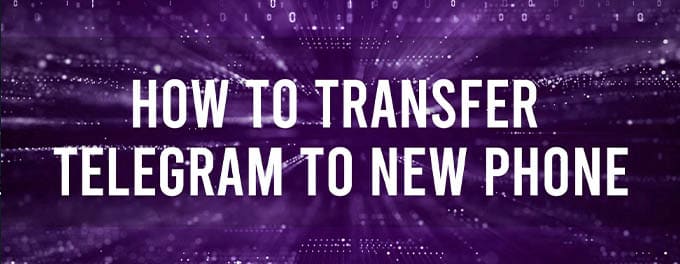
Upgrading your phone but keeping your same number? Transferring your Telegram account is straightforward and stress-free! This updated guide for 2025 shows you exactly how to switch your Telegram data, ensuring all your chats and media remain seamlessly accessible. 📱✨
Advertisement
Index of Steps
- 🔑 1. Ensure SIM or eSIM is Active
- 📲 2. Install Telegram Official App
- 📩 3. Log into Telegram on New Phone
- 💬 4. Sync Chats and Media Automatically
- 🔐 5. Secret Chats Information
- 🔍 6. Review Active Sessions
- 🛠️ 7. Telegram Support
- ❓ 8. FAQs about Telegram Transfers
🔑 1. Ensure SIM or eSIM is Active
Make sure your SIM card or eSIM is active on your new device. You must receive SMS to verify your Telegram login.
📲 2. Install Telegram Official App
On your new phone, install Telegram from the Google Play Store or Apple App Store. Always use the official app.
📩 3. Log into Telegram on New Phone
Open Telegram, enter your existing phone number, and wait for the SMS verification code sent directly to your new phone. Enter this code to verify your account instantly.
💬 4. Sync Chats and Media Automatically
Telegram will automatically sync all your cloud chats and media. Allow the process to complete fully; the duration depends on your connection speed and data size.
🔐 5. Secret Chats Information
Secret chats won't transfer, as they’re device-specific. To continue secure conversations, you must create new secret chats manually on your new device.
🔍 6. Review Active Sessions
For extra security, check your active Telegram sessions. Go to Settings > Devices within Telegram and terminate any unknown or old sessions.
🛠️ 7. Telegram Support
If you encounter any issues, visit the Telegram support page for direct help.
✨ Final Thoughts
Following these steps ensures your Telegram transfer is seamless and secure. Enjoy using Telegram on your new device without hassle! 📲✨
🌟 Please Share This Guide! 🌟
If you found this guide helpful, please share it with others! Your support helps us help more people. Thanks! 🙌📱
8. FAQs ❓
- Can I use Telegram on multiple devices simultaneously?
Yes, Telegram supports multi-device usage. You can log into your Telegram account on multiple phones, tablets, and desktops simultaneously without logging out from other devices. Messages and media sync automatically, keeping your chats up-to-date across all devices. - What happens if I accidentally delete Telegram on my old phone?
If you delete the Telegram app from your old phone, you won't lose your cloud-stored chats and media. Everything is safely preserved on Telegram’s servers. Simply reinstall Telegram and log in again on any device to restore access instantly. - How secure is my data when transferring to a new phone?
Transferring your data via Telegram’s cloud system is highly secure. Telegram uses strong encryption protocols for data in transit and stored on their servers. However, always ensure your device itself is protected by strong passwords and up-to-date security practices. - Will transferring Telegram data use a lot of mobile data?
The data usage during transfer depends largely on the amount of media in your chats. To minimize mobile data usage, it’s advisable to perform the transfer over a Wi-Fi network. If you must use mobile data, Telegram allows you to manage downloads via settings. - Do voice messages and GIFs transfer automatically?
Absolutely! Voice messages, GIFs, photos, videos, documents, and stickers are all synced automatically from Telegram’s cloud storage. After logging in on your new device, allow sufficient time for all these elements to download fully for a seamless experience. - How can I verify if Telegram data has fully synced?
You can verify this by checking that all recent chats and media items are available and loading correctly. Additionally, you may see a progress indicator within the chats indicating media downloads are ongoing. Wait until these indicators fully disappear for complete synchronization. - What should I do if verification codes don't arrive via SMS?
If SMS verification codes fail to arrive, first ensure your phone has a stable cellular connection. You can also try requesting the verification code again after a few minutes. If issues persist, verify that your phone number is correctly entered or contact Telegram’s support directly for further assistance. - Can someone else access my Telegram chats during the transfer?
Your Telegram chats are secure during the transfer process. SMS verification ensures only someone with physical access to your phone can authenticate your account on a new device. To further enhance your account security, regularly review active sessions and terminate any unknown devices. - What happens to my Telegram profile settings after transfer?
Most of your essential Telegram profile settings, including your username, profile photo, and bio, remain intact and transfer seamlessly. However, minor preferences such as custom notification settings, wallpapers, and theme choices might reset to default, requiring manual adjustments. - Does Telegram notify my contacts when I switch devices?
No, Telegram does not send notifications to your contacts when you switch devices or log into a new one. Your device changes remain private. Contacts will only notice if you manually inform them or if your activity status visibly updates based on your privacy settings.
Advertisement
