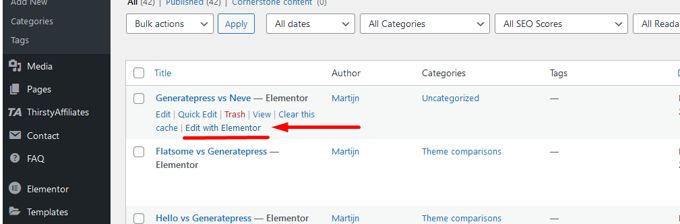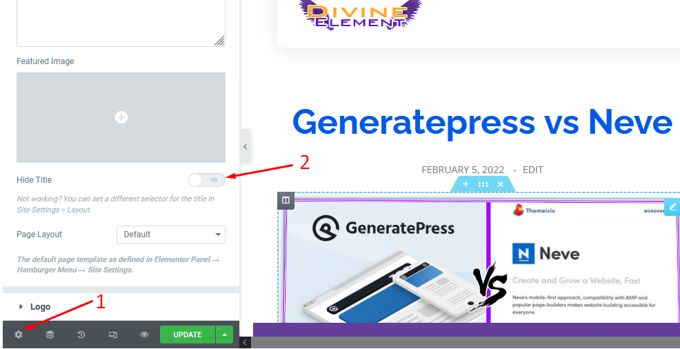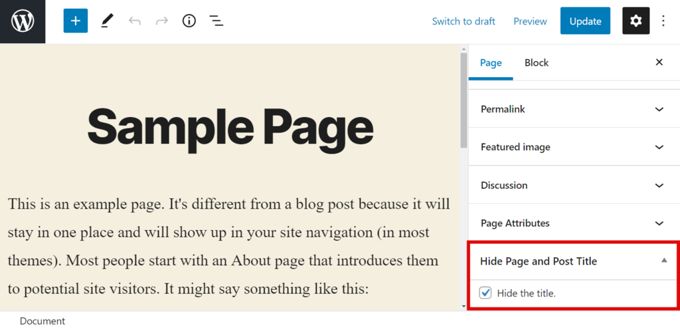Remove page title Wordpress [2026] 💥

Sometimes we don't need the page title, or for example we work with Elementor and want to create a nice page title with Elementor that we can style ourselves. That is of course also possible with the page title of the Theme itself, but only if we are good with CSS and that is only a few of us. So removing the page title in Wordpress is our task. The methods are increasing in difficulty.
Advertisement
1. USING THEME SETTINGS
When you are using a good Wordpress Theme it is very possible that you don't have to go through a lot of trouble as the theme offers settings to remove the Wordpress page title directly on the page itself (right sidebar). This can be seen in the example below.
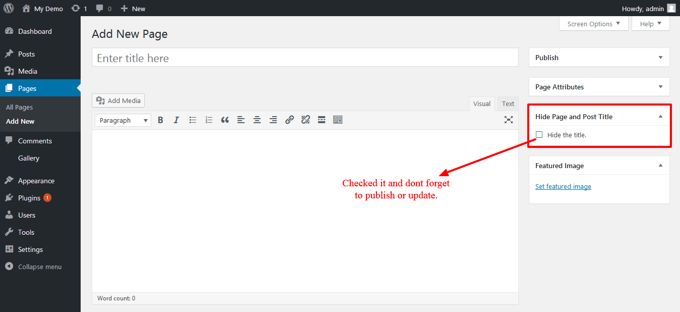
2. REMOVING PAGE TITLES WITH ELEMENTOR
If your website uses Elementor pagebuilder you are also lucky as this is very easy to use. Just open the page where you don't want to show the page title with Elementor as always. Then in the bottom left corner click the config button. And then you see a clickable "Hide title" option. Activate it and save the page. The images below shows what to click.
3. REMOVING PAGE TITLES WITH A PLUGIN
We are going to use the Title Remover plugin. I guess you know how to install and activate plugins so execute this. If you go to your page now, although your theme was not providing this settings you will have to option in the right sidebar to hide the page title. Just put a checkmark and save the page.
4a. HIDING ALL PAGE TITLES WITH CSS
From here on down it is for advanced users. If you are not, at least make a back up of your site before you proceed. Follow these instructions to hide every title on your WordPress website: Go to the WordPress Dashboard (back-end) and hover over Appearance. Then, select Customize. If your theme is providing custom CSS options, you will find it there. Paste the following code in the box and save.
.page .entry-title {
display: none;
}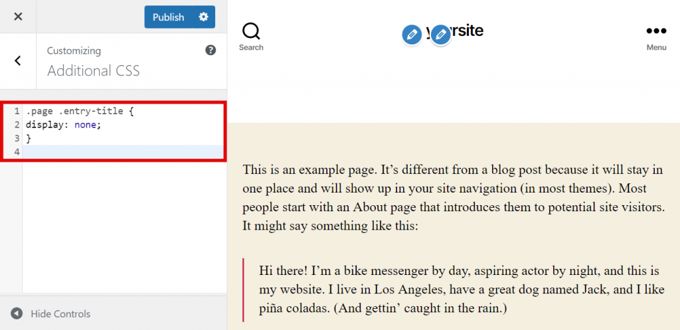
It is possible this code is not working as the theme can have a different CSS-class. To find the right CSS-class go to the page itself and right-click somewhere. In the right-click menu choose "Inspect". The bottom of the page will now show all types of info about the code. Now use the searchbar and look for the words "title" (only title for Google, not visible on the page) and "h1" (the real visible page title). You will find just the CSS-class we need. Use it in the custom CSS we spoke about before.
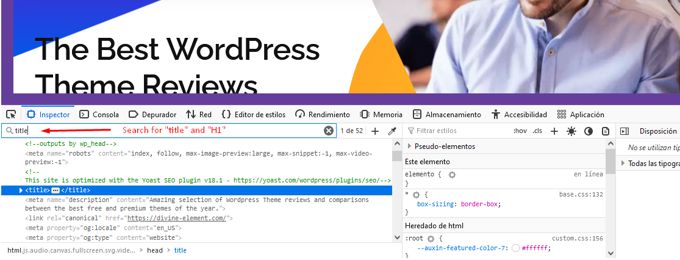
4b. REMOVE A SPECIFIC PAGE TITLE WITH CSS
This section will show you how to hide the page's title for a specific page. First, you need to locate the ID of the page. Here are the steps. Go to your Wordpress back-end and click on "Pages". Move your mouse over the desired page, then hoover over Edit. Do not click it. That is not necessary to click it. Now we can see the page-ID. In this case that is "2".
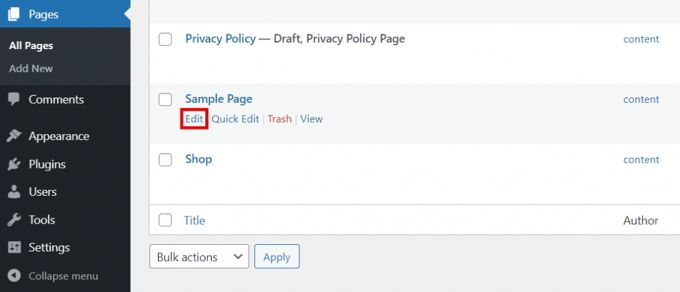
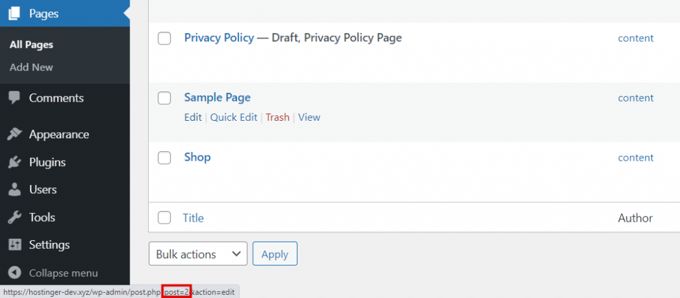
Now that we have the page ID we can use it in the custom CSS as described above. So add the following code to the custom CSS and save. Your page will not have ID 2 probably, so use the ID you found yourself please.
.page-id-2 .entry-title{
display:none;
}Just like in the chapter above of removing all page titles, it is possible an extra css-class has to be added. The solution is identical as described above. What also can be tried is replacing "entry-title" by "page-title" as well as "post-title", as these classes are often used by themes.
When the code is still not working and page title is still displayed we will try the following. Add "important!" to the code like this:
.page-id-2 .entry-title{
display:none !important;
}Advertisement