Recover Facebook Password Without Email and Phone - PC, Android & iOS [2026] 💥
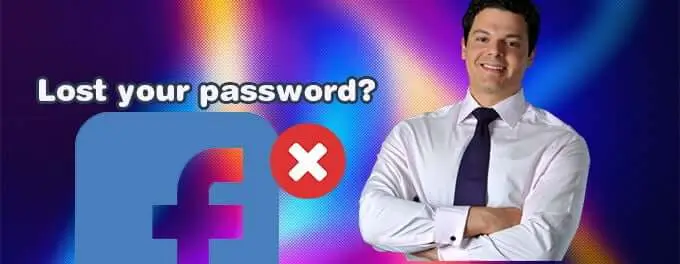
Forgetting your Facebook password can be a frustrating experience, especially when you don't have access to the registered email or phone number. However, there are still ways to recover your Facebook account and regain access. In this article, we will provide you with separate instructions to recover your Facebook password without email and phone number on desktop, Android, and iOS devices. If you think you cannot login because you were hacked read better this article. Let's get started.
Advertisement
Desktop Instructions
Step# 1. Go to the Facebook Login Page
If you're using a desktop computer or laptop, follow these steps to recover your Facebook password without email or phone:
Step# 2. Identify Your Account
On the Facebook login page, click on the "Forgot Password?" link located below the login fields. This will take you to the account recovery page.
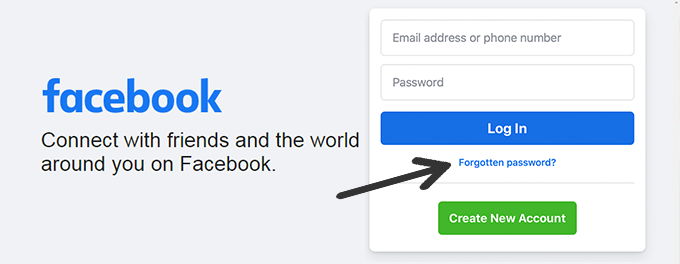
Step# 3. Select the Recovery Option
Enter your Facebook username, full name, or the email address associated with your account (if you remember it). Click on the "Search" button to proceed. If Facebook finds your account, you will be asked to select a recovery option.
Tip: Always ensure you're using the most recent email or phone number you have associated with your account. This can speed up the recovery process.
Step# 4. Provide Additional Information
Since you don't have access to your registered email or phone number, click on the "I no longer have access to these" link. Facebook will now ask you to provide additional information to confirm your identity.
Warning: Make sure you're providing accurate and genuine information. Inconsistent data can lead to further complications in the recovery process.
Step# 5. Submit Your Identification
Fill in the requested information as accurately as possible. This may include answering security questions, identifying friends from their photos, or providing other details related to your account. Click on the "Submit" or "Continue" button to submit your identification.
Info: Verification may take some time depending on the information provided. Be patient and ensure you've access to the communication medium (like email) you've provided for feedback.
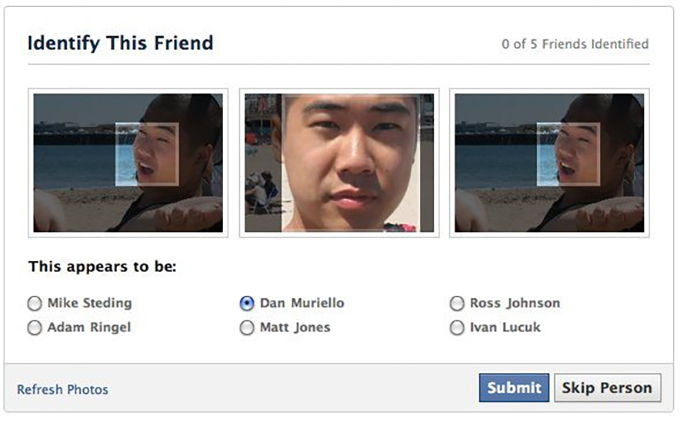
Step# 6. Choose a New Password
If Facebook is satisfied with the information provided, you will be prompted to choose a new password for your account. Select a strong and unique password that you haven't used before. Confirm the new password and proceed to the next step.
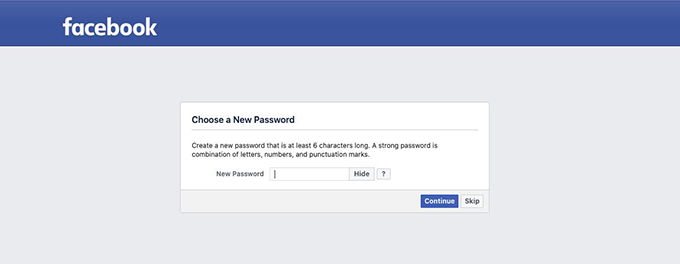
Step# 7. Log In to Your Recovered Account
Once you have set a new password, you can log in to your recovered Facebook account using the updated credentials. Remember to remember your new password and consider enabling two-factor authentication for added security.
Android Instructions
Step# 1. Open the Facebook App
If you're using an Android device, follow these steps to recover your Facebook password without email or phone:
Step# 2. Tap on "Forgot Password?"
Launch the Facebook app on your Android device. On the login screen, tap on the "Forgot Password?" link located below the login fields.
Step# 3. Select the Recovery Option
In the account recovery options, tap on the "Need Help?" link. Then, tap on the "I don't have access to my email address or phone number" option.
Tip: Always ensure you have updated recovery options in your settings. It makes account recovery smoother and faster.
Step# 4. Provide Additional Information
Facebook will now ask you to provide additional information to confirm your identity. This may include answering security questions, identifying friends from their photos, or providing other details related to your account. Fill in the requested information as accurately as possible.
Note: Ensure you remember the answers to your security questions and recognize the photos of your friends. This will help in faster account recovery.
Step# 5. Submit Your Identification
After providing the required information, tap on the "Submit" or "Continue" button to submit your identification. Facebook will review the information and verify your account ownership.
Warning: Do not share the recovery information and security answers with anyone to maintain the security of your account.
Step# 6. Choose a New Password
If Facebook is satisfied with the information provided, you will be prompted to choose a new password for your account. Make sure to select a strong and unique password that you haven't used before. Confirm the new password and proceed to the next step.
Step# 7. Log In to Your Recovered Account
Once you have set a new password, you can log in to your recovered Facebook account using the updated credentials. Remember to remember your new password and consider enabling two-factor authentication for added security.
iOS Instructions
Step# 1. Open the Facebook App
If you're using an iOS device, follow these steps to recover your Facebook password without email or phone:
Step# 2. Tap on "Forgot Password?"
Launch the Facebook app on your iOS device. On the login screen, tap on the "Forgot Password?" link located below the login fields.
Step# 3. Select the Recovery Option
In the account recovery options, tap on the "Need Help?" link. Then, tap on the "I don't have access to my email address or phone number" option.
Step# 4. Provide Additional Information
Facebook will now ask you to provide additional information to confirm your identity. This may include answering security questions, identifying friends from their photos, or providing other details related to your account. Fill in the requested information as accurately as possible.
Tip: Ensure that you answer the security questions accurately, as these details are vital in confirming your identity.
Step# 5. Submit Your Identification
After providing the required information, tap on the "Submit" or "Continue" button to submit your identification. Facebook will review the information and verify your account ownership.
Note: The verification process may take some time. Ensure you've provided accurate and clear details to speed up the process.
Step# 6. Choose a New Password
If Facebook is satisfied with the information provided, you will be prompted to choose a new password for your account. Make sure to select a strong and unique password that you haven't used before. Confirm the new password and proceed to the next step.
Warning: Avoid using easily guessable passwords like "123456" or "password". It's recommended to use a combination of upper and lowercase letters, numbers, and symbols.
Step# 7. Log In to Your Recovered Account
Once you have set a new password, you can log in to your recovered Facebook account using the updated credentials. Remember to remember your new password and consider enabling two-factor authentication for added security.
Conclusion
In conclusion, recovering your Facebook password without email or phone may seem challenging, but with the right steps and information, it is possible to regain access to your account. Whether you're using a desktop, Android, or iOS device, following the instructions provided can help you recover your Facebook password and get back to using your account.
Remember to always keep your account information secure and consider enabling additional security measures such as two-factor authentication to protect your Facebook account from unauthorized access. If you still encounter difficulties during the recovery process, it is recommended to reach out to Facebook's support team for further assistance.
By following the guidelines and taking appropriate security measures, you can ensure a safer and more secure Facebook experience. Stay vigilant, protect your personal information, and enjoy connecting with friends and family on the social media platform.
Advertisement
