My Facebook account has been hacked 💥
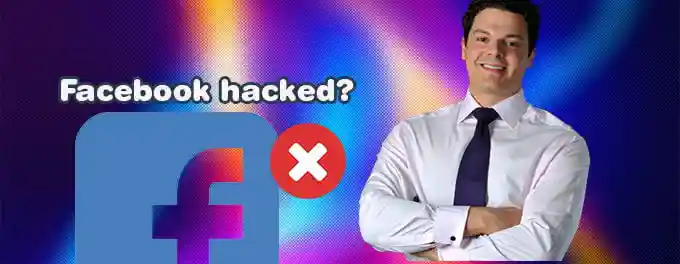
If you think your Facebook account got hacked, you need to update your password fast, even if you can't get into Facebook right now. 🚨
With over 2 billion users, Facebook is a hacker's paradise. Big hacks make the news, but many smaller attacks slip through the cracks, affecting fewer users.
Advertisement
Indicators of a Hacked Account
- Your password or email address has been altered.
- Changes to your name and/or birthdate have been made.
- Unfamiliar friend requests have been sent from your account.
- Existing friends have received duplicate friend requests.
- You notice posts in your timeline that you didn't create.
- Your friends report receiving unusual messages from you.
Index of Solutions
- 1. Reporting the Hack to Facebook
Quick Solution: Report your hacked account directly to Facebook. - 2. Checking Linked Accounts
Quick Solution: Check and disconnect any suspicious linked accounts. - 3. Securing Your Email Account
Quick Solution: Secure your email with a strong password and 2FA. - 4. Removing Unfamiliar Apps
Quick Solution: Remove any unrecognized Facebook apps. - 5. Alerting Your Friends
Quick Solution: Inform your friends about the hack to avoid spreading it. - 6. Enabling Two-Factor Authentication
Quick Solution: Add an extra layer of security with 2FA. - 7. Regularly Updating Your Password
Quick Solution: Change your password regularly to keep your account secure. - 8. Reviewing Account Activity
Quick Solution: Check your account activity for any unauthorized access. - 9. Logging Out of Unrecognized Devices
Quick Solution: Log out of devices you don’t recognize. - 10. Adjusting Privacy Settings
Quick Solution: Control who can see your posts and personal information. - 11. Using Trusted Contacts
Quick Solution: Set up trusted contacts to help you regain access. - 12. Reporting Suspicious Activity
Quick Solution: Report suspicious activity to Facebook immediately.
1. Reporting the Hack to Facebook
If you're unable to recover your Facebook password or regain account access, report the hack to Facebook:
- Visit Facebook's "Compromised Account" page.
- Click "My Account Is Compromised".
- Enter your email address or phone number associated with your account and click "Search".
- Enter an old or current password and click "Continue".
- Select a reason for believing your account was hacked and click "Continue".
- Follow the prompts to change your password and secure your account.
2. Checking Linked Accounts
Ensure that other accounts linked to your Facebook, like Instagram or WhatsApp, haven't been compromised. Disconnect any suspicious linked accounts:
- Go to "Settings".
- Click "Security and Login".
- Check the section "Linked Accounts".
- Remove any accounts you don't recognize.
3. Securing Your Email Account
Your email is often the key to recovering your Facebook account. Make sure it's secure:
- Change your email password to something strong and unique.
- Enable two-factor authentication for your email account.
- Check for any suspicious activity or security alerts.
4. Removing Unfamiliar Apps
Delete any Facebook apps you don't recognize or no longer use, as they may have had access to your personal information:
- Open the Facebook menu by clicking the arrow at the top right.
- Select "Settings".
- Choose "Apps and Websites" from the left pane.
- Click "Remove" next to any suspicious apps.
- Confirm the removal and delete any posts, photos, or videos made by the apps.
Review app access levels and the information shared with them by clicking "View and Edit". Also, check the "Apps, Websites" page for expired or removed apps and their data handling policies.
5. Alerting Your Friends
Notify your Facebook friends about the hack and advise them not to click on any suspicious links from your account. Hackers may have posted on your friends' pages, commented with links, or sent private messages during the hack.
6. Enabling Two-Factor Authentication
Two-factor authentication (2FA) adds an extra layer of security to your Facebook account. When logging in, you’ll need to provide a second form of identification in addition to your password.
- Go to "Settings".
- Click "Security and Login".
- Find "Use two-factor authentication" and click "Edit".
- Follow the instructions to set up 2FA.
7. Regularly Updating Your Password
Regularly changing your password helps protect your account from hackers. Choose a strong password that combines letters, numbers, and symbols.
- Go to "Settings".
- Click "Security and Login".
- Find "Change password" and click "Edit".
- Enter your current password, then your new password twice.
- Click "Save Changes".
8. Reviewing Account Activity
Regularly check your account activity to ensure no unauthorized access.
- Go to "Settings".
- Click "Security and Login".
- Look at "Where You're Logged In" to see all devices currently accessing your account.
9. Logging Out of Unrecognized Devices
If you see devices that you don’t recognize, log out of them.
- Go to "Settings".
- Click "Security and Login".
- Click "Log Out" next to any unrecognized devices.
10. Adjusting Privacy Settings
Adjust your privacy settings to control who can see your posts and personal information.
- Go to "Settings".
- Click "Privacy".
- Adjust the settings to your comfort level.
11. Using Trusted Contacts
Set up trusted contacts who can help you regain access to your account if you get locked out.
- Go to "Settings".
- Click "Security and Login".
- Find "Choose 3 to 5 friends to contact if you get locked out" and click "Edit".
12. Reporting Suspicious Activity
Report any suspicious activity to Facebook immediately to help prevent further unauthorized access.
- Go to the profile or post that is suspicious.
- Click the three dots (...) next to the post or on the profile.
- Select "Find Support or Report" and follow the instructions.
Quick Fixes for Common Issues
| Solution | Steps |
|---|---|
| Clear Cache and Cookies | Go to "browser settings" > "Clear browsing data" > Select "cookies and cache" > "Clear data" |
| Update Browser | Go to "browser settings" > "Check for updates" > "Update to the latest version" |
| Disable Extensions | Go to "browser settings" > "Manage extensions" > "Disable all" > "Restart browser" |
| Check Internet Connection | "Restart router" > "Test other websites" > Ensure "strong signal" |
| Reset Network Settings | Go to "network settings (Windows)" > "Network reset" > "Follow prompts" |
| Use Different Browser/Device | Open YouTube on "another browser or device" |
| Contact YouTube Support | Visit "YouTube Help Center" > Search "Error 400" > "Follow guidelines" |
| Enable Two-Factor Authentication | Go to "Settings" > "Security and Login" > Use "two-factor authentication" > "Follow instructions" |
| Update Password Regularly | Go to "Settings" > "Security and Login" > "Change password" > "Save changes" |
| Review Account Activity | Go to "Settings" > "Security and Login" > "Where You're Logged In" |
| Log Out of Unrecognized Devices | Go to "Settings" > "Security and Login" > "Log out of unfamiliar devices" |
| Adjust Privacy Settings | Go to "Settings" > "Privacy" > "Adjust to comfort level" |
Conclusion
Follow these steps to recover your hacked Facebook account and keep it safe. Stay alert and proactive about your account’s security. 🛡️ Regularly update your passwords, enable two-factor authentication, and monitor your account activity. If you need more help, visit Facebook’s Help Center for resources and support. 👍
Advertisement
