How to Create an Outlook Alias [2026] 💥
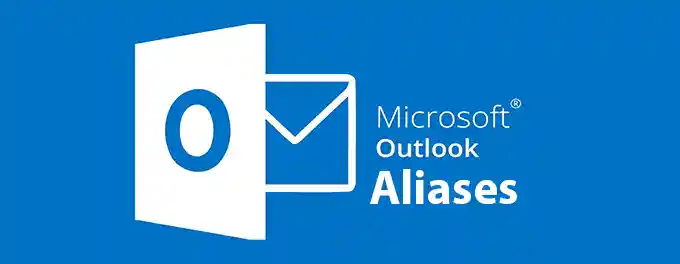
An Outlook alias allows you to send and receive emails using an alternative email address within your primary account. It's a convenient way to manage different facets of work and personal life without the need to create a separate mailbox.
Advertisement
1. Maximizing Efficiency with Outlook Email Alias
An Outlook email alias can be beneficial for various reasons. It allows you to manage different aspects of your life, such as work and personal matters, within the same Outlook account. You can use an alias to sign up for subscriptions on shopping websites to avoid potential scams or hacking risks.
Additionally, an alias can help you maintain a more professional persona without the need to create a new account. For instance, if your primary email address is outdated, an alias can provide a fresh and professional alternative. Emails received for different alias addresses can also be automatically organized into their own folders, helping you keep your mailbox tidy.
Overall, using an Outlook email alias is a convenient way to change your email address without the hassle of setting up a new account. In the following sections, we'll guide you on how to create an alias in Outlook.
2. Creating an Email Alias in Outlook
Adding an alias to your Outlook account is a straightforward process. Follow these steps:
- Navigate to the Outlook website and log in to your account.
- Click the gear icon to access Settings.
- Select View all Outlook settings.
- Go to Mail → Sync email.
- Under the Account alias section, click ‘Add email’ and follow the on-screen instructions.
- Decide whether emails sent to your new alias should be directed to a new or existing folder, which helps in organizing your inbox efficiently.
This process allows you to manage your emails better and keep your mailbox organized without clutter.
3. Utilizing an Outlook Alias for Web Email
Employing an alias email address in Outlook is straightforward:
- Navigate to the message composition window.
- Select your desired alias email address from the drop-down menu located near your primary email address.
- Your recipients will now see your chosen Outlook alias in their inbox, and any replies will be directed back to the account associated with the alias.
4. Removing an Alias from Outlook Web
If you find that you no longer require a particular Outlook alias, it's easy to remove it. However, ensure that you've not linked anything important to this email address before proceeding with its removal.
- Navigate to 'Manage how you sign in to Microsoft.' You may need to sign in to your mail account if prompted.
- You'll be presented with a list of your aliases and linked email addresses.
- Click 'Remove' next to the alias address you wish to discard.
- If you're removing a primary email alias, you'll need to select another one to serve as your account's primary address.
5. Advanced Uses of Outlook Email Aliases
Outlook email aliases offer more than just the ability to manage different email addresses within a single account. Here are some advanced ways you can leverage this feature:
- Email Sorting: Use aliases to automatically sort emails into different categories. For example, you could have an alias for newsletters and another for work-related emails, each directing to its own folder.
- Privacy Protection: When signing up for online services or forums, use an alias to protect your primary email address from spam and potential security breaches.
- Testing and Development: If you're a developer or tester, use aliases to sign up for multiple accounts on a platform without needing to create multiple email accounts.
- Professional Branding: Create aliases that match your professional brand or business name for a more cohesive online presence.
- Family Management: Set up aliases for different family members to manage all communications through a single Outlook account, while keeping each person's emails separate and organized.
By utilizing these advanced features, you can maximize the potential of Outlook email aliases to streamline your communication and enhance your online privacy and organization. For instance, if you're experiencing issues with Outlook not receiving emails, using different aliases can help you troubleshoot and identify the source of the problem. This flexibility makes aliases a valuable tool in managing your email effectively.
Advertisement
