Update Whatsapp on Android & iPhone [2026] 💥
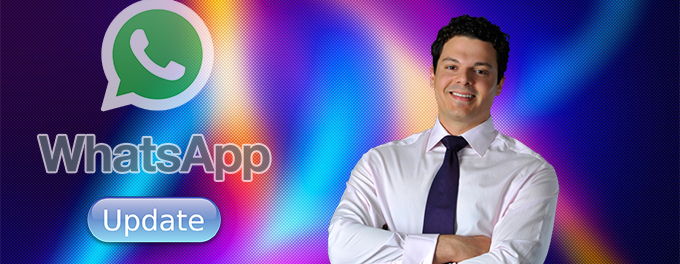
You need to ensure that the WhatsApp app is always up-to-date in order to protect your device from hackers. Although your phone should automatically update WhatsApp in the background, some people disable automatic app updates. So let's show you how to update Whatsapp on any type of phone manually.
Advertisement
It's easy to update WhatsApp on Android as well as iPhone. Updating your Whatsapp app on your mobile phone is highly recommended when your Whatsapp is not working. Here is how to go ahead:
ANDROID
#1: Update WhatsApp on an Android phone (Manually)
- Tap "Google Play Store".
- Click now on the "Hamburger Menu".
- Tap "My Games and Apps"
- Next to WhatsApp Messenger, tap "Update".
#2: Update WhatsApp on an Android phone (Automatic)
You can also set up your Android phone to automatically update WhatsApp. Here's how.
- Tap "Google Play Store".
- Tap the "Hamburger menu" >> "My Apps and Games" >> "WhatsApp".
- Tap the "More" icon.
- Click on "Enable auto update".
IPHONE
#1: Update WhatsApp on an iPhone (Manually)
Updating your Whatsapp on Android is quite easy. Just follow the simple steps below.
- Open the Apple Store for your iPhone.
- Tap your profile picture.
- Scroll down to Updates, and then tap "Update" next WhatsApp Messenger.
- Wait for the update installation to complete.
#2: Update WhatsApp on an iPhone (Automatic)
Do you want WhatsApp to automatically update on iPhone? Here's how you can get WhatsApp to update automatically on iPhone.
- Tap "Settings"
- Tap on your "name/profile ID"
- Tap "iTunes and App Store"
- To enable "App Updates", tap the toggle
WHY IS IT IMPORTANT TO UPDATE WHATSAPP?
Keeping your WhatsApp updated is crucial for several reasons:
- Security: With each update, WhatsApp introduces security patches that help protect against potential vulnerabilities. By keeping your app up-to-date, you ensure you're protected from known threats.
- New Features: WhatsApp continuously works on providing its users with new features and improvements. By updating, you get access to these new additions.
- Bug Fixes: Like any software, WhatsApp can have bugs. Updates often include fixes for these bugs, ensuring smoother app functionality.
- Performance: Updates can also bring optimizations that make the app run faster and use less battery.
TROUBLESHOOTING UPDATE ISSUES
Sometimes, you might encounter issues while trying to update WhatsApp. Here are some tips to help you troubleshoot:
- Internet Connection: Ensure you have a stable internet connection. It's often best to update apps while connected to Wi-Fi to ensure the download process is uninterrupted.
- Device Compatibility: Ensure your phone's OS is compatible with the latest version of WhatsApp. Older devices might not support newer versions of the app.
- Storage Space: Check if there's enough storage space on your device. If there's insufficient space, consider deleting some unused apps or data.
- Restart Phone: Sometimes, simply restarting your device can help resolve update issues.
IN CONCLUSION
Updating WhatsApp, or any app for that matter, is essential for ensuring a secure and optimized user experience. With the simple steps outlined above, you can easily keep your WhatsApp up-to-date, whether you're on Android or iPhone. Always stay updated to enjoy the latest features and security enhancements.
Advertisement
