My Whatsapp is Not Showing Contact Names 💥
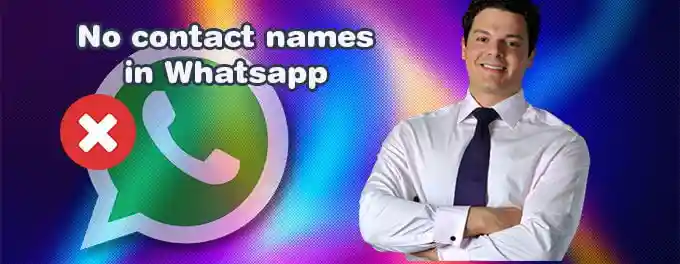
WhatsApp is not showing contact names. This problem usually affects a specific contact that you have recently saved. Sometimes it affects all contact names in your phone’s address book. Let's check how we can resolve this problem, starting with simple fixes and slowly getting into the more difficult ones. There are a total of 12 fixes.
Index of Solutions
- 1. Are WhatsApp Servers Offline? 🔍
Check if WhatsApp servers are experiencing issues. - 2. Restart WhatsApp 🔄
Restart the app to fix temporary glitches. - 3. Restart Your Mobile Phone 🔧
Reboot your phone to refresh the system. - 4. Close Dual WhatsApp Apps 🚪
Disable apps like Dual Space temporarily. - 5. Update WhatsApp 🆙
Ensure you have the latest version installed. - 6. Close Other Messaging Apps ❌
Disable other messaging apps temporarily. - 7. Refresh WhatsApp Contact List 🔄
Use WhatsApp's refresh feature to update contacts. - 8. Check for Contact Issues 📒
Ensure contact names are saved correctly. - 9. Verify SIM Card Activation 📶
Ensure the SIM card is properly activated. - 10. Address Book Issues 📂
Check for corruption in your phone’s address book. - 11. Adjust OS Restrictions 🔐
Ensure WhatsApp has contact access permissions. - 12. Resolve Sync Issues on Android 🔄
Enable contact syncing for WhatsApp.
1. Are WhatsApp Servers Offline? 🔍
Sometimes, WhatsApp servers may face issues. It's a good idea to check if there's an outage affecting WhatsApp's service. Visit Downdetector to confirm. If there’s a widespread issue, you’ll need to wait for WhatsApp to fix it before contact names reappear.
2. Restart WhatsApp 🔄
A simple restart of the app can often fix minor glitches. Close WhatsApp completely and reopen it to see if contact names are displayed correctly.
3. Restart Your Mobile Phone 🔧
Rebooting your phone can refresh the system and resolve WhatsApp display issues. Give it a try and see if it helps.
4. Close Dual WhatsApp Apps 🚪
If you're using apps like Dual Space or Parallel Space, close them temporarily. These apps might interfere with WhatsApp.
5. Update WhatsApp 🆙
Ensure you’re using the latest version of WhatsApp. Visit the App Store or Google Play Store to check for updates and install them if available.
6. Close Other Messaging Apps ❌
Other messaging apps running in the background might conflict with WhatsApp. Temporarily close apps like Skype or Messenger to see if that resolves the issue.
7. Refresh WhatsApp Contact List 🔄
WhatsApp has a feature to refresh your contact list. Open WhatsApp, go to the Chats tab, tap the new chat icon, then the three dots in the top-right corner, and select "Refresh."
8. Check for Contact Issues 📒
Ensure contact names are saved correctly in your phone’s address book. Restart WhatsApp after making changes to the address book.
9. Verify SIM Card Activation 📶
Make sure your SIM card is properly activated and inserted. If your phone can’t read the SIM card, it won’t display contacts stored on it.
10. Address Book Issues 📂
If your phone’s address book is corrupted, it can affect WhatsApp. Check if other apps are also having trouble showing contacts. Fix the address book if needed.
11. Adjust OS Restrictions 🔐
Ensure that your phone’s operating system isn’t restricting WhatsApp. Check the permissions in your phone’s settings to allow WhatsApp access to your contacts.
12. Resolve Sync Issues on Android 🔄
If your contacts aren’t syncing properly, WhatsApp might not be able to display their names. Go to Settings, find the "Accounts" section, select WhatsApp, and enable contact syncing.
Quick Fix Table for WhatsApp Contact Name Issues
| # | Fix | Description |
|---|---|---|
| 1 | Check WhatsApp Servers | Verify if WhatsApp servers are down using Downdetector. |
| 2 | Restart WhatsApp | Close and reopen the app to resolve minor glitches. |
| 3 | Restart Your Phone | Reboot your device to refresh the system and fix the issue. |
| 4 | Close Dual WhatsApp Apps | Temporarily disable apps like Dual Space or Parallel Space to avoid interference. |
| 5 | Update WhatsApp | Ensure you're using the latest app version by checking the App Store or Google Play Store. |
| 6 | Refresh Contact List | Use the "Refresh" option in WhatsApp to reload your contacts. |
| 7 | Verify Address Book Format | Check if contact names are saved correctly in your phone’s address book. |
| 8 | Enable Permissions | Ensure WhatsApp has access to your contacts via your phone’s settings. |
| 9 | Resolve Sync Issues | Enable contact syncing in the "Accounts" section of your phone’s settings. |
FAQs About WhatsApp Not Showing Contact Names
- Why is WhatsApp not showing my contact names? 🤔
This issue often occurs due to incorrect permissions, outdated app versions, or sync issues with your phone’s address book. Follow the fixes outlined above to resolve it.
- How do I refresh my WhatsApp contact list? 🔄
Open WhatsApp, go to the Chats tab, tap the new chat icon, then the three dots in the top-right corner, and select "Refresh."
- Can dual WhatsApp apps cause contact issues? 🚪
Yes, apps like Dual Space or Parallel Space can interfere with WhatsApp’s functionality, leading to contact display problems. Temporarily disable these apps to check.
- What should I do if contact names disappear after updating WhatsApp? 🆙
Ensure permissions are granted for WhatsApp to access your contacts. Restart the app and your phone to resolve the issue.
- Why does my phone’s address book affect WhatsApp? 📂
WhatsApp syncs contact names directly from your phone’s address book. Any issues with the address book, such as corruption, can affect WhatsApp's display.
- How do I check WhatsApp permissions on Android? 📱
Go to Settings > Apps > WhatsApp > Permissions, and ensure the "Contacts" permission is enabled.
- What happens if my SIM card isn’t activated? 📶
If the SIM card is not activated, your phone may not sync contact names stored on it. Ensure proper activation and insertion.
- How can I resolve sync issues on Android? 🔄
Navigate to Settings > Accounts > WhatsApp and ensure contact syncing is enabled. Restart your phone after making changes.
Conclusion
If WhatsApp is not showing contact names, following the steps above should resolve the issue. Always ensure the app is updated and permissions are correctly configured. For more related fixes, check out our comprehensive guide on WhatsApp Web not opening. Sharing this guide with your friends can help them resolve similar issues. Thanks for reading!
Advertisement
